4.4.6. Protection of data (backup) |
Data protection, rather separate copy of data backup and security systems are the most important items that you should pay attention, because of the possible types of computer users. Data protection is relatively simple. All data from the [My Documents] and other separate folders should be regularly copied to CD / DVD media. For this purpose, they are very grateful to CD-RW, and DVD-RAM especially if ga optical devices support, because these types of media to behave in a manner as if the disk previously formatted. The UDF file system type, but that there are several versions of this format, we should choose the version that supports all of the computers being used. Windows XP does not natively support work with the file system, but to use specialized software (such as Roxio software products) that can do that.
A backup system can also be made using specialized software, and can also use Windows BACKUP and RESTORE software. Backup software, if not installed directly, should further incorporate a way to come up with an installation CD from the [\Valueadd\msft\ntbackup] start NTBACKUP.MSI file. When this program support is initiated via the menu {Start}-{Accesories}-{System Tools}-{Backup}. The window you get when you run this wizard is:
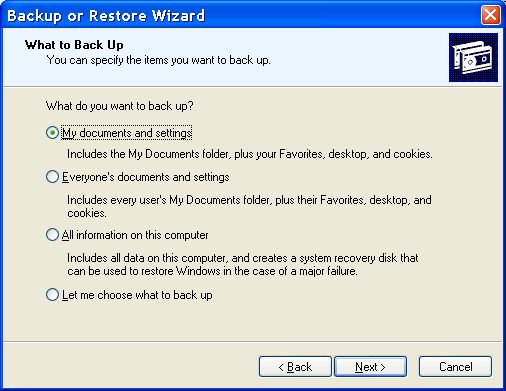
|
| Figure 4.4.45 System for backing up. |
Many more options if we get off |Always start in wizard mod| and select 'Advanced Mode'. Then it offers a lot more options for backing up.
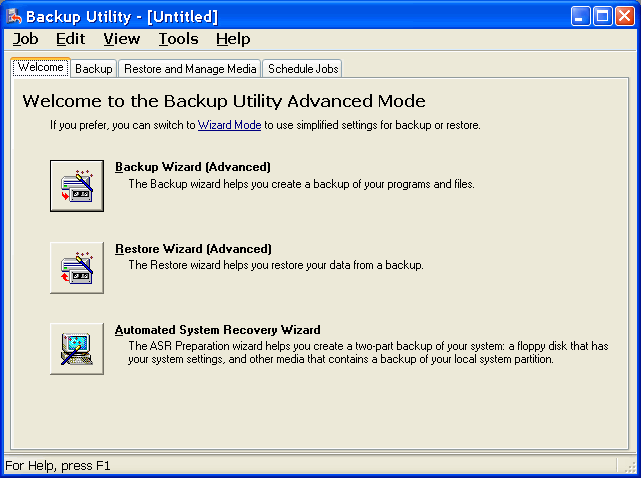
|
| Figure 4.4.46 Selection of backing up. |
It is essential to backing up files (by default named BACKUP.BKF) is not placed on a disk or partition that you want to copy, but to another that the data to be copied does not want to touch. There is no direct way to copy these files to CD or DVD, but it's not a big handicap, because the file can still be copied to optical media in some other way.
The performing backup, was selected through a selection /Tools/-/Options/-||Backup Type||-|Default Backup Type| can be:
Labeling is essential if we want to return a fixed configuration. In any case, it must be done 'Normal backup' would be to apply it to one of the other procedures. The mechanism works perfectly if the correct OS. However, if the OS can not be used to run the installation CD with the ' R ' repair-and have prepared a floppy disk on which to write where .BKF files is. Therefore, it is easier to use ||welcome||-|Automatic System Recovery Wizard| the procedure to save .BKF file to a location that is selected and make the necessary disks.
There are free and commercial tools for this purpose, which distinguishes 'Symantec Norton Ghost' program support as a very simple and very reasonably priced. It allows through its boot-CD (or Bart-PE CD made) very quickly save disk partitions in a file or files from the partition reconstruction.
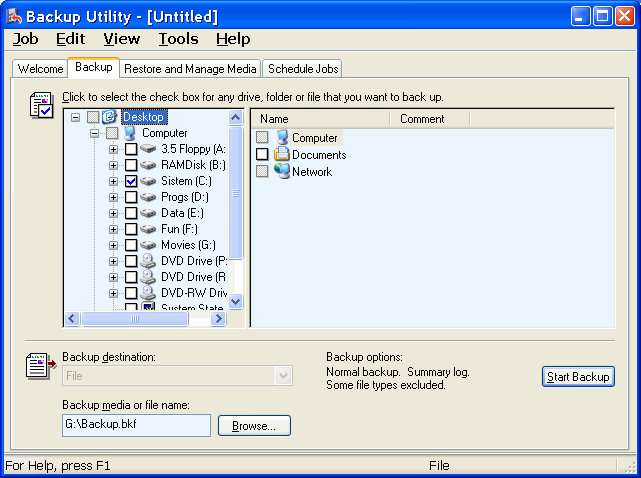
|
| Figure* 4.4.47 Choice of storing and backing up content. ( + / - ) |
Regardless of how it performs a backup, it needs regular exercise, especially before installing new computer programs or drivers. Data should be regularly copied to CD / DVD or an external hard drive connected via USB. By the way, the memory stick is not a device for storing data, but only for a fast and efficient transfer from PC to PC.
|
Citing of this page: Radic, Drago. " Informatics Alphabet " Split-Croatia. {Date of access}; https://informatics.buzdo.com/file. Copyright © by Drago Radic. All rights reserved. | Disclaimer |