4.4. WINDOWS XP Operating System |
Statistically, Windows XP is the most widely used operating system for users during the first half decade of this millennium, that is the most widely used Windows OS at all. Letters XP are part of the English word 'eXPerience', and he is a perennial presence in the world of operating systems in this regard can be justified. In 2007th were used in 90% of computer users. This is primarily related to computers at home and work computer users in institutions and companies. With servers is an entirely different attitude. The same was until recently true for Windows Internet Explorer. In 2007th The significantly increasing the use of Firefox browser, but in the XP environment, which is not surprising because of his very well developed features and extras that make it comprehensive. However, as Firefox is not an integral part of the OS on it the following pages will not be remembered, nor for Internet Explorer (IE), which, although incorporated into the operating system, is not essential to use the system, except when using Internet services, and then open all options regarding 'contagion' and abuse of computer users use IE or something else.
The latest time of dominated GOOGLE CHROME Web browser, and for IE Google have developed a 'GOOGLE CHROME FRAME', a free plug-in for Internet Explorer 6, 7, 8 and 9 on Windows 7/Vista/XP SP2 or later versions, which of IE make a modern web browser. Unfortunately, now Google does not develop this plugin, but still worth it it is useful if it is somewhere on the Internet can find. The basic tool of the computer users to handle files and folders Windows Explorer or a similar tool, such as the shareware 'Total Commander' which exists as a highly efficient and versatile tool over the decades, but it has a really good and free tools for this purpose.
For each purpose can not find enough good free tool for most users. Just to try and seek on the Internet. If a computer user with something professionally for a living, then no tool that makes it more efficient and more creative not expensive. You need to purchase and register because it is entitled to support, buying cheaper next newer versions and other benefits.
The installation procedure for the Windows XP operating system is not addressed in the following pages, but the use and configuration of the operating system. There will be specially processed or Windows Explorer, the program support for the 'rifling Drive' and other storage media, because they are the basics of using it, but as explained in the Windows 98 operating system, and new computer users these pages should definitely look at. Installing XP operating system in basic terms are explained in Appendix i.), as described by the author of these lines. The actual worksheets (to-do list) is much longer and is not subject to disclosure :-). However, I believe these will be enough, and the description on this topic all over the Internet are abundant.
Using Windows XP operating system for most users is reduced to placing the mouse cursor - POINTER (not the text cursor - Figure 4.3.3) on any icon or menu selection and a click on the mouse buttons in the basic version of which has three dimensions:
Besides these there are various offers mice customize the work or are often greater than the marketing value of real benefit. But regardless of the various 'extensions' of its functionality is worth another look abbreviations actions with the mouse button as described in Chapter 4.1.4. and 4.3, it will be listed labels (L1, L2 ...) used in the text when explaining. It must not be forgotten that repeat procedures with Windows Explorer (WE) regarding manipulation with files and folders (copy, delete, move ...) described to Chapter 4.2.2. But full performance is achieved by the simultaneous use of a mouse using the keyboard key combinations, some of which are commonly used are shown in appendix 9h. Most significant is the left <ALT> key, which will change the pressure on the line with the tools in a way that shows the following picture:

|
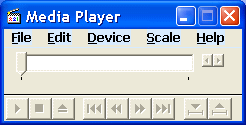
| |
| Figure 4.4.1 Layout of menu bar with pressing <ALT> key. | ||
When you press the left <ALT> key, below the letters of choices on the menu is displayed, and an underlined letter combination <ALT> + <underlined letter> openings just a menu with that name. It is not necessary to be underlined first letter, which will be the case when the two choices on the menu starting with the same letter. Right key <ALT Gr> not have the same role as the left key. Allows retrieval of alternative characters on the keyboard to facilitate the work of users (as ~, €, @, °, and others), which are available using the combination <ALT> + <ASCII character code> (appendix 9h).
Menu works contains four parts and left to right they are: Start button main menu icons quick choice (quick launch), rectangles with the names of tasks - application (task) that was launched, and the rightmost icon of software activated when the computer is turned (tray). The following Figure shows the fields, which is essentially the cosmeticized Figure 4.3.3.
|
|
| Figure 4.4.2 Menu layout of tasks in Windows XP operating system. |
Repeatedly on the combination <ALT> + <TAB> will open a window with icons of current tasks. It will only display the icons of software that is currently active, or icons to which they belong 'rectangles' in the business. With each new pressing <TAB> (<ALT> key should be kept down) changes the label of the icon functions (programs) and the moment when they are released both buttons activates the task on which was the designation. Worth the effort to learn these shortcuts, because you can still work in the event of cancellation of the mouse. The descriptions in the Chapter of Windows 9X operating system apply here and are a good introduction to the Windows XP operating system.

|
|
| Figure 4.4.3 Selection of operating programs. |
This is more than a useful feature when working with multiple applications, you can not minimize the window of other applications in order to reach the desired, or must use the desktop icon to minimize all windows and open the desired.
Windows XP is the operating system is quite extensive. In line with the policy of Microsoft's monthly upgrades (patches) operating system, and for this operating system upgrade is usually released once a month in the second week of the month. In addition to the above for this operating system, in accordance with the policy of maintaining the operating system, Microsoft has made this operating system by 2008th published three times, 'Service Pack' (SP), as a mechanism to improve the overall operating system. Thus SP1 brought among other improvements USB 2.0 support, which in practice means the use of a simple stick or a printer or other USB device, and then SP2, which brings the most implemented as firewall, support for wireless communication and automatically 'update' and SP3 which is largely finalized product for stability and security.
But looking forward to what each system engineers or advanced users the ability to implement SP in the installation CD, the procedure called SLIPSTREAMING. Available on the Internet is quite a tool and instructions on how to do this procedure, 'nLite' software for example. SP is basically a set of well-perfected amendment and implementation of new operating system features that can incorporate the basic installation media, and significantly simplifies the installation of the operating system on the user's computer, without the painful and lengthy procedure downloads and upgrades from Microsoft servers.
Regular upgrading of the computer operating system is a prerequisite of any effective protection of the network where the computer is located. Unfortunately, for the users awareness about their education regarding this is very sad, which results in a very high vulnerability of computers in a local area network and local area networks by themselves, and opens the possibility of attacks on other people's resources, which contributes additional shame.
If it is in use advanced settings by using your operating system installation files prepared with preset default (localization and the like) and an upgrade from a local server, the installation process on the user's computer is even simpler. However, it is already topics for training systems for computer professionals. Any smart company will invest in the education of their IT staff. However, this is not the topic of this story, but let it be known.
|
Citing of this page: Radic, Drago. " Informatics Alphabet " Split-Croatia. {Date of access}; https://informatics.buzdo.com/file. Copyright © by Drago Radic. All rights reserved. | Disclaimer |