START menu |
Desktop initially contains only a few icons of which the most important icons (graphic symbol) like MY COMPUTOR, which is a window with an overview of all system setting and devices that computer has. All other program support is basically set in a series of floating menus (POP-UP) obtained from the L1 action at START button on the left side of the line menu.
Titles in the menu can be necessary to assign a small icon to the left if the election {Settings}-{Taskbar}-{Start Menu} with L1 open the window to adjust the layout of the entire start menu and set 'pegs' (activated) in the option |Show small icons in Start menu|. Basic START menu shown in the following picture has elements pertaining to program support 'Microsoft Office' does not contain the usual choice 'Stand by' and 'Log off'. These choices can be special program support for the design of desktop and off the menu, but because immediately appear in the choice of shutting down the machine.
With the icon and name in the menu on the right side may appear arrows or dots. The arrow indicates that by this choice will automatically show (without clicking) the new menu, otherwise L1 requires action by selecting (highlighting) the election. If the selected name with dots follows a new window, usually some kind of adjustment or dialogue (the expectation of entering upon request) within the operating system, and if the option is selected without dots followed by activation of some user program support.

|
| Figure 4.3.1 Start menu and the menu for switching off the computer. |
If the icon (not the name) no arrows or dots, meaning that runs directly from the L1 software that it deserves. It is very useful command ' Run ' with which it opens a window with the possible entry names commands or commands or possible choice |Browse...| search directories to find the same disk or another device. For example, the multi-input command COMMAND. When it will open multiple MS-DOS window. These are windows that emulates (imitates), classic MS-DOS operating system and should not be confused with the lowering of the computer in DOS mode. Each of the windows is a process, and they are seen as rectangles in regular screen (Task-bar). Switching between processes is possible key combination <ALT> + <TAB>, with combination <ALT> + <ESC>. But most important is the combination of <CTRL> + <ALT> + <DEL> that lets you view all running processes (not direct a computer to reboot in Windows 3.xx and DOS) and 'killing' stuck. Sometimes the process is not stuck to 'kill' procedure immediately but must be repeated several times. At the same time knows when to take a computer 'overtake' and repeat the message that the process still can not ' kill '. But it is better to be a little patient than lose a valuable work that is currently running. Attached 9g specified only useful part of a key combination. The manual describes almost all (RTFM).
What is the difference between the command and order? Basically, the command is executed immediately and completely without questioning, and the order may request additional information and guidance.
Choice |Shut Down...| will often be used as a selection in the image that will trigger the shutdown procedure computers. Window with the image offered exclusively to only one of the listed crosshatched fill point L1. Multiple choice inside window usually presents quadratic fields. Optionally, for example |Shut Down|, the same should be confirmed with L1 per rectangle labeled 'OK' or cancel the entire activity with L1 per rectangle |Cancel| or seek further explanation on the activities of choice 'Help'. Optionally |Shut Down| recent user actions rests in the registry which the user informs the message 'Please wait while your computer shuts down' and when he duly completed the following response, 'It's now safe to turn off your computor' or your computer itself off when it comes to newer ATX motherboard (Chapter 3.3.9 on sources of energy).
Rectangular Button are normally selected for permanent certificate per output, selection |OK|, Instantaneous selected without exit |Apply|, cancel or reject entry |Cancel|, view |Display|, search for the term |Browse...|, call for wider display explanations (Help) and a number of other possible actions. If the letter in the name of the button also underlined the combination <ALT> + <letter> as a result of L1. One should bear in mind that there are key <ALT> key Croatian standard pair on the right side <ALT Gr> key that this function does not perform. Unlike flow both buttons with picture windows have the same effect as per L1 button START. Very useful if your mouse does not work.
Icon as a graphic display on the desktop has a role to any mouse or keyboard action on it enables retrieval software (FILE) or its storage (FOLDER - directory) and execute the task of the selected desired which is defined according to the internal arrangement of the earlier L1, L2, L3, D1 and D3.
May have a dual role:
First its implementation can be very dangerous because it can inadvertently delete a file or directory. Better to use shortcuts because their deletion does not directly affect the contents of the disc. Typically, in that they have little shortcut arrow icon in the bottom.
Shortcuts are basically installing software other than on the desktop and START menu added. It is usual to set the desktop only commonly used. Shortcuts can be copied from the desktop into the menu and vice versa. When it is not good to make shortcut to shortcut for the same task, but the same copy.
Shortcuts on the desktop are added to D1 action on the desktop (in this pointer must not stand on any icon) and selecting 'new / shortcut' in the floating menus. Appearing will be initially prompted to enter commands or commands to which the abbreviation refers, and then request for the allocation of abbreviation names.
Shortcuts can be copied to the menu is activated support for processing the action in the menu {Settings}-{Task}-{Start Menu...}-{Start Menu Programs}-{Advanced}. In doing so, it opens a window that allows you to insert an icon into the folder's (directories) or their menu presentation. Choice in the top of the ||Task & Start Menu...|| (Options Taskbar / Start Menu Programs) is designed as a window handle (rider) for folders, which contributes to the visual appearance of windows and easier selection.
Contents of the menu is located in the directory 'c:\windows\start menu', if the windows are installed in the directory 'c:\windows'. The 'start menu' subdirectory is the directory in which the windows are installed. Root directory of disk devices on which you install the operating system is called ROOT.
Backup system
Most of the 'average' user does not have UPS devices (uninterruptible power supply) and it is possible that if power fails (or inappropriate content modification) disrupt the database (registry). If automatic correction (AutoScan=1) fails to make repairs at the base offers the choice to go back (restore) one of five compressed backup registry files located in the directory [c:\windows\sysbckup] which normally has hidden properties (attribute 'hidden').
Volume in drive C is BUMA
Volume Serial Number is 3E6A-13F8
Directory of C:\WINDOWS\SYSBCKUP
. <DIR> 16.09.00 12:56 .
.. <DIR> 16.09.00 12:56 ..
VER DLL 12'496 16.09.00 12:53 VER.DLL
LZEXPAND DLL 23'696 16.09.00 12:49 LZEXPAND.DLL
RB000 CAB 5'915'679 15.10.00 16:50 RB000.CAB
RB001 CAB 1'351'559 16.10.00 13:42 rb001.cab
RB003 CAB 1'350'444 14.10.00 8:37 rb003.cab
RB004 CAB 1'291'978 15.10.00 9:23 rb004.cab
RB005 CAB 5'919'775 14.10.00 9:21 RB005.CAB
8 file(s) 15'865'627 bytes
2 dir(s) 357'675'008 bytes free
Composition of compressed .CAB file, so-called backup (return back) files, read WinZip software is shown in the following Figure.
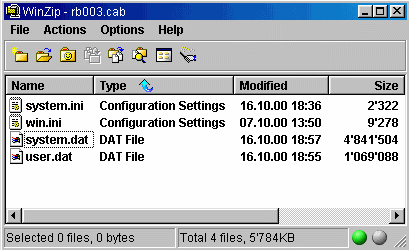 |
|
| Figure 4.3.2 Compressed file of registry. |
Creating a new version of the compressed backup files, or reinstall, but some of the existing ones may be done SCANREG command in DOS mode. Indicated no program support all versions of Windows 9X operating system. It is useful to these four files, usually located in the [c:\windows] directory, periodically copied to a backup directory. Windows 98 software initially done creating compressed backup files registry one day. These commands can be run from the Windows 9X environments, but its actions then redirected only to create new versions of the backup. It is very useful to perform this action before anything changes in the contents of a database or to install a new untried or unsuitable software.
Procedure described above does not mean that they are protected by all facilities installed OS and software. How technology is currently at the forefront of making multiple hard drives in front of the real needs of users, it is useful with the help of specialized tools (like NORTON GHOST) occasionally make a compressed copy of the entire system partition or other partitions. To achieve all that made sense, and facilitate the work on preservation of information useful to the physical capacity of hard drives divided into at least three sections (partitions - [C:], [D:] and [E:]) of which will be the first OS with all program support, on the other user data, while the third, along with film, music and similar content, is kept compressed content (disk image) of the above partition. If there is a useful image files periodically burn to CD-RW media.
The list of content [c:\windows\sysbckup] directory can be seen that the file names are at the beginning and end of each line in the list. The first list refers to the standard 8+3 file specification and the second supplemental long term (up to 255 characters). Although the entire directory structure of Windows 9X system based on the recognition of the first eight characters using older tools that do not recognize long names can cause data loss. Analysis directory and file name for the basic system can be observed that none longer than 8 characters. Good old DOS?
Thus, for example, directories [Norton Antivirus], [Norton Securitate] and [Norton Utilities] on the left see it as [Norton~1], [Norton~2] and [Norton~3]. If the system is being repaired in DOS mode will need to use a short name. Certain software (usually older) not to install on your computer if you do not use exactly the abbreviated terms, otherwise the installer 'statement' to a directory that we did not exist, or that it can not do and can not install the program support. Therefore, always with the installation of computer programs should be carefully read messages that are displayed, and not a bad read recent remarks manufacturers often written in the README.TXT file or READ.ME or something. So, again and always worth RTFM.
Do not forget - In the names of directories or files may not be specific graphemes of localities!
|
Citing of this page: Radic, Drago. " Informatics Alphabet " Split-Croatia. {Date of access}; https://informatics.buzdo.com/file. Copyright © by Drago Radic. All rights reserved. | Disclaimer |