4.3.1. Desktop |
One of the possible appearance of desktop (operating display) is shown in the following Figure. Includes icons through which the call program support necessary to define the system (My Computor) icon to access documents (My Documents), a set of icons to work with files and directories (Windows Explorer, MS-DOS prompt, WinZip), icons for accessing the Internet and the server to which the user has an ACCOUNT, for transfer of data between the server and your computer - UPLOAD and DOWNLOAD and e-mail (Internet Explorer, Telnet, WS_FTP, Outlook Express) and a set of icons for office work, image editing and web design (MS -Office, Paint, Arachnophilia). Significant icon is deleted landfill contents (Recycle Bin). Until it is empty it is possible to restore the deleted data shortly.
From looking icons, it is clear that some are not shortcuts. In principle, the operating system will not allow the deletion icon 'My Computer' and 'Recycle Bin', but because it is possible to delete the icon 'My Documents'. Features desktop and are kept in the directory [c:\windows\desktop] and there will be in directories and files accidentally open on the desktop.
If the computer is used by multiple users using the 'log-off / log-on' desktop icon and the menu will be stored in the directory [c:\windows\all users] and subdirectories will be called [desktop] and [start menu].

|
| Figure** 4.3.3 Desktop of Windows 98 operating system. ( + / - ) |
The software is used to support the 'telnet' and its activity is indicated by the line menu with the same name as the rectangular field - active task (Task Menu). With the start button are icons of software which is specified during installation to set the line speed menu (Quick Launch Menu), and program support that is activated when you turn on your computer has its own icon on the right end of the menu line (Tray Menu), and were placed in the [c:\windows\start menu\programs\startup] directory. Certain activities 'Tray' menu do not have an icon in this directory, but their record setting initiates the Windows 98 registry
Regarding the correct usage of the term is useful to repeat some of the terms and their meanings.
The cursor is used in all Windows 9X applications entering characters (text), but there is usually a form of vertical line. Usually via the 'Insert' may enable new text overwrites existing then in occasional program supporting the cursor changes shape. Button 'Insert' works as a logical key, enables or disables insert text in the existing text.
Icons for monitoring window, and move it, resize and view almost identical to the Windows operating system 3.xx (Chapter 4.2.). The small difference in the icons for monitoring windows and tasks for each of them:
Windows desktop should be distinguished from a working windows program support. For example, software of text processor Microsoft WORD can in its own window to have more internal windows (working with multiple documents), each of which has its own icons for monitoring but for actions within the Word window. Hiding the Word window automatically hide all its windows.
D1 action by selecting the icon and /Properties/ then with L1 can be further defined its attributes of a file by ||General||, by the rules of the award at the attributes of files, because the icon is a file that contains a small picture. The folder ||Shortcut|| can be defined how the program support act and where to start working. The following Figure shows the capabilities of this folder.
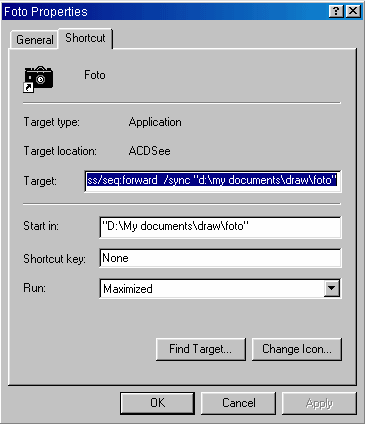
|
| Figure 4.3.4 Definition of data characteristics icons. |
The above example is mainly true for all icons. Distinctive icons as 'MS-DOS Prompt' and 'Internet Explorer' will have additional options (folders) available to make some other properties. The concept of Folders called ||General|| and ||Shortcut|| in the example in the previous Figure is not related to the concept of files relating to the 'directory/folder/map' in the structure of data storage on the disk, but the design is in accordance with the philosophy of the window. Almost all software is shown in the top a folder or toolbar and drop-down menus (Pop-Up), the properties of a document or folder selected in the middle and at the bottom of a rectangular array of files to confirm or termination or other action at the bottom.
Fields |Target:| and |Start in:| of folder contain parameters which defined the directory where the program is located for activates over icon and the directory in which the work begins. |Start in:| parameter is very useful to set the directory in which the most work if the client software itself does not store the last place of work in any of his internal file (some kind .INI files) to be read at startup. So for example in the parameters of software ACDSee can change the original installation settings for the following:
According to the content |Target:| executes a program for displaying images 'ACDSee.exe' in the directory [C:\Program Files\ACDS\ACDSee] and its parameters are set to the directory [E:\draw\foto] display content as a sequence image over the entire screen display windows from the first to the last image in the directory under the key '/fullscreen /ss /sync'. Keys or switches are, as already mentioned in the description of the MS-DOS operating system, the supplemental instruction program that should be done. |Strat in:| points to the directory in which the latter was to take place.
Parameter |Shortcut key:| can not be manually entered greater need to press one button and automatically be entered content '<CTRL> + <ALT> + <key>' as a parameter. This will be possible only if you have already saved in another icon there is no combination that we would like to define. Parameter |Run| a choice that determines how a window will open. For complex computer programs like Microsoft Word is useful to set this option to 'maximized' to display at startup in the overall size of the screen.
As the names of the directory and file names are long all the definitions necessary to specify in quotes. To this rule may be waived only if the names of directories and files in accordance with the DOS standard 8+3 (again, good old DOS!) As the parameter entered in the field |Start in:|.
Operating system, regardless of the quite powerful and easy installation process requires additional configuration of individual devices and tasks. This is made possible through the icon 'My Computer' that the L2 triggers program support to adjust the computer system. Opening a window in it to display all storage devices in the system and the windows icon (folder) containing printing devices (printers), setting a computer system (Control Panel), dial-up internet connection (Dial-up Networking) and support for activation and termination of the selected program support at a precise moment in time (Scheduled Tasks). None of the icon is to be deleted (not Shortcut). Typical appearance of such a window, the renamed name 'My Computer' in the 'BuMa' is shown in the following Figure.

|
| Figure 4.3.5 Devices visible in 'My Computer' window. |
Folder 'Printers' contains all the printer icon that system are available or connected to it directly or through a local area network (then under the printer icon drawn wire). As all printers have the same characteristics for each of them should be installed a good driver. Folder 'Control Panel' program includes support for installing and uninstalling programs, various system configurations and more. Most important for the system to support {Control Panel}-{System}{-Device Manager} no exclamation point indicating the malfunction or setting any of devices. Folder 'Dial-Up Networking' contains support for defining icons (parameters) for access to Internet service providers, which, in principle, include your phone number and the required TCP / IP settings to establish a connection to the Internet. Folder 'Scheduled Tasks' contains support for defining icons of starting methods associated program support her in various states of the computer system.
Data storage devices, according to the principles defined in another MS-DOS operating system are assigned letters of the alphabet in their labeling. So for floppy devices (FDD) are reserved letters [A:] and [B:], and all other devices like hard disk drives (HDD), CD Player (CD-ROM, CD-RW, DVD), and others (as ZIP) assigned letters from [C:] to [Z:]. Windows 9X supports up to four ATA physical devices and SCSI devices to a number of how much can be served by the accompanying controller (there are multiple SCSI standards). ATA (AT Bus Attachment) and SCSI (Small Computer System Interface) are two standards, the device is connected to a computer system.
HDD disk devices are displayed in the window are 'logical'. Each physical disk device can be (and should not) be divided into multiple logical units - partitions, each of which behaves as a separate drive. Basically, the division is performed as follows. Disk device can support FDISK divided into PRIMARY and EXTENDED partition. Primary partition is assigned to the first available drive letter reserved for discs [C:] In this case, a LOGICAL unit in the extended partition [D:] and [E:], and then the letter [F:] for the CD-ROM drive.
By dividing a physical disk into logical units to each of them formatted and prepared for the reception of data. Entity (primary partition) with which the operating system runs is declared active (status A). In the following Figure shows how a physical disk is divided.
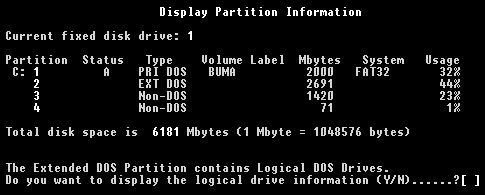
|
| Figure 4.3.6 Partitions on the physical disk. |
Composition of extended partitions can be seen in the special case of the view that with the 4.3.6 image is shown in Figure 4.3.7. Hence, the extended partition is no defined type, but its components.
 |
| Figure 4.3.7 Logical devices of 'Extended' partition. |
In Figure 4.3.6 shows that the 3rd and 4th partitions are not DOS (Windows) type. If one has the intention to set up a Linux disk operating system disk when you divide the extended partition does not present for all the remaining space after defining the primary, but the left part of the Linux installation that will use the above empty part and share it as needed into several partitions (non-DOS). There is software (like 'Partition Magic') with which they can make changes in the size of the partition after installing Windows 9X OS. If you install a Linux OS on a blank (non-DOS) partition, when the computer starts you will be presented with a BOOT menu to choose which OS to use. Can not work simultaneously Windows and Linux OS.
SUMMARY:
In Windows 98 there is another choice of mode when you turn on your computer. If after reading the BIOS holds down the <F6> then IO.SYS is loaded with basic operating system files and support for the network and the OS set to VGA mode in 16 colors with a reference to 'Safe Mode with Network'. Another useful button in case of trouble.
Overall impression when working with Windows 9X operating system is a very friendly environment, but the user is not completely free from interference in the system. Still will have to know the basics of copying files and setting some trivial properties. All of this can be found in the small manual. Advanced setup should still let the profession connoisseurs. Of course there is more on the issue of 'Microsoft Windows 98 Resource Kit', system manual that comes in the Croatian language with each new product the company Microsoft. Unfortunately, we still do not have all translated into Croatian.
An important factor for the stable operation of the system are well-written and designed drivers. Device drivers are usually in the first version are not well tested and refined (bugs) or have poor control of the device in terms of its setting, and it is useful to periodically monitor the Internet site of the manufacturer and as necessary 'to take' (download) a new version of firmware.
Sometimes it is almost certain things almost impossible to match. For printers say is true that no one has just defined the limits within which it can be printed on paper. As for example, Microsoft Word follows the same printer settings with the document being read by another printer on the same or another computer can be completely upset because it is a page printer one line longer or shorter (merry!).
How to divide the physical disks? If the disk capacity by mali better is that all of one piece, then the primary partition using all the space on the disc. The reason given is that the operating system 'not tolerate' not enough free disk space (below 10%). If mali disk is divided into different sections anyway mali free space is divided into smaller parts, and can lead to a lack of free space on the partition workflow when creating temporary working files. If the disc is a great capacity for good ga is divided into three parts of which will be located on the first operating system, the second and third data can be stored periodically archive (backup) of the first two partitions or at least of the first partition. Undivided high-capacity drive will have a large cluster, and this is one of the good reasons to make the division.
|
Citing of this page: Radic, Drago. " Informatics Alphabet " Split-Croatia. {Date of access}; https://informatics.buzdo.com/file. Copyright © by Drago Radic. All rights reserved. | Disclaimer |