Software and Gadgets |
Throughout this chapter enabled the uninstallation of software installed on the system (installation is done from a media or activating installation files), and parts of the operating system, and set the default value of software.
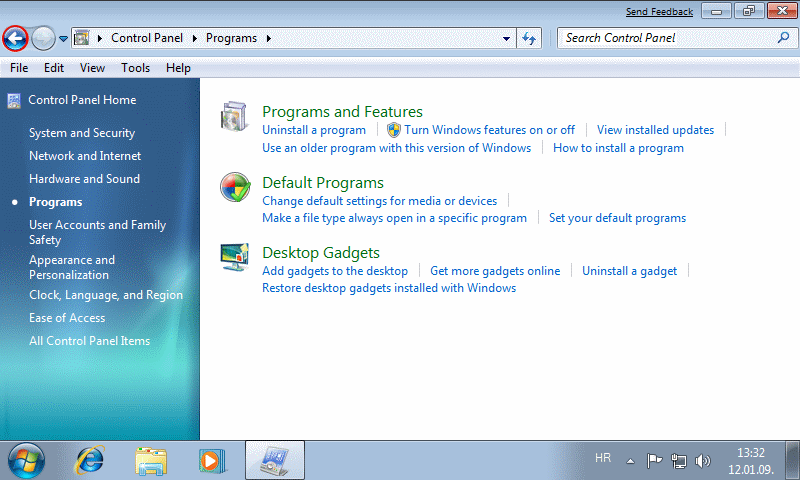
|
| Figure 4.5.56 Set-up of program support. |
Blue button with an arrow to the left and is mapped to the links of the page to descriptions of system configurations.
Programs and Features
Initial window allows you to review all installed software. If you mark a line that describes the program support at the bottom of the screen followed by a more detailed description of her, and the same can be removed by choosing |Uninstall|, and the choice |Change| allowing a modification, or removal or part of software that is in the process of installing or adding unnecessary enabled part that is not initially installed. Possible process will require the use of original installation media.
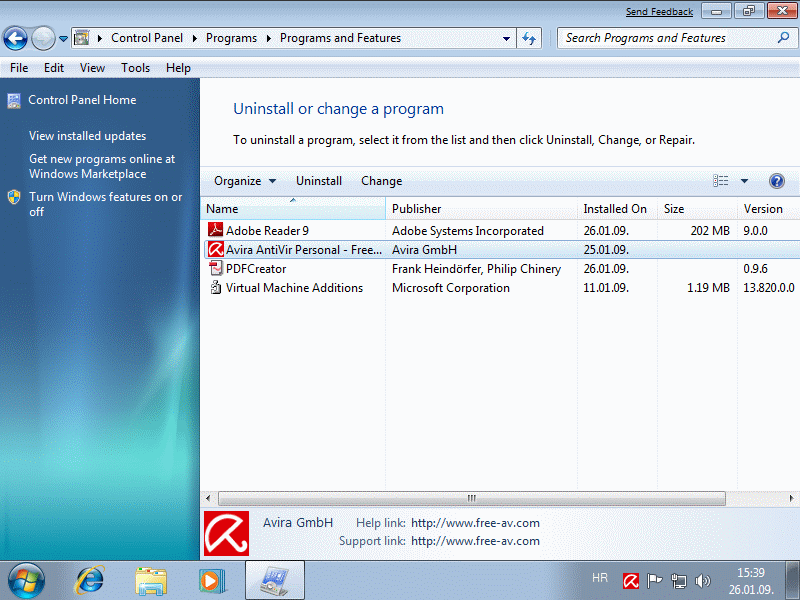
|
| Figure** 4.5.57 Condition of software installed and modifications. ( + / - ) |
The choice on the menu on the left /View installed updates/ provides insight into the patches of operating system and patches, as well as removing them, as for the patch really does not make much sense but if you have installed the operating system update that the user does not like it. List update appears as shown in Figure 4.5.57b.
Choice /Turn Windows features on or off/ opens the possibility of upgrading or uninstalling the operating system components as shown in Figure 4.5.57c. If on the other hand wants to get some products do not install, they should be removed from the installation procedure software type 'vLite' and make her a new installation media. Although 'vLite' designed for the Windows Vista operating system it is possible to remove about 1 GB of content, which is best seen in Figure 4.5.30 except the directory where 'en-US' there are no other languages are designed for use in the installation process. You can have this choice could be set in the installation process, but then the installation of the operating system would not be so quick and easy.
Default Programs
Set the default software choice of /Set your default programs/ or the {Start}-{Default programs} choice, has its good qualities when the user does not want, for example, that the default Web page editor is 'Word' and not 'Dreamweaver'. Otherwise, when you install the related program support may be that some programs are taking the responsibility for the file types that the user wants to use them pre-installed software. This occurs in a fully automated installations that users have no say. Similar to the above is when an image editing program wants to replace it with another.
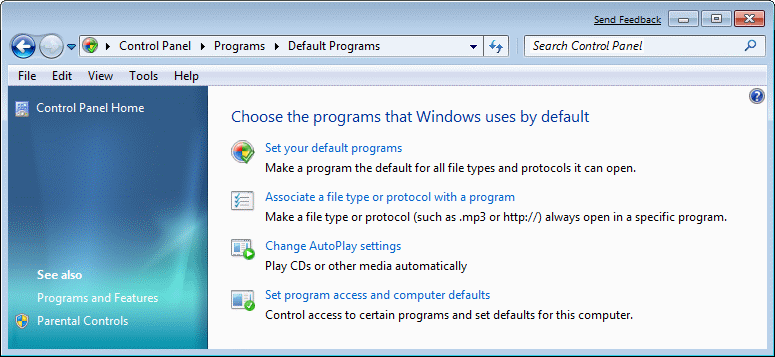
|
| Figure 4.5.58 Default programs for different file types. |
Choice /Associate a file type or protocol with a program/ where exactly can define the file type .TYPE processes appropriate program support. Namely, if after these changes the settings for the file type L2 execute actions on the file type .TYPE executed will launch new Associate of software that identical reviewed. Of course, there is no sense to join music files text editor, but you should know exactly what type of file for you. Indeed, the settings can be adjusted so that a particular type of review (open) one program support and the other is used for editing (edit).
Choice of /Change autoplay settings/ already shown in Figure 4.5.53, and by choosing /Set program access and computer defaults/ ensures that all changes to state that he thinks Microsoft or with preset settings of the user, the system that keeps stored somewhere.
Desktop Gadgets
Programs simple purpose that is displayed in small objects on the desktop - software toys (gadgets) are useful peculiarity about rapid reach the desired data. The Figure shows that their purpose is varied. Quickly on the Desktop of choice of /Add/ and on the desktop are removed by choosing /Close/ from the menu that appears when the mouse pointer is positioned on the toy.
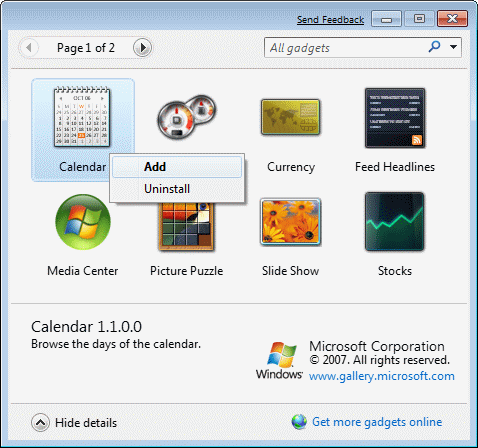
|
|
| Figure 4.5.59 Desktop Gadgets - Toys. |
Option /Uninstall/ shown in figure toy removed from the list, or uninstall it. On the Internet you can find lots of toys and they are pretty in Croatian at the site Microsoft-Croatia.
|
Citing of this page: Radic, Drago. " Informatics Alphabet " Split-Croatia. {Date of access}; https://informatics.buzdo.com/file. Copyright © by Drago Radic. All rights reserved. | Disclaimer |