Devices and Hardware |
The descriptions that follow refer to the computer hardware and setting properties of individual, and the adjustment of certain specific applications in multimedia.
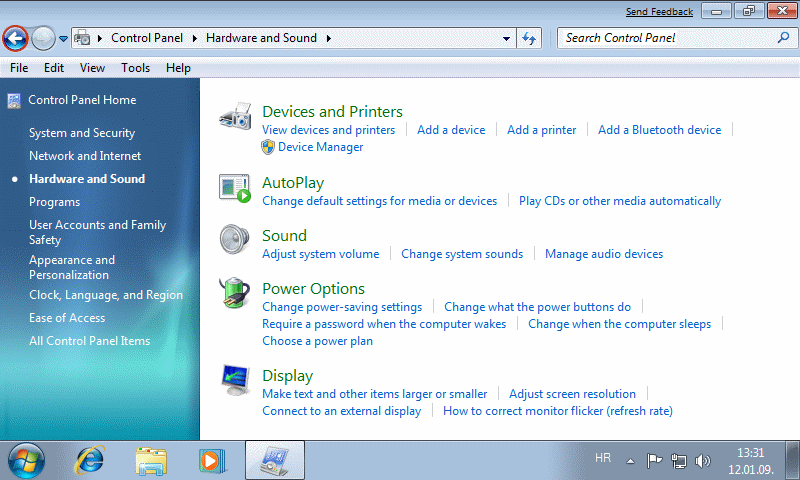
|
| Figure 4.5.52 Setting devices and hardware. |
Blue button with an arrow to the left and is mapped to the links of the page to descriptions of system configurations.
Devices and Printers
Setting the hardware is already partly described in the contents that accompany Figure 4.5.33. It is essentially a review of the installations of their drivers without which circuits are not available. The most important driver, which is first installed, it belongs to the motherboard, and then followed by all other installations. Already previously stated that after installing all the drivers or with one of the devices in the picture may not be displayed QUESTIONNAIRE (driver not installed) or EXCLAMATION mark (driver has inadequate or faulty).
If the system and the user is not of importance can be tolerated by the absence of a driver for hardware that handles the sound for example. One should be careful with the installation of new versions of drivers. Does not necessarily mean that a newer driver version better, since errors in its manufacture are always possible. It is preferable to wait for some time and consulted forums on hardware used and carefully study the instructions that relate to the extension of the driver. It is very often the case that a partner of company (ATI and Sapphire for example) has worse drivers than the original and does not issue timely new driver versions, in which errors are eliminated, about savings in the time required for their development (programming).
Besides, the original source of a device manufacturer usually go an extra free programs that can be properly licensed. Around the device is bought from some 'stacks' in the box without the included drivers and additional program support, but it is the cheapest and the worst solution. Products that are sold as branded bulk and drivers must be downloaded from the Internet. OEM (Original Equipment Manufacturer) is a better solution and it is valid if the unit came with a new computer and all the drivers are on one medium. The best solution is RETAIL, colorful box with the device, the accompanying media with drivers and possibly diverse program support and printed manuals in the form of a small booklet, or at least as a PDF content on the installation media. For example if the computer comes with everything you need for your computer with all the necessary documentation, it's usually a package called BUNDLE.
Printers are a particular problem. With the correct driver will work almost every neat. Making it available to other actions D1 and choosing an option /Printer properties/-||Sharing|| it is possible for each of them individually.
AutoPlay
The following Figure 4.5.53a show you how it solved the selection of software for particular types of multimedia content. Figure 4.5.53b is continuation of Figure 4.5.53a.
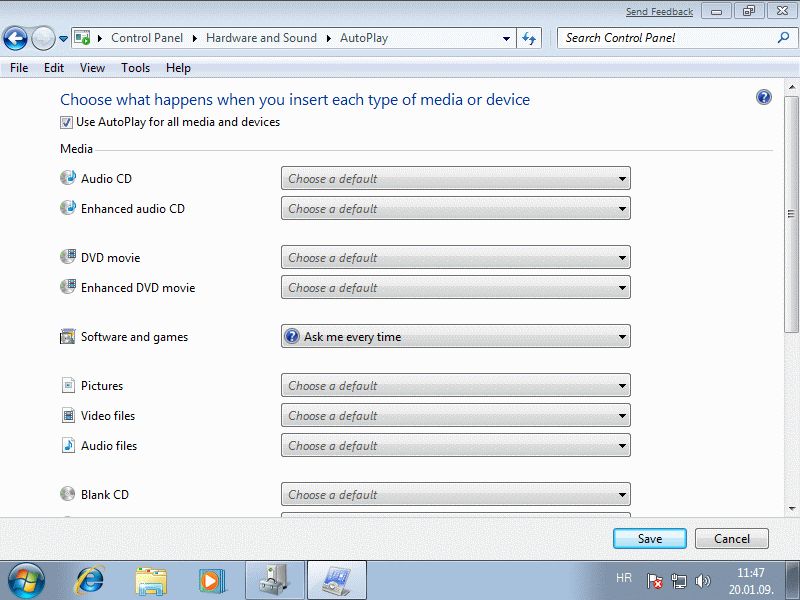
|
| Figure* 4.5.53 Setting multimedia configuration. ( + / - ) |
A default program support is the one that belongs to the operating system, but if a user with the purchase of equipment that is installed in the computer to get the sample 'WinDVD' software support for watching movies, he can choose from these options as a primary. A very useful feature for fine adjustment of the mutual relationships of support available software and multimedia facilities, as available version is of permanent character based on the use of the supplied serial numbers. Solutions of type 'trial' is not recommended because they eventually have to pay because they can become unusable.
Sound
Adjusting sound in VPC is not something peculiar as the next set of pictures shows.
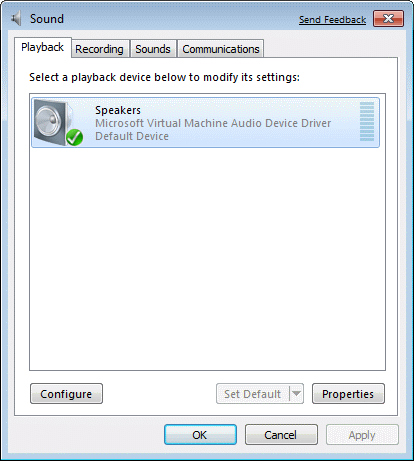
|
|
| Figure*** 4.5.54 Supervision of sound. ( + / - ) |
A lot more options available to the beneficiary of today's multimedia chip built into the motherboard. Even more possibilities with advanced software will be obtained by installing specialized music card (Creative Sound Blaster, for example). It should be turned off in the BIOS of the music system on the motherboard and supporting software for adjusting as at the Figure 4.5.53.
Power Options
This option has already been explained in the descriptions that belong to Figure 4.5.43.
Display
The following figure shows how to quickly adjust the text size and other terms for those less visible or if the native resolution of the LCD monitor is rather high. This author still can not understand what is native resolution of 1680×1050 pixels in 16" LCD screen. Letters are little more than crumbs of sugar.
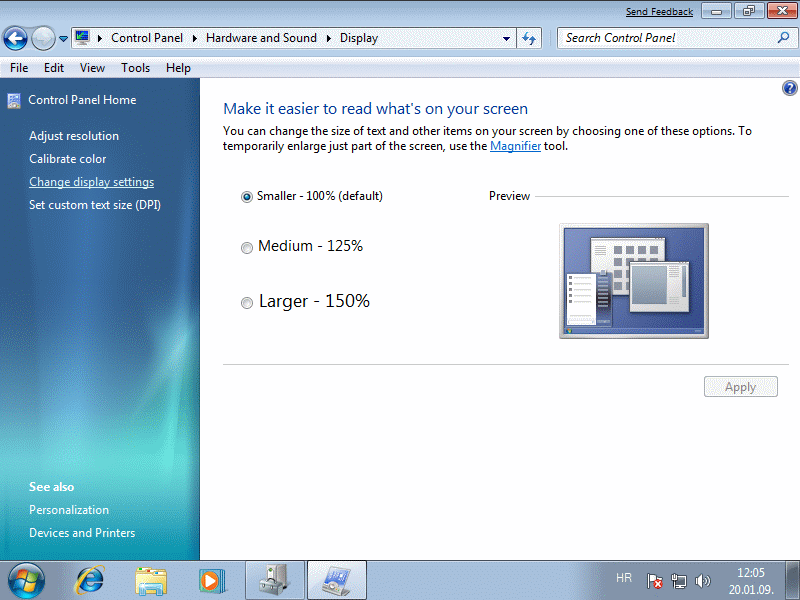
|
| Figure* 4.5.55 Display Setting - readability. ( + / - ) |
Setting the resolution itself performs the selection /Change display settings/, as shown in this figure as a choice on the left side where the display as follows in Figure 4.5.55b. Further selection /Advanced settings/ allows, among other things in the card ||Monitor|| adjust the monitor refresh rate, and the card ||Color Management|| synchronization profile monitors, video cards, printers, scanners and other devices that have anything to do with color. Care should be taken if all devices are appropriate drivers and profiles.
|
Citing of this page: Radic, Drago. " Informatics Alphabet " Split-Croatia. {Date of access}; https://informatics.buzdo.com/file. Copyright © by Drago Radic. All rights reserved. | Disclaimer |