4.5.3. System adjustment |
System setup is performed and control menu by selecting term {Start}-{Control Panel}, where it opens a window that shows the next image. Window contains 8 groups of descriptions that lead to particular applications and wizards for various operating system settings. The image is mapped and each square that surrounds the icon is displayed to the sites of links with accompanying descriptions of the selected icon. The first image on each page is retrieved contains descriptions belonging icon selected here is also mapped in a way that the blue button on the splash screen retrieved pages with the arrow in the left back to this page. Other settings are described on the page that follows the description associated with the next image.
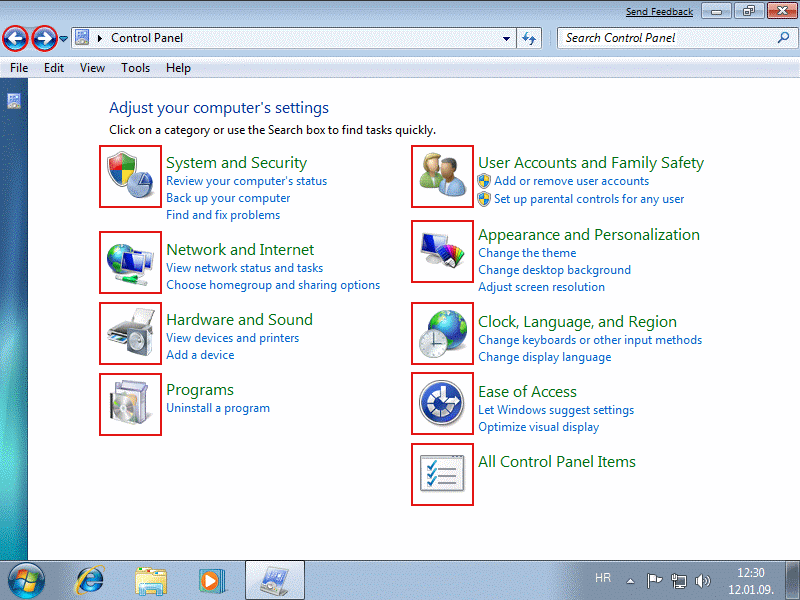 |
| Figure* 4.5.34 Categories of setting terms in 'BETA' and 'RC' version of the OS. |
Choice in the picture /All Control Panel Items/ also mapped towards a Figure 4.5.18, which is the window that will open when the actual action on the icon in the operating system. Button in Figure 4.5.18 with the arrow to the right back to this page. In addition to Figure 4.5.18 lead button with the arrow to the left, and the arrow to the right leads to the final page of settings that do not belong to the descriptions in the above figure.
These descriptions refer to the 'BETA' version of Windows 7 operating system. The 'RC' version of this view was somewhat modified as shown in animation images 4.5.34. Small tape on the left side with the icon and the concept /All Control panel Items/ were replaced with a small menu on the right side of the window /View by:/. Choice /Small icons/ changed in a similar fashion and Figure 4.5.18; removed the tape from the left and above menu is available. Also icons 'Control Panel' has a different shape.
Each of the following pages fetched link with graphic containing an opening image that represents a window that will be obtained in the operating system. Each of the introductory picture blue arrow button is mapped to the left and a link back to this page. So, navigating between pages resembles the real situation in the work with the operating system.
Concepts in certain groups, or better to say in terms of setting, are repeated, because they have elements belonging to multiple groups. Therefore, the description will not be repeated. More complex concepts, like a firewall, will be treated in separate chapters that follow by this chapter. That some concepts already discussed in the previous pages, the appropriate descriptions set link toward these issues.
Number of icons, which are related to individual adjustment items in Figure 4.5.18 several times higher than the number of icons and the Windows XP system. Although individual icons reminiscent of the operating system and to describe the contents are very similar descriptions are repeated to a lesser extent, where appropriate fittings have been incorporated under the previous facilities.
Each opening images on the following pages, which describes a particular group, the operating system is actually a window is divided into two parts. The left part is nothing more than a menu containing all 9 concepts presented in the figure above for a quick return to the starting 'Control Panel' window, and the right part contains icons representing the contents of the group and who are nothing more than descriptions that can retrieve the Figure 4.5.18 where essentially all adjustments divided into individual items. A small square icon in the left corner of the user returns to the initial screen appears in groups or on an Figure 4.5.34. Of course this is not running because the images shown are just pictures :-).
Setting that provides the customer may need is immediately set his rights in the system, especially if you let the client software that is installed it does not explicitly notes during installation, but the level of need of the authority stated in its documentation. Set the 'rights' of the users that is not regulated by a system administrator UAC (User Account Control), , composed of the menu on the left side of the display window by selecting the {Start}-{Control Panel}-/System and Security/-/Action Center/. UAC is explained on the next page, and here is mentioned because of its importance and the headlines in the election, it is clear that some adjustment of safety features.
|
Citing of this page: Radic, Drago. " Informatics Alphabet " Split-Croatia. {Date of access}; https://informatics.buzdo.com/file. Copyright © by Drago Radic. All rights reserved. | Disclaimer |