7.6.2. SpeedTouch - Settings of Software |
It has already been noted that for a local area network in which computers exchange data constantly, such as a small bookkeeping service in which applications run on the principles of client-server architecture, very helpful to all computers have always unmodified IP address. Assign IP addresses and network masks and other IP settings and monitor of DHCP service could not happen to two computers have the same address, but must take account of computer names and workgroup as described in Chapter 4.4.4. When all the computers on the network connect their list is seen in the choice of {Home network}-{Devices} to show next image. The top view is always available menu in mind the possible coupling of whom currently selected view is not underlined. The result of the previous election is {Overview} view that contains a list of all devices found.

|
| Figure* 7.6.7 List of devices that have been recognized by 'Thomson gateway'. ( + / - ) |
The list shows the device 'dsldevice', which is nothing but the 'Thomson gateway' and accompanying him access (gateway) IP address, two generic (embedded) devices, and found a computer whose name is 'msi' and was connected to the Ethernet port 3 and where the DHCP assigned IP address 192.168.1.111. Besides the selection shown in the header at the top of the list are available action called {Pick a task...}. List of available actions is not always the same and is adapted to the current view.
Followed by a 'click' on the coupling - the name of the computer (msi) in order to get a view that allows viewing {Overview} setup for the computer, and that the situation has changed in a given review should choose {Configure} and for 'msi' computer has a display Figure 7.6.7b. Can not select a new name for the view in the list, not the name that the device is 'read' from the computer, you should define the choices of what type of device the computer belongs (Desktop Computer, Mass Storage Device, or something else). In choosing |Always use the same address:| should set the 'check' in order to enable it when you turn the computer always gets the same IP address. Elections |Applay| entered any settings automatically followed by a presentation {Overview}. In this way, the computer is able to after time 'borrowing' IP addresses (Lease Obtained - Lease Expires) the next time and the next turn-on gets the same IP address.
If your computer has contacted a server outside the local network for the mutual exchange of information, as is the case with network games, then this outstanding feature set selection {Toolbox}-{Game & Application Sharing} and then {Pick a task...}-{Create a new game or application} to obtain the ability to define settings for the game or application. As this is the definition of the TCP / IP port this game applications and translating them into the local network (private network has a NAT and PAT) shall first determine which port the game uses the server and port that the NAT will translate or be forwarded without translation. Available actions for that are:
Selecting {Create a new game or application} gets the choice of which a part is shown in the figure below.
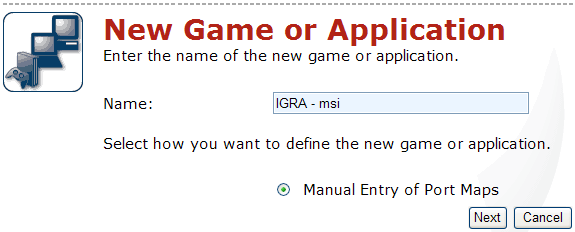 |
| Figure 7.6.8 Start creating rules for the GAME-PROGRAM. |
As when configuring 'Thomson gateway' applies to one rule assigns a single computer, it is appropriate in the selection of names include the name of the game and computer name as the same rule would be applied to any other computer with new creation of rules or copy the already entered rules. So, one rule for one computer. Select |Add| allows the entry of a port (upper and lower numbers are the same) or range of port that the server uses is shown below.

|
| Figure** 7.6.9 Definition range of port's that NAT should be supported. ( + / - ) |
For example, the picture above was chosen range of 4100-4300 in order to provide access via port 4242 and its surrounding, for any protocol without translating values into the new port value. Figure 7.6.9c gives an example of when you need to translate particular port range for TCP and UDP protocol specifically for a single value. When choosing |Add| accepted inscribed settings and opens the possibility of adding the next for the same game, as shown in Figure 7.6.9b. Instead elections |Any|, which implies TCP and UDP port for the same range, it is specifically defined range for the TCP protocol for a particular range of UDP, whether port in the same range or not. Device in this way makes it easier to 'navigate'. If the server is a computer that communicates not change the working port can be defined only one port while adding protocols and port in the rule. If do not want to add new rules to choose the {Pick a task...}-{Assign a game or application to a local network device} subscribed to game settings and accept assignment computer. For a defined rules, it may be deleted from the list provides choices |Unassign| and then |Delete| which are obtained when using the aforementioned views in choosing {Pick a task...}-{Assign a game or application to a local network device}. A little awkwardly separate part for the creation and deletion of rules and addition and subtraction PC rules.
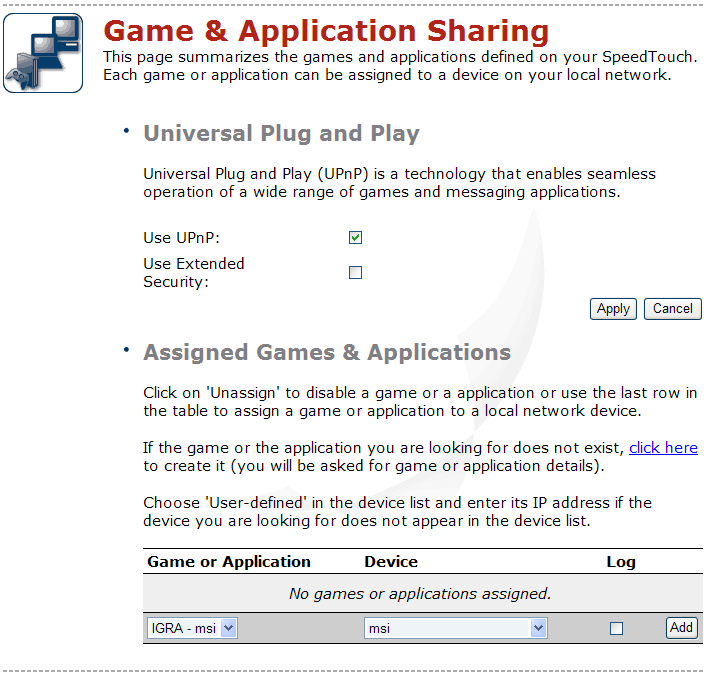
|
| Figure* 7.6.10 Assignment rules for specific computer. ( + / - ) |
Upon acceptance of the registered settings, opens a new show in which should mark |Use UPnP:|, if the game-program requires, and the available census forms to choose which computer to assign created settings and execute |Add|. When they enter the settings, as shown in Figure 7.6.10b, it is possible to |Edit| change device settings where they belong or with |Unassign| back to reselect the rules and devices. Choice |Apply| selected writing rule-device. For the same device can be added more rules such as pictures 7.6.10b shows.
Already registered settings should be somewhere for look. This allows the choice of {Pick a task...}-{Modify a game or application}, and follows in the next display.
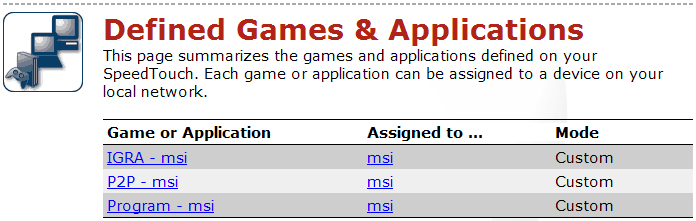
|
| Figure* 7.6.11 List of rules and the computer to which they belong. ( + / - ) |
If by choice {Unassign}, as shown in one of the previous images, is deleted the created pair GAME-COMPUTER, by choice {Pick a task...}-{Modify a game or application} gets the display as shown in Figure 7.6.11b, where the choice of {Edit} can come again in the {Pick a task...} bid to join the rules of the computer. If the other computer wants to be given the same choice rule {Pick a task...}-{Create a new game or application}, similar to Figure 7.6.8 provides the additional option |Clone Existing Game or Application| in order to avoid a new gradual entry. Sets the names of the rules of the example (GAME - msi) is not good because of the spacing between the characters that is not of great importance when it comes to a computer. But if you want the rule to clone multiple computers in a network, it is better to call the rules as follows; GAME_PC1, GAME_PC2 ... instead GAME - PC1, GAME - PC2 ..., otherwise they will come into conflict rules. Also according to Figure 7.6.9c can define a range of ports to be routed to a 'working' port applications. When creating rules, make sure that port is used are not already being used by another application. If everything is done according to the instructions above excerpt from the LOG entries for one of the application would look like this:
08.09.06 01:01:05: Opened port 4242 (TCP) in internal firewall for this session
08.09.06 01:01:05: Opened port 4272 (UDP) in internal firewall for this session
:
08.09.06 01:01:09: SSE optimizations active
08.09.06 01:01:09: Connecting
08.09.06 01:01:09: Connecting to ...
08.09.06 01:01:10: Connected to ... , sending loginrequest
08.09.06 01:01:10: Connection established on: XXXXXServer
:
08.09.06 01:01:10: New clientid is 0123456789
You can see how properly accepted communication for this port 4242 (TCP) and 4272 (UDP), and communication established with associated server. Of course, the preferred application should first be allowed to proceed through the Windows OS firewall. All of the above is just a small part of the total range of adjustment 'Thomson gateway devices and presents an example of training devices to enable GAME flawless communication with its server somewhere in the world. For additional opportunities RTFM. Great assistance to the user's site PortForward, containing almost 'recipes' and instructions for setting up the device for many different types of applications, from 'eMule', 'Shareaza', 'uTorrent' to the multitude of online games like 'Warcraft'.
One important remark regarding the configuration of the device. Choice 'Restart' from the Figure 7.6.5c blended program support unit has the task of re-initialization of communication without deleting the configuration changes entered by the user, while the choice of 'Reset' with the Figure 7.6.2b re-initialize the hardware devices on the way to re-load the factory settings, deletes all user configuration settings and initialization of communication so that the initial configuration parameters 'withdraw' from the DSLAM. This means that the computer is connected via the DHCP service may get a new IP address and all the rules regarding the settings for the game, which is when it should be deleted for each computer redefine. Loss of power, as long as the device is not connected to the UPS, is like a 'Restart' effect, and there is not lose the configuration settings of the user.
SUMMARY:
When the device is switched on, it takes a few minutes to set up the DSL sync, so it is advisable that this device is continuously switched on and powered through a UPS, especially if the phone must be continuously available. Electricity consumption is negligible and ensures constant connection to the service provider (ISP), such as ISKON, AMIS or another. If the service provider does not offer VoIP (Voice over IP), or a device that has a Voice IAD (Voice Integrated Access Device) circuitry for receiving an analog telephone signal, it is necessary to set up a splitter to separate the traditional analog telephone traffic of ADSL traffic 'Thomson gateway' device . Splitters are not the same properties for all providers of postal services in different countries because of different standards are used, you should watch out for that market, and sets standards for the splitter. The user basically about that not to care, because the type of splitter takes care ISP.
Modem communications era has passed. Use is still the only people who do not have some major services required unless electronic mail, or some similar short and occasional services. For all other types of communication, modem communication is too slow and expensive. For the modern 'schoolboy' it is certainly not sufficient. So, the 'Thomson Gateway' is very acceptable solution for the home and whether the ISP took payment services by:
What type of service and how much bandwidth to transfer data to choose depends on the affinities of the user.
Use VLAN without an active network equipment that supports it really does not make much sense. If the computers are connected to 'Thomson gateway' uses network card that supports VLAN (IEEE 802.1Q protocol), we can use this feature, but all four computers in your network is not exactly the purpose built switch. The larger meaning is to use NAT with VLAN at active network equipment for servicing dozens of computers. Perhaps in this sense be better integrated switch has a higher throughput of more productive, efficient backbone if the two ports of a switch are in the same VLAN. But if each of these built-in port to serve a separate network in a separate VLAN for which the connected active network equipment that supports VLAN, and the port has has exclusive purpose to provide temporary access to the Internet, devices implemented features are quite sufficient. To all of these opportunities 'Thomson gateway' takes full advantage is that the user has over him total control, which he may be denied by the ISP from above mentioned reasons.
According to Figure 4.4.31 each network card and the status of network connections can be assigned to a permanent presence of an icon in the System Menu ( Tray) activating properties |Show icon in notification area when connected| which is very useful for monitoring communications. The next set of images shows the characteristics of communication between the ISP, SOHO device and PC.
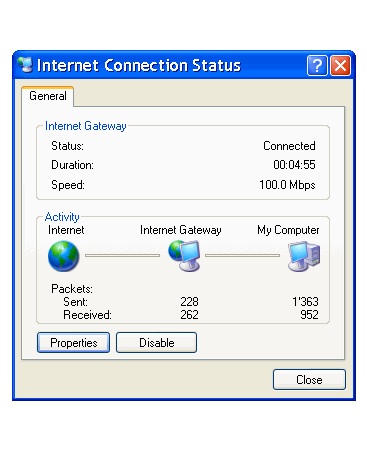
|
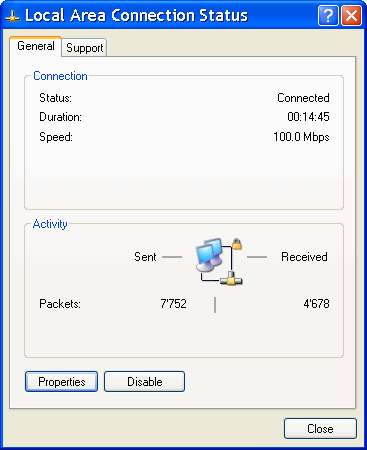
| |
| Figure*** 7.6.12 Internet connection | ( + / - ) | Figure*** 7.6.13 Local connection |
To set the settings properly, intercommunication between devices in the network must be correct, which means that all required services must be active and properly configured (such as TCP / IP adrese , UPnP features, etc). D1 action on each icon network communication opens a menu in which selection /Status/ to the previous screen.
|
Citing of this page: Radic, Drago. " Informatics Alphabet " Split-Croatia. {Date of access}; https://informatics.buzdo.com/file. Copyright © by Drago Radic. All rights reserved. | Disclaimer |