Basic adjustment of Windows 7 |
Setting operating system implies the system configuration, and system configuration itself can basically be divided into the part that refers to the system itself, and the part that relates to the user's environment. The following describes the basic configuration of the system, while the complete system configuration and the part about adjusting the user interface described in Chapter 4.5.3.
Control Panel contains a considerable number of icon tools for adjusting the operating system. The path to each of the tools are easy to follow, as it is in the following figure rounded red rectangle in which the triangles are separated by certain terms over which there has been a desired set of tools. In addition, each of the names separated by triangular joints at the same time by the window that appears as the improved navigation through the choices greatly facilitates the choice of any of these windows in the form. Thus, according to the following picture was selected from {Control Panel}-/All Control Panel Items/, and then select /All Control Panel Items/-/Administrative Tools/ as shown in Figure 4.518a. In the above form it is easy to follow all the action. The red rounded rectangle shape with round button labeled with arrows drawn to 'FORWARD' and 'BACK' and form a line to search for navigation menu (hereafter LNI) window for viewing pages in this part of the site.
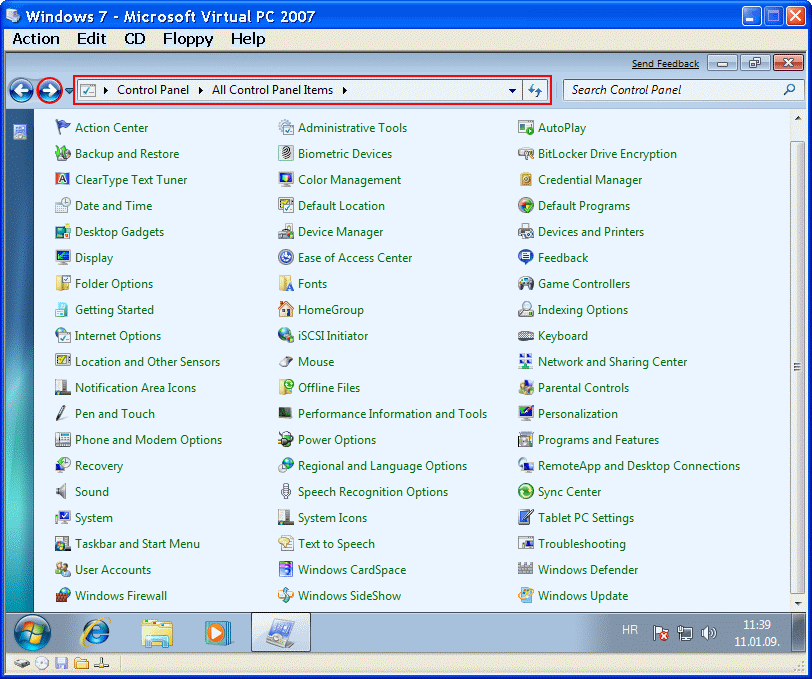
|
| Figure** 4.5.18 Content of management window / Access tools for editing system. ( + / - ) |
In Figure 4.518b behind one of the other icons appear outline, indicating that the above mentioned program support executed in two sessions, in two separate windows. If the client software allows the use of more appropriate number of sessions as the number of active sessions associated additional basic outline icon. Figure 4.5.18a on the right side of the menu shows the active icon to select the appropriate keyboard layout letters and red crossed circle which indicates that there are problems in the system configuration and hence the necessity of carrying out the appropriate ACTION. Regarding simplicity removed the icon to change the keyboard layout of letters, because the keyboard with almost twice the marks are gone, and the configuration problem is solved by installing a free antivirus program support to the flag (Action Center) with a red circle crossed warned. Darker rectangle completely on the right side of the line menu (taskbar) is the link to retrieve desktop. Result of these interventions is shown in Figure 4.5.18b the System Menu.
Compared to the one shown here, the 'BETA' version of Windows 7 operating system, the contents of the control window in the 'RC' version is a little different as shown in Figure 4.5.18c. Instead of small icons in the toolbar on the left side of the window about the window's content changes thematic groups, the user's available menu /View by:/ where is selected theme appears in the window display with large icons and display a small thumbnail. Differences of Figures 4.5.18a and 4.5.18c indicate that part of the contents of the 'BETA' version of the 'RC' version removed. The 'RC' version of the operating system available to adjust the content of the system is smaller and icon control window is different. The reason given is the alleviation of support for the 'Tablet PC' in this example, because the VPC installation is not of importance.
The purpose of the action is described retrieval tools under choice |Computer Management| which allows the final action set out in the proposed table. Figure 4.5.19a shows the situation by adding a long virtual disk that has not yet been defined. The list shows all available virtual drives and optical drive. Disk [S:] is a part of how we view the physical disk folder in the VPC system, not data storage device and VPC can not see. The second disk added to the plan should be divided into two partitions, and can be accessed arranging disk D1 action that allows the choice of creating a simple primary partitions. These tools do not create the extended partition and logical drives in VPC environment. Choice |New simple volume...| to create disk partitions shown in Figure 4.5.19b.
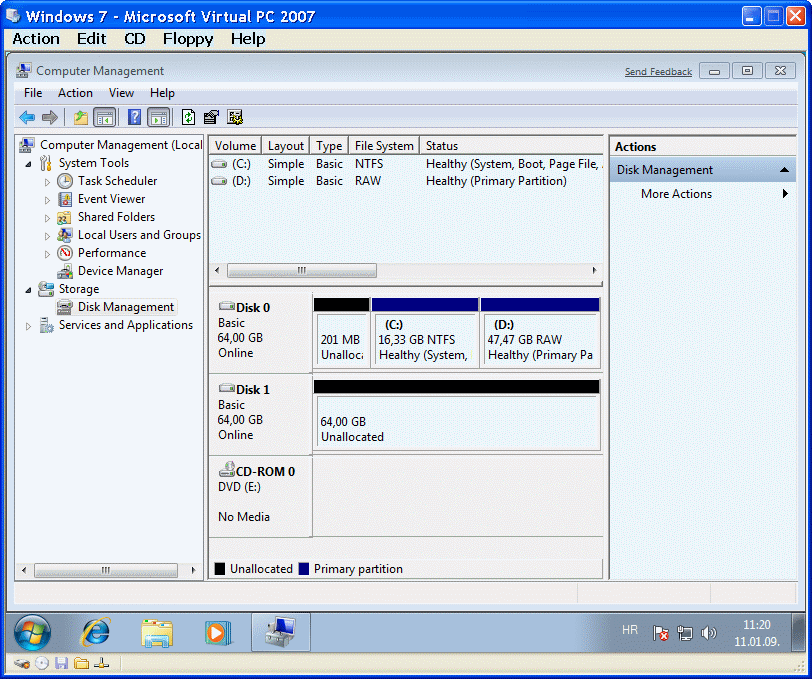
|
| Figure** 4.5.19 Editing disk partitions / Change letters / Making partitions. ( + / - ) |
Apart from this it is possible to change the name of the partition, the associated letter and some other parameter. When creating disk partitions, data are written to disk MBR record and become permanently available operating system. An important feature of VPC is that both can accept only one optical drive and only one that is currently 'attached' through choice /CD/-/Capture ISO Image…/. Automatic letter is assigned an optical device modified in the letter [T:] and D1 action on device 'CD-ROM 0' is shown in Figure 4.5.19 and choice /Change Drive Letter and Paths.../. This modification should be done before editing the remaining disk partition to free up the letter ' E ' of further letters to reassign partition virtual drives. Figure 4.5.19c shows the situation after all the swap partition is performed according to plan, the names of individual partitions and associated letters partitions and optical device. On the right of the Figure 4.5.19c shows the menu from which you can see an opportunity to work with virtual disks as devices which is noted as one of the core services of the operating system. Unallocated space in need of installing the operating system in the 'Beta' version is 201 MB (like the pictures), while in the 'RC' version is 101 MB.
Care should be taken when creating a partition does not declare any primary partition. Specifically, the BIOS allows four primary partitions, and is therefore well only the first partition of a physical disk to leave the primary, and the other set as the logical 'extended partition (as shown in Figure 4.4.15). If the above can not be performed using the graphical interface, use the command window DISKPART program support enabling the user present his work bowl (DISKPART> _), and before its use is useful to enter its built-in command HELP (DISKPART> HELP) to gain insight into how is used. Exit the shell is done its integrated command EXIT. Program support DISKPART uses over thirty of its own embedded commands.
About increased performance, especially on computers with lower hardware, you can set the 'decorator' desktops to client, where it is possible to enable or disable certain features of the desktop (desktop) similar to Figure 4.4.21. What will be directly displayed to the user in the form of icons on the desktop is determined by the settings in Figure 4.5.20b. Options |Environment variables...| introduction to change the set values of environment variables user and the system to be carried out according to Figure 4.5.22.
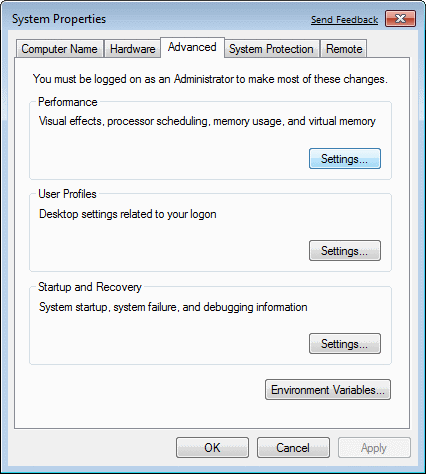
|
|
| Figure** 4.5.20 Setting system features. ( + / - ) |
Change Working Group conducted a choice riders and button also ||Computer Name||-|Change...| offered within the window and opens the window with the title 'Computer Name / Domain Changes' (Figure 4.5.20c) in which it is possible to change computer name and workgroup to which the computer belongs, instead of the default 'WORKGROUP' is displayed in the lower left corner of Figure 4.5.23b and 4.5.16. IP address and other network parameters automatically assigns SOHO network device via its DHCP service and set the same chapter describes the network settings. Adjustments to Figure 4.5.20b with D1 action are possible on the desktop and selecting /Personalize/ and then choosing /Change desktop icons/ in a new window, and this is essentially the choice /Control panel/-/All Control Panel Items/-/Personalization/ to Figure 4.5.18.
The computer can, according to the selection in Figure 4.5.20c, belong to one DOMAIN, as the simplest means that within the network there is a dedicated server that serves all members of the domain necessary for their efficient operation, as patch installation, renewal of antivirus signatures, serves as a firewall of institution, can support NAT and much more. This organization is very suitable for larger institutions. Even more so that the server can support multiple domains within the same network infrastructure, each with its own peculiarities. At home (SOHO) environment use of the domain, and of course the associated server it does not much point.
In the spirit of the planned organization of a computer system is intended that the operating system is installed on the first partition of the first disk - [C:], and virtual memory, file pagefile.sys, as the first file in the first partition of the second disk - [D:]. Software is then installed to [D:]. In this way, the activities on the reading file operating system and installed software with separate drives in the entire system run faster. True, a RAID 0 array would bring fast performance, but its hybrid controller type (chip under the supervision of the driver in the operating system) does not promise an easy recovery in case of failure. The next set of pictures shows how virtual memory switch to [D:] partition and declare a fixed size.
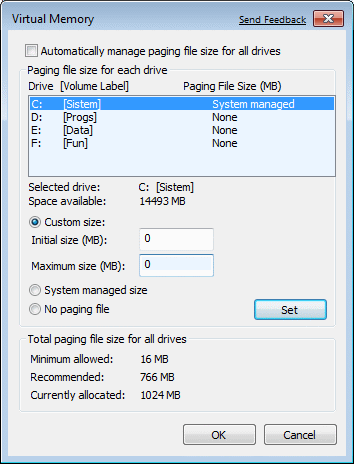
|
|
| Figure** 4.5.21 Setting virtual memory. ( + / - ) |
Therefore, it is necessary for each partition choose |Custom size:| and choosing |Set| activate this value. Typing the value ' 0 ' for [C:] cancels the virtual memory on this partition. Moving virtual memory [D:] disk partition must be done before the installation of any software to support this partition to file virtual memory disk paths taken that approach because they are the fastest on the edge of the disc. Virtual memory, file pagefile.sys, will always remain defragmented (in one complete piece) if it is the default fixed value. If it is left to the operating system decides on its size, will quickly be fragmented due to frequent changes in the size and the system as a whole eventually slow down. Fixed amount of virtual memory is good to use when there is enough physical RAM (more than 2 GB) in size equal to the physical size of RAM or less, and if the minimum amount of RAM available to select a value of 150% to 250% of the size of physical RAM, or leave it to the size of virtual memory operating system itself changes dynamically as needed but again on a separate partition.
The described procedure of dividing the disk partition is good to do and if you only use one physical disk. In this way, it ensures distribution of the operating system and the user's data, which includes a new location the user's working folder, accelerates the system itself, because the virtual memory and thus compact activities attainable it faster and easier to restore the saved image partitions (backup) operating system in the event to damage (virus infection, for example). Installation, which is designed so that everything on one disk partition is the worst possible solution, which is often the factory OEM deals, which can be found and developed that has the license rights for a couple of months after that is of no use if you can not buy, and regularly and regional settings set incorrectly.
In the spirit of dodging working folders are filled with temporary facilities and folders that contain dynamic user data (documents, mail ...), it is already at this stage to change the contents of environment variables, and thus, for the temporary files generated during the installation and is automatically DO NOT PUT AWAY and no one needs only drive often filled with 'junk'.
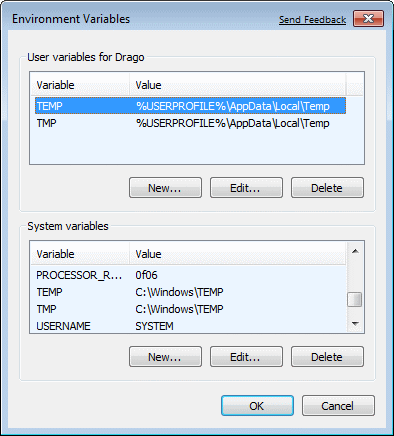 |
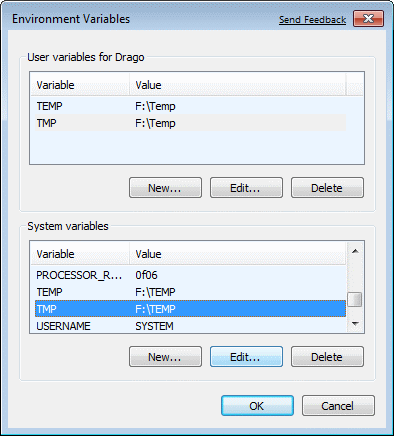 | |
| Figure 4.5.22 Setting system environment variables and system. | ||
Accepted entered settings are immediately active, as shown in the next photo in which one can read the contents of environment variable %TEMP% and %TMP%. As this directory contains mostly useless and used the contents can be freely delete everything in it, either in operation or automatic start .BAT files when the computer is turned slipshod where main content is presented in Chapter 4.4.2. Unfortunate that all of these records remain in the registry and burdening his quick read, and the registry needs to be cleaned periodically. If these temporary facilities not regularly deleted may eventually filled well drive and slow down your computer system. Figure 4.5.23b shows the state after all the changes have been made to the plan. In relation to Figure 4.5.16 can be seen that [D:] partition is not empty, because it is on the virtual memory file.
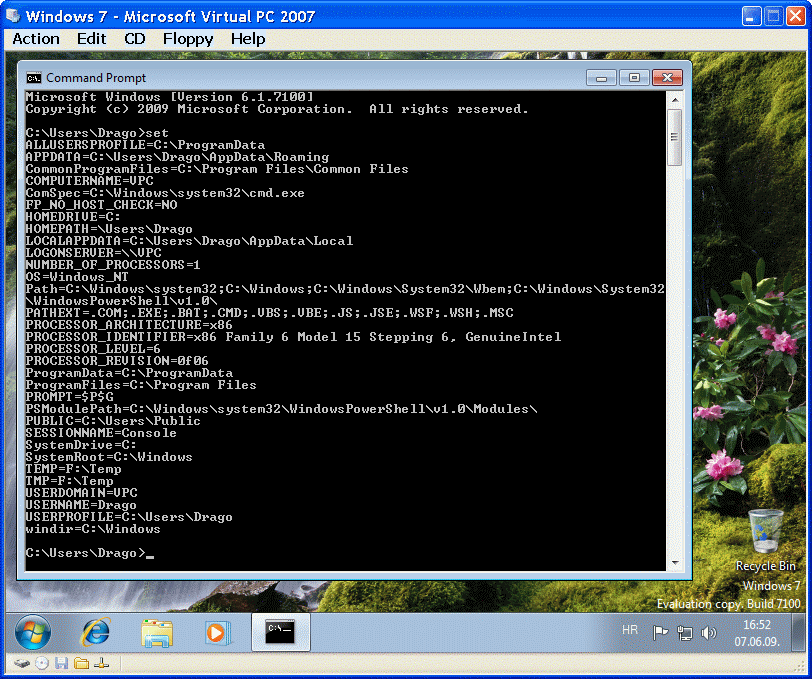
|
| Figure* 4.5.23 Overview of the environment variables / Fully arranged partitions. ( + / - ) |
The following list of commands by default in the example in the above figure can be seen in the first row of the file system version (v6.1) and the values of all the variables used by the system. If a user wants to deal with creating command procedures (batch files) this list it can serve to automate some operations which would otherwise have to be carried out 'manually'. By the command window comes up type the keyword CMD (or cmd) in the form to search for according to Figure 4.5.1 or 4.5.2b.
So, installing the Windows 7 operating system compared to the older brother XP is greatly simplified and the system are supplemented by control mechanisms and controls that makes it adaptable to different environments. With the new concept of hardware components and efficient way to use their resources can expect significant computing power on the table ordinary user, if it could use :-).
The following figure illustrates the correlation VPC computers to the network. Adjusting the connection to the Internet is engaged in one of the next chapter, and adjust the ADSL connection is basically carried out as in Figure 7.6.3.
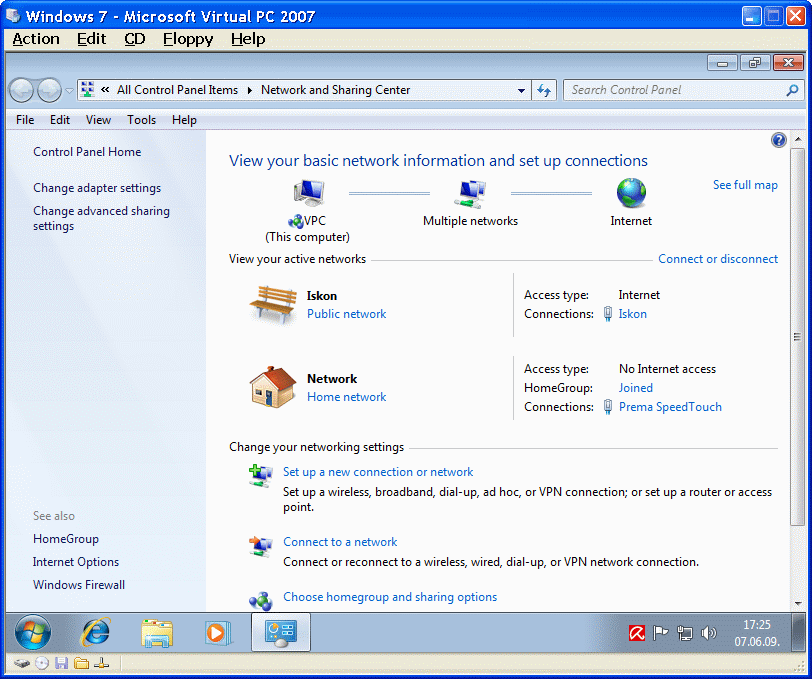
|
| Figure** 4.5.24 Network connection / Update of software / Review Internet. ( + / - ) |
Figure 5.4.24b shows how to establish communication through the updated software, virus protection, and Figure 5.4.24c shows one of the many sites on the seat BUG magazine through the browser 'Internet Explorer'. Last action is to activate the operating system that takes place between the computer user and server Microsoft, which makes the following changes to records in the bottom of Figure 4.5.25a (not see) that says 'Windows is activated' and 'Product ID: XXXXX-XXX-XXXXXXX-XXXXX' (product number generated based on the entered serial number - the key).
But to make it a fully functional computer on the network, without fear of any possible infection, it is necessary to install anti-virus protection, which can be from the installation CD or .ISO file 'retrieved' from the VPC, or the installation program copies the directory where the VPC is seen as network drive, which in the previous picture [S:]. No installation of software can not be done from there, but the installer needs to copy the directory to which the physical disk as a disk VPC see [S:], and hence it should be copied to a folder of VPC disk (in fact .vhd file) for example in [F:\TEMP], and from that folder the installation. The result of the installation of one free antivirus program to see the icon - umbrella shown in Figure 4.5.25. Then the warning disappears cross in a red circle with a flag in the system menu, which indicates the necessity of performing some actions described in the window flags.
Through the description of installing the operating system are briefly listed some system settings with views that are fit for further details in the following chapters. Besides installing the system in VPC environment practical application of Virtual PC software are described in the chapters of specific IT concepts - Extras.
SUMMARY:
Describes the installation and basic setup procedures applicable to the installation of the virtual computer. When installing on a physical disk within the actual computer procedure is almost identical with some minor differences that should be respected.
Of course, after the installation, as in the Windows XP operating system, remains somewhat useless temporary files and folders, which is nice to erase. For this purpose they may serve some utility programs as a set of tools 'TweakNow PowerPack', 'Glary Utilities', 'CCleaner' and similar. Nevertheless, one should be careful when cleaning up useless content, especially if after only access registry cleaning.
The previous description stated that moved the location for temporary files and directories from the partition on which the operating system. In a similar way to move all the other folders that will be documents, movies, and other similar facilities, as well as temporary working folder, program support, file monitoring systems and software (log) and the like, so that the data from the user are only the configuration file. In this way, the partition with the operating system frees significantly, does not change their content frequently and is therefore small and quick. It is easy to make backup of partition. Further chapters describe among other things stated. One should not forget to adjust and localization settings.
|
Citing of this page: Radic, Drago. " Informatics Alphabet " Split-Croatia. {Date of access}; https://informatics.buzdo.com/file. Copyright © by Drago Radic. All rights reserved. | Disclaimer |