Computer Devices |
When a nice set of some money and went to the store to buy some computer vendors usually goes hand and the user installs it for some extra money operating system and all possible support to the program on the basis of some of his paintings disk (disk image). Of course it's almost all sort of pirate copies, but that's what the standard of what is commonly accepted. Happy and satisfied user gets home, but had no idea that his program for burning CDs does not serve because there is no 'burner' or something similar. It should look a little 'under the hood', which allows a service that is activated by choosing {Control Panel}-{Administrative Tools}-{Computer Management} and dissolving the map [Device Manager], in which will appear the following window.

|
| Figure 4.4.14 Correctly identify devices of computer. |
A similar picture can be obtained by choosing {Control Panel}-{System}-||Hardware||-|Device Manager|. It basically displays content that is contained in a computer and what is their status, or how the operating system to identify individual devices after the installation procedure. So, list all devices in the computer and their status at the end of the installation procedure, and whether the operating system is properly recognized computing devices and whether they have the proper drivers installed.
If the computer does not recognize the device, place the appropriate icon will appear questionnaire which means that there is no driver to connect the hardware (BIOS) with the operating system, and if it shows an exclamation mark means that the device is recognized but the installed driver is corrupted, badly written , inappropriate, or something else. When a user buys a computer in the manner described previous image will be full of exclamation points and question mark even though 'all is normal'. Proper installation process along with the pre-prepared drivers will seize dealer - service lots of time (at least one morning). Especially if install and all required patches (update), and time is money, and from something one has to live. This method of operation disappears 'waist'.
Each of the devices can be shown to dissolve folders so that, for example, opening a [Network Adapters] get icons for all installed network cards and if desired mark with L1 and D1 action chooses {Properties}, you will get a window where it is possible perform upgrade driver (update), setting communication parameters (simplex, duplex ...) and still quite a lot. This part should not touch her if everything is correct and working properly (First engineering law). Of course that the window for all devices will be the same because of their peculiarities.
Another very interesting presentation will be given by opening the [Disk Management]. From the following graph shows that the computer has two disk (disk 0 and disk 1), which are divided into PRIMARY and EXTENDED partitions, with an EXTENDED partition with LOGICAL drives (partitions) according to the idea of users.
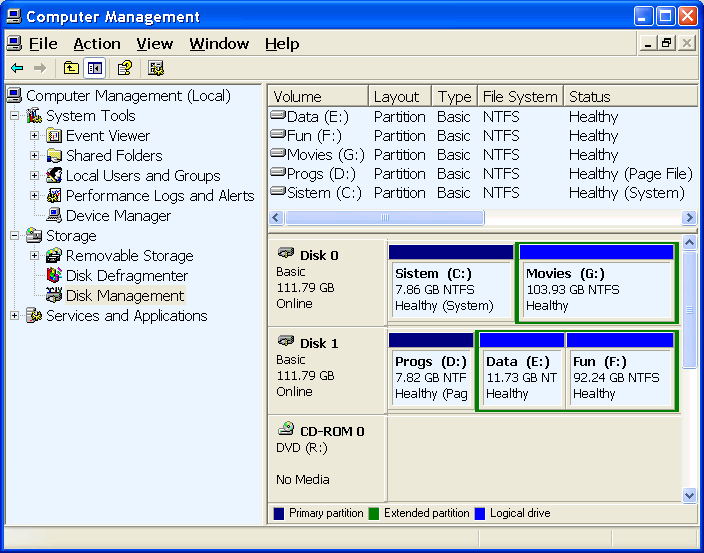
|
| Figure 4.4.15 Editing partition system with two hard drives. |
If the partition created during installation (attachment 9i) procedure automatically to the first primary partition to create extended partitions regardless of whether one logical device or more. Another way is to create during installation, only the first partition (primary), and the subsequent partition disk created through this tool. You can create up to four primary partitions on each disk. The process of installing the first partition is installed, which is of course the operating system, automatically declares ACTIVE (mark ' A ') to the records in the MASTER BOOT disk block could read where is the operating system. Thus, different or the same boot operating systems on your PC can be as much as a primary partition.
It is necessary to point out that using the displayed configuration tools created one partition can only be changed in a way to erase the existing configuration and creates a new one. This in itself is not a problem as there is no data. If you have useful information, all of them should be archived, and then delete the existing configuration and create a new restore that data. There is software just for this purpose, which can make merger or share existing partitions without erasing, which frees users do not process data archiving. There's always something that can go the wrong way if there is the slightest possibility (Murphy's Law).
If it is not necessary to have a bootable system, one of the possible solutions for this purpose, if the computer has enough memory and processor is powerful acceptable, the use of 'Microsoft Virtual PC' processor is powerful acceptable, the use of 'Microsoft Virtual PC' of software, which is free and can be downloaded from Microsoft's headquarters (follow the link). Old MS DOS application is installed on a 'Virtual PC' and it will properly utilize the resources that her 'framing' XP. Works perfectly. It is very useful to have an XP test environment that can be deleted when it wants. So, something like 4 GB of RAM in the computer is very nice to have. Who wants to add another Windows 98 or Linux or whatever you wish, and all can be used without resetting the computer. Created 'computer' in the 'Microsoft Virtual PC' support program has a blank 'disk' - it must be installed. If the user needs more of the same environment, each creation simply copies, renames and application program support 'Virtual PC' as a new one.
|
Citing of this page: Radic, Drago. " Informatics Alphabet " Split-Croatia. {Date of access}; https://informatics.buzdo.com/file. Copyright © by Drago Radic. All rights reserved. | Disclaimer |