Adjusting display and performance |
Setting the display characteristics do not really belong in the localities, but it is still adjusting. The first part refers to the desktop. For users where icons are neatly arranged on the left side of the monitor, this certainly is not set. Specifically, the default is every 60 days starts a wizard that will delete the icons (typically shortcuts) that lead nowhere, and all the arrange them neatly on the left side of the display. Action D1 on the desktop and select {Properties}, and then select a card ||Desktop||, provides the following display:
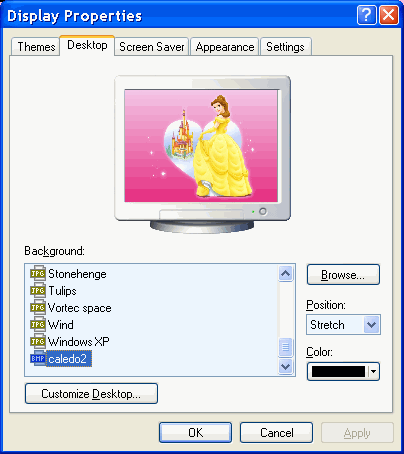
|
| Figure* 4.4.19 Basic desktop settings. ( + / - ) |
If you are using the setup options |Customize Desktop...|, followed by display as shown in Figure 4.4.19b. Option cleaning after 60 days is included by default, and since none of the available icons. It is useful to include at least three display settings for the icons, because the icons IE already positioned in the quick menu and turn off cleaning. There's still quite a lot of what can be adjusted, particularly in the card ||Appearance||, the size of the icons, font size icon, window content, title, message, background color and more. However, this really does not enter into purposeful maintenance and above should look at courses of any kind, or to ask a boyfriend-girlfriend who knows everything - GOOGLE!
It is advisable to adjust the system performance towards power computers. About that at Internet there are a lot of records through forums or specific pages of type 'Tweaks, Tips, Hacks ...' how to adjust the individual items in the registry and which services to stop to achieve the desired results. The following Figure shows what the minimum should be adjusted in order to maintain some kind of XP appearance of user interfaces.
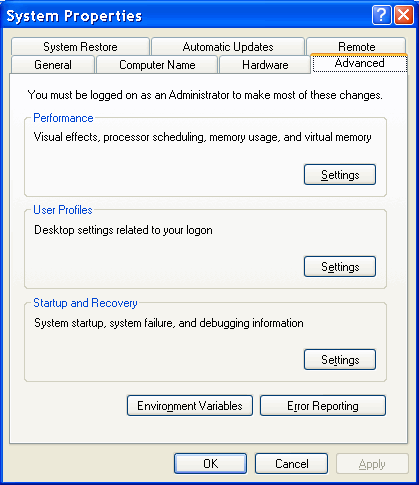
|
| Figure 4.4.20 Advanced system settings. |
To the displayed image comes to choosing {Start}-{Control Panel}-{System}-||Advanced||, while keeping the environment 'Performance' select |Settings|. Of the four choices, the author of these lines in the card ||Visual effects|| used only shown in Figure 4.4.21 |Custom| option because most conducive to his visual abilities. If all of the options are excluded (not included in the offered box) will get the look of the user interface is almost identical to Windows 2000 (W2K) operating system and is similar to Windows 98 operating system. Therefore descriptions belonging Chapter 4.3 is worthwhile to read.
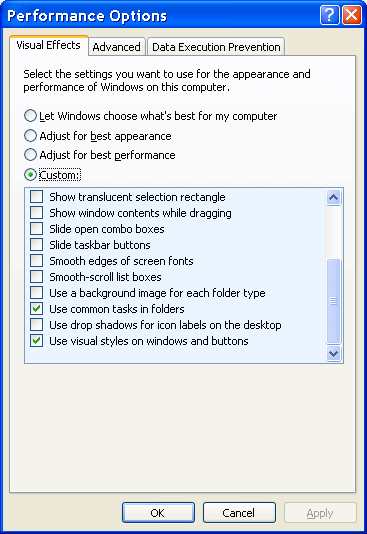
|
| Figure* 4.4.21 Performance settings. ( + / - ) |
In the window that is shown in Figure 4.4.21a card ||Advanced|| provides a very important setting which is accessed by as shown in Figure 4.4.21b selects |Change| in the environment 'Virtual memory'. Almost all operating systems use virtual memory, which is essentially a part of the disk space is reserved as a supplement to the working memory. Working memory is in most cases a version of DRAM.
When there is not enough operating space in working memory, the contents that are not currently used by the operating system switches to the apparent memory as to liberate the DRAM space. The idea is acceptable, especially because of the high cost of memory, but can significantly impair system performance. If the size is too small DRAM, should define a larger space for the apparent memory to ensure a certain amount of free DRAM for operational work, but it is terribly much time is lost in transferring data from DRAM to disk and vice versa, which significantly slows down the system even though in all other elements should be fast.
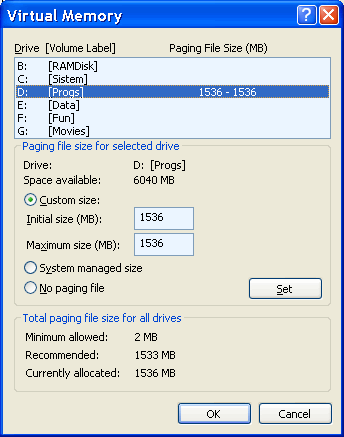
|
| Figure 4.4.22 Setting the virtual memory. |
So, should provide part of the apparent disk memory. The recommendation is that it is 150% to 250% of the size of working memory, but not more than 4 GB (file named pagefile.sys). But if it is loaded by a huge image and wants to be edited after several interventions in the picture (especially if it included 'undo' option), the screen image starts to 'skip' and 'hang out', and the disk spins as 'silly'. The smaller the physical capacity of DRAM and this effect is more pronounced. With acceptable graphics card (no need for gaming) and a sufficient amount of memory a good performance can be achieved if, using two physical disk, operating system settles on one partition, and virtual memory to the beginning of the first partition of the second disk so that it is readily accessible . It is useful to adjust the size of the virtual memory does not change dynamically as needed, as shown in Figure 4.4.22. Specified file must be considered in accordance with the settings in Figure 4.4.15.
If the size of virtual memory instead of changing dynamically, and it is essentially a file, it will eventually come to the fragmentation of these files, which in turn leads to a slowing down of the system. Support Windows XP for disk defragmenter can not file again this awareness in a whole nor is positioned as the first place of disk partition. It may specialized programs, like 'Norton Disk Doctor' (Part of 'Symantec Norton Utilities'), which of course needs to buy. If the above is added desire to use 'Virtual PC', the situation is further complicated.
SUMMARY:
The conclusion that is unquestionable is: WORKING MEMORY can never have enough. Especially if the computer is used for processing photos or videos or for playing. These results need to adjust the characteristics of the graphics systems, or to align the image on the monitor amenities that you wish to display or printer and scanner capabilities. Adjusting these settings are described in the section on color correction; Chapter 3.5.7.
|
Citing of this page: Radic, Drago. " Informatics Alphabet " Split-Croatia. {Date of access}; https://informatics.buzdo.com/file. Copyright © by Drago Radic. All rights reserved. | Disclaimer |