Network Connection |
The following figure represents a window when you select the {Control Panel}-/Network and Internet/. Adjustments related to the network settings that can be initially prepared in three ways networking shown in Figure 4.5.10c offered in the initial installation. When installing in these descriptions was chosen profile networking |Home network|.

|
| Figure 4.5.48 Setting the network connection. |
Blue button with an arrow to the left and is mapped to the links of the page to descriptions of system configurations.
On every occasion it can throw any of the possible ways of networking and used as appropriate. Although the network connection can be realized in different ways one is typical, almost all based on the TCP / IP protocol suite. Should vary the way in which the computer connects to the network at least in the following three concepts:
In order notebook computer, which is all over, remained functional in any environment is defined several ways to Figure 4.5.10c networking, which is very easy to change as needed. Windows 7 on the network is the topic that follows.
Network and sharing Centre
The following figure shows the possible choice of four selections regarding the network connectivity and resource availability:
Without these options are settled first in the list is no possibility of using others. When creating the network connection needs to define a profile that belongs to one of the three mentioned in the introduction. Profile number is not limited.
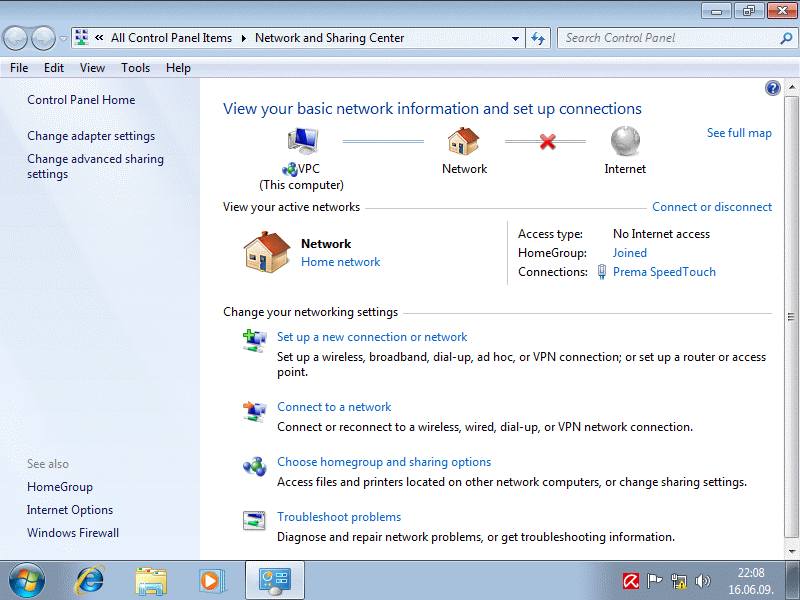
|
| Figure*** 4.5.49 Connection to local network / Connect to the ISP. ( + / - ) |
So this part of setup allows more ways to connect computers to a network that keeps its settings stored on the system. All settings that are defined using the wizard selection /Set up a new connection or network/ stored under a default name or a name specified by the user. As selected Profile |Home network|, in the example in Figure 4.5.49a shows that are available to the home network items 'HomeGroup: Joined'. These items would be to initially selected profile |Public network| which does not allow home networking features for security. It is possible to achieve the following ways to connect.
It is possible to also use only one of these connection methods. For mobile users, which is all the more because the laptop used almost everywhere, we should distinguish between two basic steps in connecting to the Internet:
This is best illustrated by a chain linking three icons at the top of the image (VPC, Network, Internet) and the lines that connect one of which is crossed out. Created by these network settings on the network connectivity options are available for use in a window that allows the connection and gets the choice /Connect to network/ as shown in Figure 4.5.49b. When all the conditions are met to connect to the Internet, this figure complements the content of the image 4.5.49c, which shows the connection between the public and the environment, the home environment, and crossed the line turns into a full line illustrating Internet connectivity by ISP. View /View your active networks/ after connecting to an ISP gets extra 'Internet' line.
According to the selected network settings is always available. If the review /View your active networks/ action L1 chooses ||Network - Home network||, offering a choice of profile according to Figure 4.5.10c. When you stay in a 'cafe' that provides Internet connectivity, by choosing networking profiles |Public network| get the limited options in the Figure 4.5.49d. Get lost of possible in home network, but upon arriving home choices ||Network - Public network|| to return to the state to Figure 4.5.49a selecting networking profiles |Home network||. Thus, the transition from one profile to another networking is very quick.
HomeGroup
The previous description stated that the home network is possible only in one of three ways of networking. Only then is it possible to adjust the settings for the types of facilities are available to participants in this type of network (sharing). The following Figure 4.5.50a shows that home network is unavailable for selection /Chose homegroup and sharing options/ when it is initially in choosing selected networking profile |Public network| according to Figure 4.5.10c.
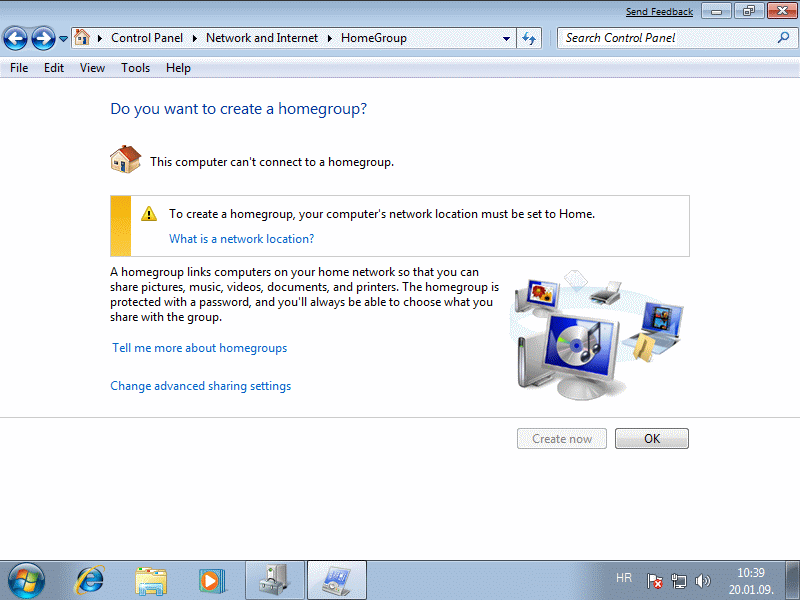
|
| Figure* 4.5.50 Absence home network / Setup for your home network. ( + / - ) |
Settings from the picture described the statement 'This computer can't connect to homegroup'. When the computer is plugged into a home network are different settings available under 'This computer belongs to homegroup'. If adjustments are made for home networking group facilitating the reach file type is made in the Figure 4.5.50b. Further adjustments are possible availability of choice /Change advanced sharing settings/ where to enable the automatic monitoring and adding participants (computers) in the network, making it available to its own printers and much more.
Content is shared via libraries (Library - Figure 4.5.26b). Instead availability map, available libraries, virtual folders that are grouped content from different locations on the hard disk. Library opening access to all the documents as they are in one folder, even though their physical location completely scattered disk and other computers on the home network. The concept of a library eliminates the need to hold the same files in multiple places. Available initially for five library facilities available on the network according to Figure 4.5.50b. An interesting feature is the network that plays a media file on a Windows 7 compatible networked device. For example, using his laptop and a wireless connection to your home network, enabling the viewing of the new movie from the DVD player to the TV, which is also part of a home network. Reproduction is delegated from one device to another, which simplifies the use of available (shared) content in the network between networked devices.
Internet Options
Setting IE (Internet Explorer) is done via the card as shown in the following sequence of images.
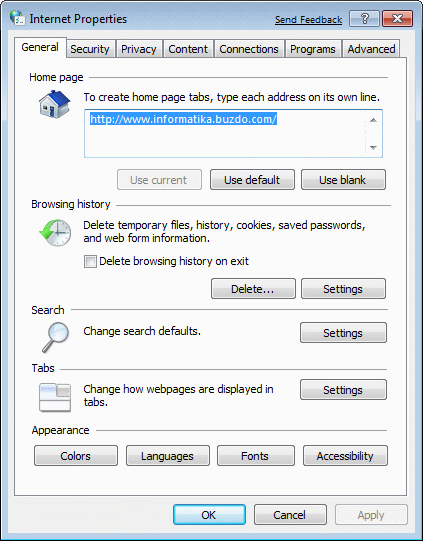
|
|
|
| |
| Figure*** 4.5.51 Connectivity of IE. ( + / - ) |
In Figure 4.5.51b see a possible connection previously created, and the selection |Add...| in the image can be used to create a new connection profile as previously described. Regarding access to the network settings are no significant differences in relation to Chapter 4.4.4, although the descriptions in the following Chapter 4.5.5 below on how to set Windows 7 on the network.
IE recently lost its popularity due to the absence upgrade older versions of this browser. Currently prevalent GOOGLE CHROME Internet browser, and for IE Google has developed a 'GOOGLE CHROME FRAME', a free plug-in for Internet Explorer 6, 7, 8 and 9 on Windows 7/Vista/XP SP2 or later versions of IE makes a modern WEB browser. Changes to IE search engine site with a Google search mechanism that automatically updates itself, without much impact on the appearance of the IE interface. Unfortunately, now Google does not develop this plugin, but still worth is useful if it can be find somewhere on the Internet.
|
Citing of this page: Radic, Drago. " Informatics Alphabet " Split-Croatia. {Date of access}; https://informatics.buzdo.com/file. Copyright © by Drago Radic. All rights reserved. | Disclaimer |