4.5.7. XP Mode |
Ever since its launch in late 2006th, the Windows Vista operating system, in its various incarnations, has been the subject of mockery in the Apple commercials, and users were outraged because of various incompatibilities regarding the work program support and demanded the possibility that they can use the Windows XP (downgrade - install 'back'). To some extent, the problems have been solved with SP (Vista Service Pack) but it did not reduce the criticisms of users. The development of Windows 7, which some claim is supposed to be Vista operating system, Microsoft has decided to allow XP compatibility with Windows 7 editions in Professional, Ultimate and Enterprise. In short, the 'XP Mode' is Microsoft's answer to the question: 'Will the XP applications and device drivers to work under Windows 7?' The solution consists of two components:
All these components must be downloaded from Microsoft site, in a sequence which is shown below, part of the contents of the Microsoft site about controversial content downloading program.
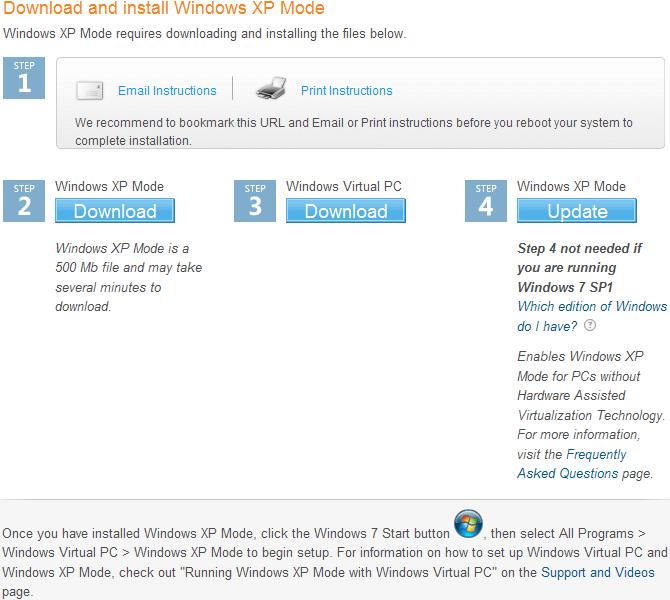
|
|
| Figure 4.5.108 Download of software from Microsoft site. |
After installation of the two components, the computer can run applications designed for Windows Vista and Windows 7 in the primary operating environment (in this case Windows 7) and applications designed for Windows XP in a virtual environment (XP Mode). Virtual environment is different from the primary environment , so that each operating system has been isolated from one another, but still provides a high degree of integration. For example, they can share files and printers between the two operating systems. Virtual Computer has components similar physical machine, for example, a hard disk, memory, etc. Virtualization allows you to run applications not related to a specific platform, and the consolidation and distribution of computing resources without a large investment firm.
To better monitor the users Microsoft has changed the way of taking this program support as described above, but you can download necessary contents from other sources.
'XP Mode' is designed to work exclusively for Windows 7 In the beginning 'XP Mode' required a computer whose processor is incorporated hardware virtualization, but upgrading Windows 7 with SP1 enables 'XP Mode' for PCs without hardware virtualization. After you install these two items and restart the computer, you will be {Windows Virtual PC} program group in the Windows 7 {Start} menu, as shown in Figure 4.5.109a:
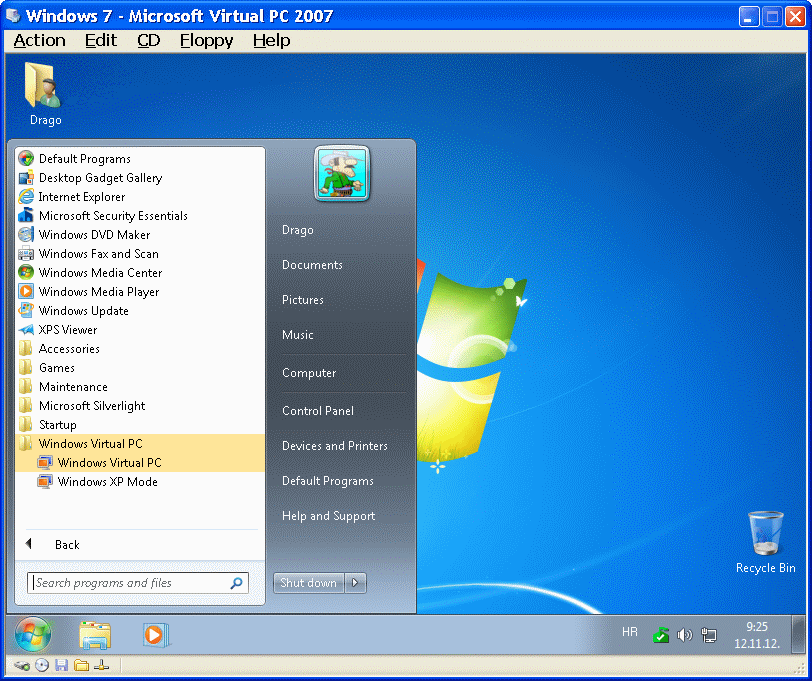
|
| Figure* 4.5.109 Installed support 'XP Mode' / Directory for virtual machines. ( + / - ) |
To run the Windows XP environment, should choose {Start}-{All Programs}-{Windows Virtual PC} item. When the environment is fully loaded, requesting entry of username and password. Software is essentially installed on virtual machine as described in the Chapter 'Microsoft Virtual PC 2007', but all the installed software are reachable via an icon in the choice of {Start}-{All Programs}-{Windows Virtual PC}-{Windows XP Mode Applications}, which significantly facilitates the retrieval of applications installed on the virtual disk.
It is relatively easy to adapt XP environment. For example, you can set up additional virtual hard disks, increase the amount of memory allocated to a virtual machine, or configure network settings with a variety of environments. For most configuration changes must be effected shutdown virtual Windows XP computer completely, and then change certain preferences.
Virtual computer is stored in the following location:
[C:\Users\user_name\Virtual Machines]
Directory, as shown in Figure 4.5.109b useful to remove from the system partition as described in Chapter 4.5.4. Virtual machine settings are adjusted through Virtual PC dialog box as shown 4.5.110.
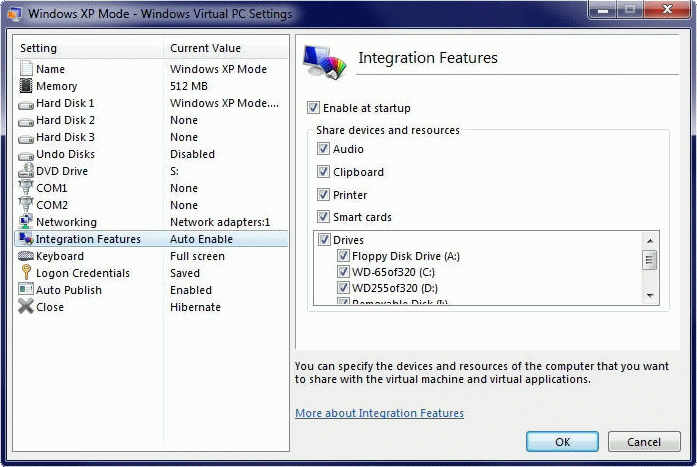 |
| Figure 4.5.110 Setting up the virtual machine. |
'XP Mode' is not 'Install and forget'. That's a whole separate operating system, which means that it should be regularly maintained as if it comes to a stand-alone operating system. For example, should have its own protection from malicious programs, etc. When it is set to run along the entire screen (full-screen), 'XP Mode' will set up a small toolbar at the top of the screen. 'XP Mode' is not a dual-boot system, which allows it to run one at the start of the OS available if desired. It must of course be taken into account that the installation 'XP Mode' implies higher minimum memory and disk resources as compared to Windows 7 without this additional program support; 1-2 GB of RAM, an additional 15 GB of free disk space, hardware assisted virtualization processor 'Intel VT' or 'AMD-V' for better performance. Thus, the 'XP Mode' is acceptable if the computer technology has sufficient resources to use it. This does not surprise, because this is essentially a secondary operating system is integrated into the primary.
And what about the games? Virtual PC emulates obsolete 'S3 Trio' graphics system and can not use any version of DirectX or OpenGL for graphics acceleration. In an emergency, it is better to use the more advanced virtual machine like 'VirtualBox' or 'VMware' that can provide graphics acceleration. In terms of playing games, the use of any virtual machine is ridiculous.
SUMMARY:
'XP Mode' is a feature in Windows 7 that provides a complete Windows XP environment on a Windows 7 system. Former XP users can not execute the migration of the old program support, but can take advantage of virtualization Windows XP on a computer with Windows 7 operating system.
Solution is acceptable as a replacement for the current support of a new program that will work directly in the Windows 7 environment, and know how to use its advanced features. If an older program support can not normally install in Windows 7 (most programs will run fine), should first try to use one of the available modes of compatibility, according to Figure 4.5.29, to see if it can get direct work program support, without completely separate an operational system. As a permanent solution to the use of outdated computer programs 'XP Mode' should be ignored, especially since they will be challenging the client software will run slowly.
|
Citing of this page: Radic, Drago. " Informatics Alphabet " Split-Croatia. {Date of access}; https://informatics.buzdo.com/file. Copyright © by Drago Radic. All rights reserved. | Disclaimer |