4.5.4. Relocation of working maps |
Moving user folders job sites effective mechanisms for load shedding systems and increase security with respect to the preservation of user data. Stated only makes sense if the disk is divided at least two partitions. If the system on one partition and the data on the other, the maintenance of the system is simpler and easier to back up your data and system.
This author uses four partitions, regardless of the number of disks, as shown in Figure 4.5.19c and their usage according to plan in the table of Chapter 4.5. The system partition [C:] and program support partition [D:] is kept as a 'picture' of partition (image) in one of the largest directory of partition [F:] and a copy of the image of the DVD, and user data with partition [E:] is regularly copied to a DVD-R, DVD-RW or DVD-RAM optical media.
Referred to painlessly restore your system partition from the image to its original state after some sort of exchange for a couple of minutes and installing test mode new program support the author of these lines, how to restore the system partition means repeated several times in one day. The process is much easier and more about eliminating malicious program in relation to the cleaning system from them. After the first installation of the operating system, reinstall it remains almost done.
When you buy a new computer with the operating system preinstalled (OEM) does not divide your disk into partitions. If one wants to make the method further in the description of specific software tools to share or disk space to install everything from the beginning and before the installation of shared disk partitions. In doing so, it may be necessary to completely delete the BOOT SECTOR of the disk before installing the operating system.
Before you join a moving map, to make all folders visible according to Figure 4.5.26a. It is useful to change the location of the following folders:
|
Moving folders is also possible to move already existing data so that it remains in its original location just a short cut. Even if the operating system is installed completely anew, move folders in existing locations only confirms found state without erasing user data which is very good in terms of maintenance. Folders can move by choice of /Properties/ and action D1 on the icon inside WE as shown below.
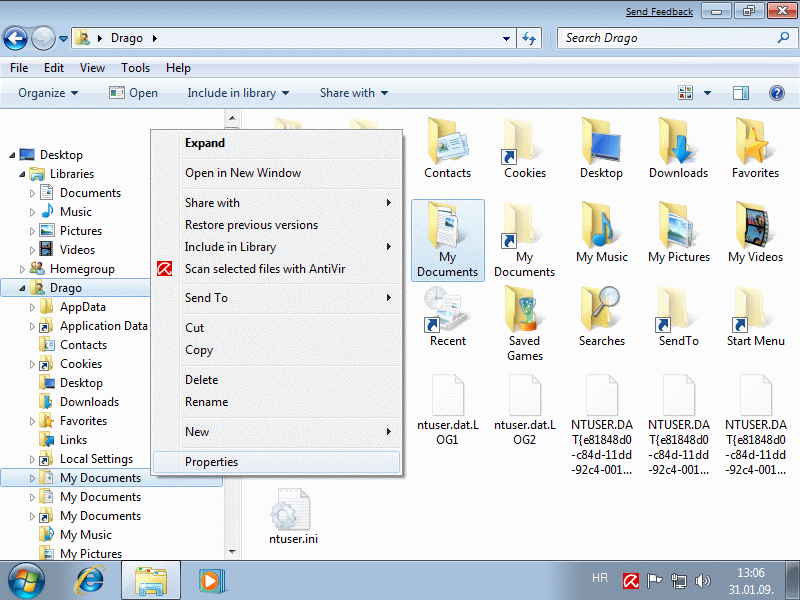
|
| Figure* 4.5.86 Choice of setting properties of personal folders. ( + / - ) |
It is entirely irrelevant whether the selection is done in the left or right of the WE. In the example, the selection [My Documnets], and to open a new window in tab ||Location|| to enter or select a new folder location. Folders can be moved in a way that creates the appropriate directory prior to the desired partition and to alter the current folder selection |Move...|, or simply changing the partition letter is shown below in the process of moving the original structure remains intact, and the new location , on the partition [E:] the organization partitions as shown in Figure 4.5.23b. So moved folders by name may not correspond to the original, and the original site on the partition [C:] folder is deleted and there is only a short cut as the link that says that the folder is used, as shown in Figure 4.5.89d.
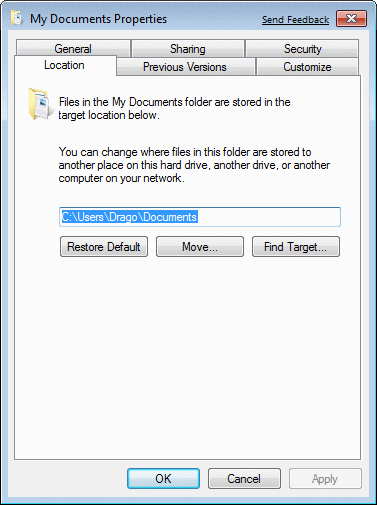
|
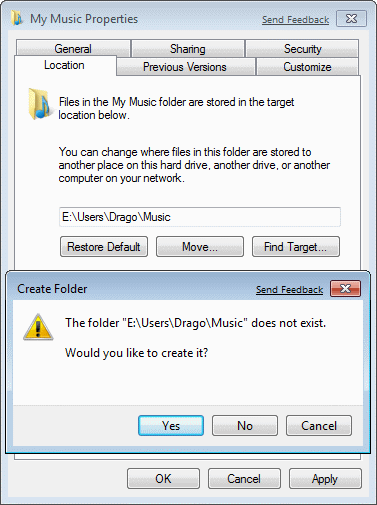
| |
| Figure* 4.5.87 Setting up a new folder location. ( + / - ) | ||
Although the map [Desktop] initially contains only an application icon, eventually becoming significantly enriched for all possible folders and documents, users, mainly due to his laziness. So, she has to unconditionally separate location. Map [Favorites] does not have such a wealth of data, but 'where all the Turks goes, small Mujo goes to'.
The previous chapter presented as a change in position regarding the extensiveness of the inbox file to the sloppiness of users can become very large (several GB). In the folder [E:\Users\Drago] create folder [My Mail], for example, and the direct e-mail all the information to the example in the following figure.
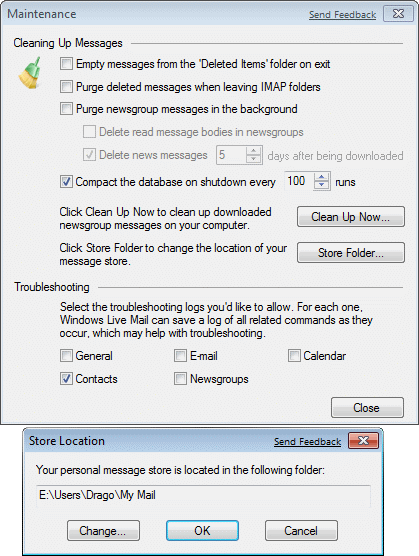
|
| Figure 4.5.88 New folder for electronic mail. |
The movement will be accepted only when the 'Windows Live Mail' program support off and triggers, a typically for informatics.
Map [AppData] does not contain user data but contains data that the user has adjusted itself a joint program support as IE, WE, Office and more. It would be useful to have and it can be relocated in this manner because there can find everything and anything, and undeleted data currently created .ISO files to create a DVD with movies, for example, which does not serve anything but take up much space. On such content should be taken into account and monitor the size of this folder to avoid without plugs system partition.
What to do with facilities that are provided in the home network? Similar to that by now stated, for the same reason they should move a folder:
|
This action can only be made users 'Administrator' and ga for this purpose, a temporary enable. As it prepares for a new environment, which is kept in the [AppData], before it approaches move folders, all folders to make them visible in the Figure 4.5.26a.
When moving items to the new location, as long as there is no corresponding folder in the new location requires a confirmation from the user a new folder as shown in Figure 4.5.87, and by creating the appropriate folders to confirm each move content is shown below.
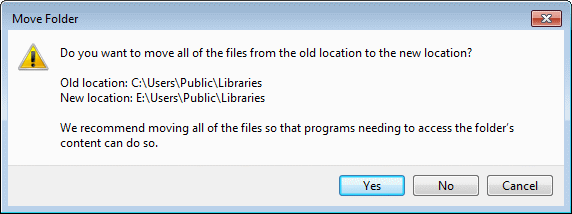
|
| Figure 4.5.89 Confirmation of moving data to a new folder. |
In the picture to see the place of the old and new locations designed as previously described in this certificate. So, to confirm creating a new location and then move existing data into it. If unchecked moving data and content already made the installation folder will remain the default locations and filled with amenities to create a new location. Possibly later move the data will then have to do with WE. When everything is done as specified image content [E:] drive looks something like this:
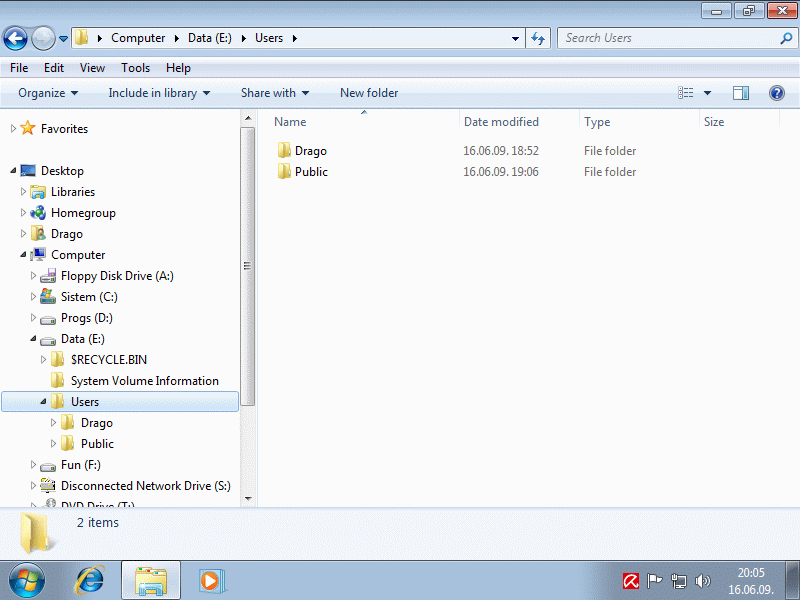
|
| Figure*** 4.5.90 View folder moved to the new location / Original location by the changes. ( + / - ) |
By performing the described actions, the working directories of users 'Drago' has been moved to drive [E:] according to Figure 4.5.90a and 4.5.90b. Also on the drive [E:] moved the 'Public' (common) network directories as shown in Figure 4.5.90c. Select a directory [E:\Users] is arbitrary and could be a different call. Disk [C:] contains only links to directories that are created on the second and larger hard disk drive partition, which is an example for the user 'Drago' shown in Figure 4.5.90d. In this way the system partition does not overload by the user's and shared facilities, easier to maintain, and easier to make and back up data and system. After all the performed movement still needs a new folder to join the library index is shown below:
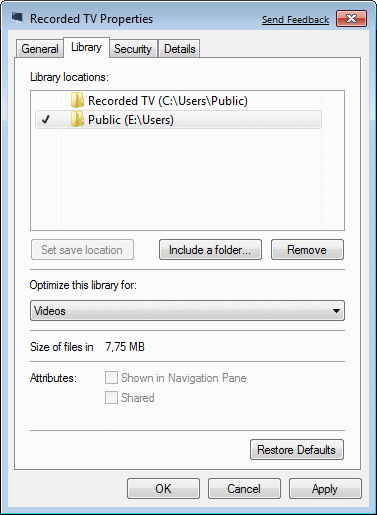 |
|
|
| |
| Figure 4.5.91 List of availability. |
The sound card is part of the window that receives the action D1 and choice of /Properties/ and icon library [C:\Users\Recorded TV].
All of the above applies to the operating system that is the case with images 4.5.23b on the system partition [C:], a similar procedure should be used for program support that is installed on the system. Almost all software is installed on a partition of the example [D:], and its working directory, making the partition [F:], where the contents of the temporary directory for [F:\Temp]. Thus for 'uTorrent' working directories to be, for example, [F: \ T-Torrents], [F: \ T-Torr_work] and [F: \ T-Torr_finish]; 'Java' will have a working directory [F:\Temp-JAVA]; program support TV tuners its raw content directly be imaged in the [F\:T-TV] and the like. Directories (folders) are arbitrarily named as a possible example. 'uTorrent' will occupy space in the working directory in the size of the file you loaded it takes or not. Therefore it is not convenient that its working directory to the system partition. Temporary working directory and should be periodically 'clean'.
Where it is not possible to make a folder with the temporary relocation facilities as described above, it is possible to use Symbolic link - SYMLINK make with MKLINK.EXE using the command that is part of the command interpreter CMD.EXE. Using the command based on the development of joints in the folder where the content they want to move towards the syntax:
mklink [[/d] | [/h] | [/j]] <Link> <Target>
/d Creating symbolic coupling (symbolic link) to the folder.
Default, the command will create a symbolic link
for the files in the folder in which it resides.
/h Creates a hard link instead of symbolic link.
/j Creates a link for redirect (junction).
Link Name of link.
Target Absolute or relative path to the destination.
/? Help, instructions for using the command.
In Chapter 4.4.7 describes the types of links that Windows operating systems use. Thus, with the available settings that are offered through previously shown, the user has a very powerful command which was a shame not to use it. Syntax is clear that the command can be used only one of the switches for the type of link, and that the name of the clip and the path to the destination required parameters.
SUMMARY:
Moving the location of documents, work site, it is very important. When all the work folders of users moved to new locations outside the system partitions, it is much easier to back up data using optical media, all the more so because the data are grouped according to purpose and backups can be done in different ways. If the volume of data is too large, and they are of great importance, the NAS device (Network Attached Storage) is a solution that needs to be given serious consideration.
When creating the image of the system partition for security purposes, all relevant documents are moved from the system partition, and it is always easy to get back there. It has been said that it is easier to restore the image partition and replicate the required update than 'chase' a malicious program. When the image of the system partition back from the appropriate file system partition and complement new 'patch' and 'definitions', immediately creating a new backup, and the old are stored on optical media and some deleted.
One should be careful with the powers that are given to customers. The system must always be a user who has an active administrator rights, because the abolition of administrative rights to all users and disabling user 'Administrator' immediately loses the possibility of any modification to the system regarding admin rights. Similar to the situation when they exit the house with automatic locking front door, the key is left in the house.
Can the 'ordinary' user do all of the above? In Croatia, basically can not because Croats are informatics illiterate nation. And I doubt that 'ordinary' users will have read these pages. Do not read none of them which most of description in this seat should be in the nature of work.
![]() A better solution for relocation of working maps and creating links, so that the system partition is not filled with data and results of software, is the use of unsurpassed software 'Link Shell Extension (LSE)', designed just for making links. The icon at the beginning of the paragraph is a link to the corresponding site of LSE. x86 and x64 version of this software can be downloaded from here.
A better solution for relocation of working maps and creating links, so that the system partition is not filled with data and results of software, is the use of unsurpassed software 'Link Shell Extension (LSE)', designed just for making links. The icon at the beginning of the paragraph is a link to the corresponding site of LSE. x86 and x64 version of this software can be downloaded from here.
|
Citing of this page: Radic, Drago. " Informatics Alphabet " Split-Croatia. {Date of access}; https://informatics.buzdo.com/file. Copyright © by Drago Radic. All rights reserved. | Disclaimer |