4.6. WINDOWS 10 Operating System |
![]() Microsoft 'Windows 10' operating system has been announced as a multi-platform operating system, the user will similarly be used regardless of whether you use a smart phone or tablet, standard laptop or PC computer or a computer that does not have a monitor and / or keyboard to composition is another system which supervised. Thus, a large variety of products that will serve him and the operating system will provide a unified user experience and automatically adapt to the environment which recognizes, so it will for smartphones and tablets offer a menu with squares and rectangles (metro desktop) suitable for touch sensitive desktop surface, and if it detects a traditional monitor and keyboard will offer a user interface similar to 'Windows 7' operating system.
Microsoft 'Windows 10' operating system has been announced as a multi-platform operating system, the user will similarly be used regardless of whether you use a smart phone or tablet, standard laptop or PC computer or a computer that does not have a monitor and / or keyboard to composition is another system which supervised. Thus, a large variety of products that will serve him and the operating system will provide a unified user experience and automatically adapt to the environment which recognizes, so it will for smartphones and tablets offer a menu with squares and rectangles (metro desktop) suitable for touch sensitive desktop surface, and if it detects a traditional monitor and keyboard will offer a user interface similar to 'Windows 7' operating system.
It is this multi-platform concept was initiated by the version of the operating system '10' rather than '9' as the logical numerical successor, and is associated as a brand new start with a completely different approach, like the first version of Windows, compared to all previous; integrated multi-platform system. Hardware requirements are not higher than in previous systems, but in fact slightly smaller and has some minimum the following:
Processor: Clock Speed of 1 GHz or more
Working Memory: 1 GB for 32-bit OS
2 GB for 64-bit OS
Hard Disk: At least 16 GB of available disk space
Optical drive: DVD-ROM drive
Monitor: SVGA monitor resolution of 1024×768 or more
(optional - touch screen)
Graphics: Microsoft DirectX 9 graphics card
with WDDM driver
Peripherals: Keyboard, mouse (optional)
1 GB of working memory? Not a joke, but at first it was like that, but now it's gone. When DirectX 12 and other innovations are added, the above statement is not relevant. However, 'Windows 10' brings many innovations for a more personalized and more productive user experience on different devices. Some of new features which adorn this operating system are:
'Windows 10' is available in various 32-bit and 64-bit different versions:
As the 'Windows 10' designed for different hardware platforms can not be expected to strictly define the types of microprocessors. Since the core of OS contains HAL (Hardware Abstraction Layer) support physically differently conceived platform is not an issue. Minimum DirectX version indicates that the 'Windows 10' neat work on older, already almost old computers. It remains to determine the extent will be compatible with respect to the older program support. Physical optical DVD drive is not a necessity if the BIOS (or UEFI) provides the option to read the .ISO files with sticks, Although it is good instead of a DVD player / recorder have access to a device that reads the BR medium. Installation of 'Windows 10' into a virtual computer performed initially using .ISO file 'Win10_1507_English_x32.iso' (version 10.0.10240 at 07/10/2015.) taken from the site of Microsoft, which is used for persons registered and accepted as 'testers' of the operating system, and a further description refers to this version, although it could be used the version 'Win10_1507_English_x64.iso'.
The installation of the new OS will initially be made on a virtual computer. Why first carry out the installation of a new OS on a virtual computer instead of immediately to the physical computer (as in Example I)? Well before the painlessly should learn something new, right? That's what the purpose of virtual computer.
Thus, the available version of the operating system in 32 bit and 64 bit versions, and as in the previous examples has been done, the first approach is to install the operating system on the virtual machine. Was used virtualizer 'VirtualBox 4.3.30 for Windows hosts' which includes support for the 'Windows 10'. Software of virtualizer 'VirtualBox Guest Additions', part of software that is installed on the guest operating system and enables better integration between host and guest computer and improving the interactive performance of guest system by: Mouse pointer integration, Shared folders, Better video support and more features. For correctly work of virtualizer with regard to the 'Windows 10' operating system, at the 'Windows XP' host should be choose {Control Panel}-/System/-||Advanced||-|Performance-Settings|-||Data Execution Prevention||-|Turn on DEP for all programs and services except I select:|, also not necessary anything to type in the offered form but restart the computer to selected option be active. VirtualBox settings shown below. Installation of operating systems can be made by physical optical media or using .ISO files that can 'retreived' as shown in Figure 4.6.1b
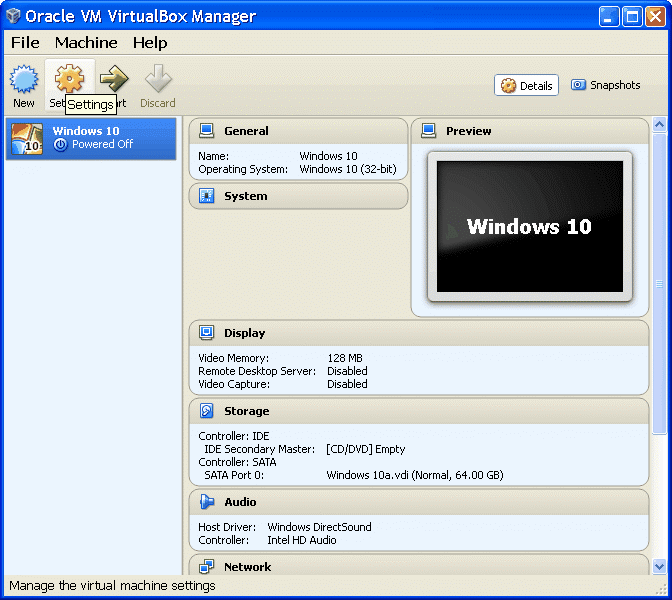
|
|
| Figure* 4.6.1 Setting up a virtual machine to install 'Windows 10'. ( + / - ) |
Previous animated illustration shows how to configure VirtualBox virtualizer for different settings. Network settings depend on the kind of network is configured VirtualBox. If this is a SOHO environment, in which the host computer and the virtual machine are on the same network, and the host computer and the virtual machine must be configured for the same network. This means that all computers in the home network, physical and virtual, have a different IP address in the ' C ' class private network and each different computer name, but the same workgroup. To make a virtual computer computer running successfully in SOHO network, software VirtualBox allows interconnection network card (NIC) of the virtual machine and network card of the host computer, which means that the network card of virtual machine must be set up as a 'Bridge Adapter'.
If the SOHO device option 'MAC Address Filtering' is turned on should be added to the security list of allowed addresses the MAC addresses of the network cards of virtual machine. MAC address of the network card of the virtual computer can change by the will. However, it is recommended to activate DHCP service of SOHO device and turn off its security settings for MAC addresses, according to avoid inconvenience during the upgrade, especially when re-installation of the OS, because of the obligatory communication between the 'Windows 10' computers and Microsoft servers.
Suppose that the installation is done in a computer service, or in a SOHO environment protected, as in the example in Figure 5.1, such that during installation of the network has no connection to the Internet. The only thing that is defined by the MAC address of the virtual machine that is added to the filter of SOHO device, which is shown in the animated Figure 4.6.1a. After retrieval of the required .ISO file, select the file of the operating system, again reset the virtual computer and display virtualizer switch to 'Scaled Mode' so images of installing further adjust the acceptable window size appropriate these contents. Then are not available menus and icons virtualizer.
Installation of operating system is very simple. After initial query about the basic regional settings are almost no any particular query about setting up the operating system during installation, which is primarily the result of a desire to satisfy all users' profiles, especially those less technically educated. The flow of the installation briefly describes the next set of images.

|
| Figure***** 4.6.2 Initial phase during the installation of the operating system 'Windows 10'. ( + / - ) |
Complete the installation process of the operating system 'Windows 10 build 10240 (realized on date 07/10/2015.)', is described in the attached Windows-10.pdf, which with 344 images describes the entire process of setting the virtual machine, operating system installation and its further adjustment. According to the experience of the author, the entire installation of the operating system, and then the desired program support, is done on two physically separate disk drives with two partitions on each of them, because after installing the operating system and program support by their adjustment significantly is accelerated the system in general, even if there are four partitions on a single disk or virtual disks of 'VirtualBox' program support. Using of partitions is based on the table described earlier in the Chapter about 'Windows 7' operating system. Anyway, smaller partitions are easier to maintain, especially if you are using some kind of script to clear the backlog of temporary contents. Not without reason, installation of 'Linux' server justified precisely on the distribution of content by partitions regarding improved efficiency, as shown in Figure 5.1. And 'Android' devices have at least 6 partitions. Why be afraid of to do something if that achieve better working performance?
The first image is animated and if there is no an inscription below the dots are turning, then it comes at the initial image installation procedure or correct start of the 'Windows 10' operating system. If the computer with the installed OS forcibly shut down the first of the inscription below the dots indicate the 'Preparing Automatic Repair', and possibly followed by other messages, which means that the OS recognizes forcibly turn off the computer and the with next turn on of computer operating system is self 'recovering'.
During installation, the user should select the country in the the offered form and answer yes to a couple of the options. So simple and easy, and unlike the 'Windows 7' just defined profiles installation: Upgrade and Custom, of which the new computer should choose a Cusom type of installation.
This is followed by a window in which to define the disk partitions of computer. It can be defined a size of the first partition on the first disk, and sizes of all partitions, or only two as in the example, or the installation of an operating system is performed on the first partition of the first disk which is automatically formatted (preparation for reception of data input) and becomes active ( A ). Other partitions will remain unformatted.
Furthermore, during the installation files on the disk and confirm a single query, followed by a reset form to define user name, password and security phrase, and after a few messages installation is complete. Desktop for classic PC without a monitor with touch recognition properties as shown in the following Figure.
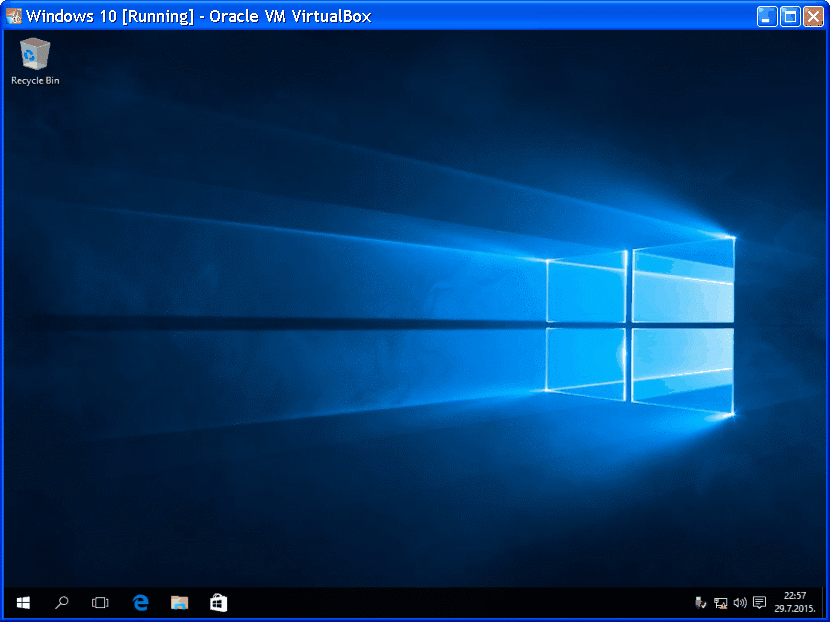 |
| Figure* 4.6.3 GUI of 'Windows 10', change the working resolution and VirtualBox display. |
For the purposes of user friendly description which follows, changing the working resolution to the value of 800×600 px, and the leaves 'Scaled Mode', and display the virtual machine window looks like the following Figure.
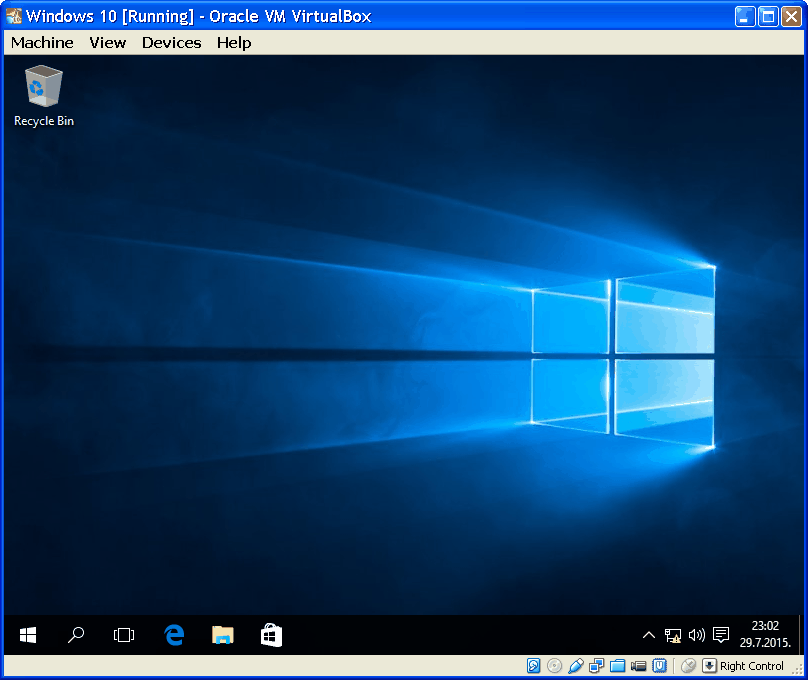
|
| Figure 4.6.4 The Graphical User Interface (GUI) of 'Windows 10' in the window of VirtualBox. |
Icon optical drive is no longer blue, because after installing the choice to figure 4.6.1b optical drive or an .ISO file to be 'detach'. A warning sign icon on the System menu (Tray) indicates that no network connection because all the necessary parameters of the system are still undefined. In addition do not see all the icons of the system menu and is in this respect necessary to make a slight adjustment to the animated figure 4.6.5a.
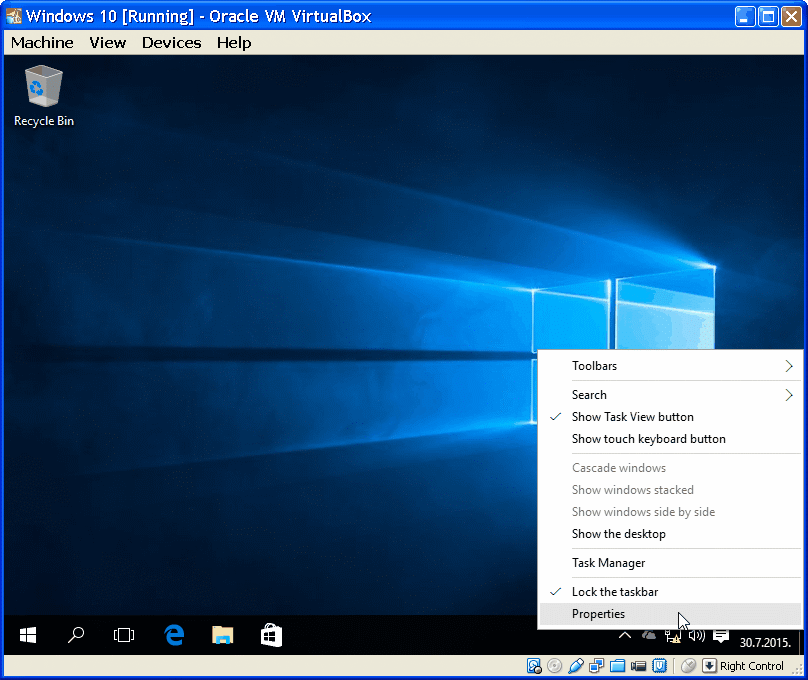
|
| Figure* 4.6.5 Full notification of System menu / Installing the VirtualBox additions. ( + / - ) |
In addition to the above adjustments of notification is required to retrieve the file VBoxGuestAdditions.iso, Install the necessary additions to the guest operating system to figure 4.6.5b, followed by restart the computer.

|
| Figure** 4.6.6 Picture at login to the system / Login / Graphical user interface. ( + / - ) |
When your computer restarts, after loading the operating system following the initial image in the image 4.6.6a which shows the icon with a sign warning that there is no network connection, and action on the icon opens a form for entering the password previously defined user (Figure 4.6.6b). VBoxGuestAdditions.iso file should be 'detach'. In the System menu now shows icons VirtualBox program support.
SUMMARY:
When comparing the speed of installation to work in a virtual machine, the overall impression is that the 'Windows 10' are significantly faster than its predecessor, and the cheerful and significantly revised command window (CMD), which will facilitate the operation of the computer to access at 'distance' without their own monitor, and the development and use of effective .BAT procedures.
An integral part of the OS is the ability to use four virtual desktops, are not particularly new, is already known as part of the tool 'Sysinternals Suite' from one of their affiliates, but is now an integral part of the capabilities of the operating system. Size on disk installation is about a quarter less than the previous operating system, so it can be concluded that the operating system is perfected compared to its predecessors. Furthermore, the description of the structure of the file system and move the work folder, analogous to the previous operating systems.
Complete setup procedure of virtualizer 'VirtualBox' and installation version of the operating system 'Windows 10 build 10240' (version of 07/10/2015.) includes Windows-10.pdf file stored in the directory of download with 344 pictures that detail the procedures described on this and the following pages. If the installation is done in a SOHO environment, no matter whether it is a physical or virtual computer, for even easier installation must turn on the DHCP service on SOHO devices and turn off any security protection as IP and MAC filtering of address regardless of unhindered access to the Internet. The network settings after installing can be adjusted subsequently according to the planned local network scheme, as the example in Figure 7.4.16. Of course, after getting acquainted with the operating system 'Windows 10' installed in a virtual machine follows the installation on the physical computer with same principles, what is in the following pages shown in the EXAMPLE I.
As regards the acceleration of work operating system as a whole (boost), and thus to computer, the author of these lines sincerely advises users to hard drive (or more of them) to be split into partitions and implements relocation of temporary program support (software) folders and folders of users from the partition on which is the operating system and thus separated operating system, program support, useful informations, working folders and temporary folders. Such organized system is visibly faster (boosted) and maintenance is much easier. Author used noted happily for a long time in association with program support for RAMDisk. Except using operating system properties which allowed specified, for user is also available tools for making Junctions & Links.
|
Citing of this page: Radic, Drago. " Informatics Alphabet " Split-Croatia. {Date of access}; https://informatics.buzdo.com/file. Copyright © by Drago Radic. All rights reserved. | Disclaimer |