START menu |
Using the Windows 7 operating system, and users 'Windows' operating systems in general, and their associated program support, for most users is reduced to placing the mouse cursor (POINTER) on any icon or menu selection, and take ACTION with the MOUSE BUTTON in the basic design of which mouse has three: left button (L), right button (D) and the center button-wheel (K). The mouse pointer should not be confused with the term cursor - Figure 4.3.3) In addition, knowledge of how to use different key combination (keyboard shortcut) work with your computer seems to be very effective.
Chapter 4.1.4 and 4.3 describes the role and the utilization of individual actions with the mouse button, and labels L1, L2 and others mentioned in this Chapter, hereinafter will be used when explaining individual action. The basic procedures for manipulating files and folders (copy, delete, move ...) related to the WINDOWS EXPLORER (WE) has already been described in Chapter 4.2.2. Regardless of the various extensions mouse functionality, the art of successful use of 'windows' is achieved by use of the mouse and KEY COMBINATIONS described in part attached to 9h. Most significant is the left <ALT> key, which will change the pressure on the line with the tools in the manner shown in Figure 4.4.1.
So, regarding the use of mouse and keyboard no significant news, and therefore the new computer users useful to read the introductory page for the Windows XP operating system. Novelty is significant support touch device, so will the use of fingers and writing come to the fore in a much greater extent than before. In this sense, the operating system has support for the use of the 'finger' with selection of the desired action in the menus.
Initial {Start} menu and desktop contains all the elements of XP and Vista, but functional in a completely different way. Figure 4.5.2a shows the simplest configuration to the user where the system assigned to only antivirus protection. With three icons above the user very quickly come up with devices in your PC, your data and the participants in the network to which it belongs. Direct access to the desktop is realized action on L1 tinted rectangle at the right end of the line as opposed to the menu icon in the XP system (Figure 4.4.2) on the left side of the screen, where the minimize all active windows. It is followed by the contents of the time display system menu; monitoring sound (Speakers), icons for monitoring network connections (Network), access to the center for management actions (Action Centre) and the icon of the installed antivirus protection. Windows 7 does not have its own antivirus protection, but only protection against spyware (Windows Defender), malicious programs that allow users monitoring procedures and data on completed actions malicious person, like entering a password, for example. Antivirus protection is necessary to install than any other independent manufacturers of this type of software. If the icon for the management procedures has drawn round sign with a cross, it means that some kind of irregularity is observed to be removed, virus definition update for example.
The left side of the menu line contains the essentials for Internet access and device, Internet Explorer (IE) and Windows Explorer (WE). In the manner of their use has nothing special compared to previous operating systems other than more and more beautiful designs. WE is the improved version of the display as shown in Figure 4.3.8, and can be used as shown in Figure 4.3.9 except that this operation is now called 'Show windows side by side' and enables the menu obtained by the action of D1 line menu.

|
| Figure* 4.5.2 The initial menu of Windows 7 / Desktop. ( + / - ) |
Line menu of tasks (taskbar) and all actions related to it (keyboard shortcuts) are very similar to XP system as described in the Figure 4.4.2. The concept is the same but the view is much nicer. 'RC' version of this operating system compared to the 'BETA' version shown here has an animated button {Start} in a way that has a different shape, becoming lighter and has seamlessly integrated number 7, as shown in the animation in Figure 4.5.2b and such form as long as it retains the {Start} menu is active. The red circle crossed with a flag /Action Center/ Figure 4.5.2a indicates that there are problems in the system configuration, date antivirus definitions, noninstallation critical patches and the like. Action L1 to the flag opens up additional menus that point to solve the problem.
It has been said that supervisory menu and software menu integrated in one window, in a manner as shown in the animated Figure 4.5.2b. The right side of the window is a supervisory menu and does not change during operation, similar to Figure 4.4.4a, but can be configured by the will of its content. The left side of the menu is software menu designed to the basic display, when the bottom of the active window caption {All programs}, running past the used program icons. When the L1 action on the label {All programs} changes to content {Back} in the same window open all the extended support program similar to Figure 4.4.4b, but to the contents of folders is no additional opening menu but changed content the current selection, the way it shows the animation in Figure 4.5.2b. In this way the desktop is exempted from overfilling the menus via the operating facilities. This peculiarity comes to full expression when using the new generation of 'wide' monitor with aspect ratio 16:9 or 16:10.
According to the needs of each installation should be carefully planned, and will depend on how and how much to take of the disk partition. For example take the opportunities offered by the VPC to install 'Vista' operating systems. How available is the optional 512 MB of RAM and virtual 65'536 GB drive (it is not related to the actual size of .VHD file whish is after installing big around 6 GB), for example, was chosen for the two disks with organizations outside of any RAID fields as follows:
| Device | [Partition:] ( Name ) |
Type of partition |
File system |
Purpose of partition |
Size of partition |
| disk 0 | [C:] ( System ) |
Primary, active |
NTFS | System; Windows OS + antivirus | 16 GB |
| disk 0 | [E:] ( Data ) |
Extanded, logical |
NTFS | User data + work results | disk0 - [C:] |
| disk 1 | [D:] ( Progs ) |
Primary | NTFS | Virtual memory (pagefile.sys) + users software |
17 GB |
| disk 1 | [F:] ( Fun ) |
Extanded, logical |
NTFS | [Temp] folder + OS trash folders + + working folders of software + + image or backup of [C:] & [D:] part . |
disk1 - [D:] |
| [M:] | Emulated physical optical device using a dedicated software installed on the host computer. It is not necessarily required. | ||||
| [S:] | 'Network' in the VPC disk device that leads to the directory (folder) on the physical disk. They can be attached to create more distinct letters. | ||||
| [T:] | VPC optical device that can possess (capture) a physical optical devices or host computer .ISO file on the disk on the host computer. | ||||
| optical 0 | [R:] | ROM; RW | UDF | CD, DVD, BD ROM | 682 MB / 4.7-17 GB / 25 GB > |
| optical 1 | [W:] | RW | CD-RW, DVD-R, DVD+R DVD-RW, DVD-RAM, BD-RW | ||
| Rest (USB..) |
Other letters |
Depending of device |
As needed |
According to user needs | Depending of device |
As the operating system is quite complex, if there is enough available disk space, it is well above the minimum value for system and software partition to double or triple, especially due to the fact that the partition operating system eventually fills quickly with patches and add-ons available, or a variety of other characteristics. Articles about this particular care should be taken if the system partition and installed a demanding software, and therefore the system partition needs to be appropriately increased. It is well that if the unused space of the system partition larger than the capacity of a single-layer DVD media, because software is intended for processing for temporary work space is often used just unused space system partition.
Such a conception of the author is used when no full RAID hardware device and when it does not have to rely on inappropriate among solutions that use of processor resources, and a driver for the monitoring of employment RAID devices on the motherboard. Thus decorated discs are readable in case of need from any computer. RAID solutions are appropriate servers, but that's not the topic of the alphabet. Distribution disks to partition shown in Figure 4.4.15 has in the previous table another smaller partition on which are the most important user data (no movies, games and music, for example) in order to better their separation from the rest of the system, ease of control and making backups.
Using two drives in the computer system and the distribution of the disk partition aligned with the basic application groups as indicated, speeds up the computer system as a whole, both the physical system and the VPC system. Described the concept of partitions on the disk is well used in the case when the system has only one physical disk. Specifically, operating system and software are separated so that the system partition as small as possible, and pulling away working folder on a separate partition user data is separated from the previous two and the 'isolated'. In this way reduced to the minimum amount of data users in the system partition, and can easily be prepared and preserves image partition of operating system and software, 'System' and the 'Progs' partition of the example. In case of need, then it is possible to quickly 'restore' the image of the system partition, and immediately get a functional system that will eventually seek only to upgrade the operating system and antivirus protection. Much simpler and much shorter process of reinstalling the system and its configuration, and unless specified smaller partitions are easier to maintain. Protective copies of user data (backup) depend on the amount and significance. Smaller amounts of data easily from time to time 'burn' a CD / DVD or copy important data to an external drive, you can insure against their loss. Incidentally, the USB stick is not a medium for storing data. To efficiently storing large amounts of data in the home environment should rely on quality NAS which can be supported by the RAID array disks. Backup data of a bank or a retail chain is much more serious story.
As reflected increasing job performance? For example: When starting the computer from the partition [C:] is loaded into memory all you need for your operating system, as well as virtual memory (that is designed, it should have) used pagefile.sys file on the partition [D:] on a different drive . All user software has been installed on the partition [D:]. If you start a program for processing video, the necessary facilities for the work load will be in the working memory of the site on which it is installed and needed some content of the operating system, therefore, also be loaded with two physically different locations. When processing a video is selected to be the raw contents (input) for the above program are supported on the partition [F:], and the results of processing (output) are stored on the partition [E:]. So, already loaded program support in working memory uses different physical devices to work. As the input and output facilities are not on the same drive, disk controller does not have to take care of the simultaneous control of two sets of data on a single disk input and output, and read and write data much faster. Interestingly, the working performance better if you used the same scheme on a single disk or installation on VPC with two virtual disk.
With regard to ease of use and popularization of virtual computing platform has been selected to install VPC in which it has been created by a computer template for the Windows Vista operating system, as shown below.
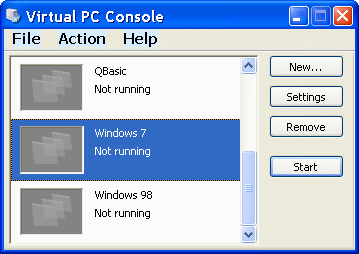 |
| |
| Figure 4.5.3 Definition of Windows 7 in VPC. | ||
Choice |New...| with images using a 'wizard' to create a configuration file (type .vmc) and the first virtual disk-file (type .vhd). Once the place .VMC files (folders to a larger hard disk drive partition) and accompanying her .VHD file can be accessed by installing the operating system. For file names were chosen name 'Windows 7.vmc' and 'Windows 7a.vhd'. So to start is assigned only one disk. Immediately or subsequently, shall be prepared and joins another virtual disk 'Windows 7b.vhd'. In a real environment, this means that the planned second physical drive is not formatted yet or not connected. By performing this procedure in the VPC console displays a small image created VPC system is described with his name in the current operating status. Image content and descriptive status changes in accordance with the current state of the VPC computer.
Starting a virtual machine by choice |Start| does not mean that it will automatically install the OS. For this purpose, the VPC 'hook' one of the available sources in which the contents of OS installation. According to the example in Figure 4.5.4a are emulated CD / DVD player [M:] into the host computer or physical optical devices [R:] or [W:] (Use Physical Drive ...) on the host computer. A quicker way is to use. ISO files (Capture ISO Image ...), image installation media stored on a physical disk, which is 'Get hooked' to WP as shown in the example in Figure 4.5.4b.

|
| Figure** 4.5.4 Retrieve and activate Windows 7 installation ISO files. ( + / - ) |
This is not enough to install the operating system automatically starts. VPC to be restarted in order to process back on (reset), and analysis devices recognized installation media and launched initial installation file. Specified is shown in Figure 4.5.4c which is important because as to recognize the essential keyboard shortcuts VPC, very similar to the actual computer abbreviations. Care should be taken that these shortcuts are not inadvertently assigned to another program support. Followed by the installation of software with the installation procedure to identify devices that emulates the VPC, which means that it will not be activated by installing the 'aero' effects because the hardware can not support VPC. But as far as the installation procedure and setup considerations and basic features of the operating system this is not of importance.
SUMMARY:
The general impression is that Windows 7 brings significant improvements in terms of stability and usability of the operating system of the computer that is using it. In addition to the well-known mechanism for regular updates via the Internet, it is very likely that a multitude of users the next few years to hang out with this operating system. Official OS version is not yet available, and will likely be a product offered in several versions, which were previously. Surely there will be a difference in relation to the descriptions that follow. One of the features is that the core of the Windows 7 operating system for the server version in line with the version of 'Windows Server 2008 R2', and both versions have a file system and core operating system version 6.1. Specified version enables to work can harness up to 256 processors, which in the spirit of development multithreading and multicore processors has great significance. It also supports the VHD format files, which means that it supports the VHD as any storage device. Thus, multiple computers on the same hardware of the platform. This creates opportunities to reduce operating costs, allowing customers to use a single unified environment for creating, implementing and maintaining processes using a set of tools for the integration of virtual and physical environments.
In addition to different versions of the product Windows 7, there is a 64 bit version of the operating system, which is a very affordable solution for use on a more powerful PC computer systems or less-demanding servers, about the possibility of the reach of large memory resources, work with powerful microprocessor and the like. It was stated in response to the demanding professional needs. It is expected that the device drivers are compliant issue for both versions of the operating system.
When installing the operating system, is described table does not present if the installation fails by adjusting the operating system, or move jobs Folder, type 'My ...' and 'Public ...' temporary folders and files, the installation of software and other similar events in other partitions. For this purpose, new locations are determined by a multiple choice into the operating system or program support, and where it is not possible to produce the relevant systemic links. It makes no sense to keep the system partition documents, movies and virtual computer 'XP Mode' program support.
|
Citing of this page: Radic, Drago. " Informatics Alphabet " Split-Croatia. {Date of access}; https://informatics.buzdo.com/file. Copyright © by Drago Radic. All rights reserved. | Disclaimer |