'WD TV Live' in the Home Network |
|
|
If we consider the scheme of connecting of computing devices for SOHO device in the home network, shown in Figure 7.6.2b, it is easy to determine the basis of the previously described, to be 'WD TV Live' is connected via UTP Ethernet cable to one of its ports. Of course, one can also use wireless communication. HDMI cable provides a connection to the TV high definition (HDTV). If using the home theater concept by 5.1 (part of the picture 3.1a) do not have to just use the 'McIntosh' system, which is shown as a very good solution for discerning gourmets hearing, but something at a price acceptable and sufficient 5.1 system because most of the media BR has audio records that particular format. For connection to a home theater system available is the S/PDIF optical communication cable and should make sure that the home theater system has this connection. Wiring diagram 'WD TV Live' device in SOHO environment is shown below at Figures 3.1a and 3.1b.

|
| Figure* 3.1 Wiring diagram of 'WD TV Live' device in the multimedia SOHO environment. ( + / - ) |
Figure 3.1a refers to the IPTV distribution of TV programs via postal infrastructure, and Figure 3.1b relates to the distribution of content through the cable TV infrastructure. As an independent cable TV medium, enables the distribution of DVB-C TV content and distribution of analogue TV signals at free channels, and an old TV can be connected to one output of the splitter. Each device in the network is assigned a static or dynamic IP address. Example assigned device address is shown in Figure 7.4.16.
But if there is a home theater system does not have S/PDIF connector, then it is necessary to give them an HDMI input for connecting 'WD TV Live' for him, and HDMI output for connection to a home theater system for the TV set. Since it is in both cases about sending signals from 'WD TV Live' to other devices on its HDMI output can be connected using an HDMI splitter that will enable the distribution of digital signals corresponding to different destinations. For this purpose, it can not be used, analog audio output (AV connection) because it gives only stereo signals (left and right channels), but can be used for something else, for example, 2.1 audio system in the next room. Analog AV outputs allow connection of older TV sets, with no talk about some of the features of HDTV. HDMI and S/PDIF cable is not part of the kit, and should be purchased separately, the length of which corresponds to the needs of users. Depending on the quality of materials used HDMI cable can be used up to a distance of 15 m for HDTV transmission quality. HDMI cable in combination with HDMI Extender uses UTP cable and then the possible communication distance of 50 m. S/PDIF is an optical cable (TOSLINK = TOShiba-LINK), the minimum distance of 1 m (due to the influence of reflection) to over 30 m, again depending on the quality of materials used on drafting the optical line.
On the scheme is shown to have two Ethernet connector used in IPTV signal. If we want to connect the NAS device (Network-attached storage) to a network for storing multimedia content, the existing network structure to extend the extra switch or if it is not used to declare IPTV entrance reserved for this purpose, such as Ethernet ports. Solution with NAS device is very elegant, it is available with very large capacities. By 'Western Digital' s and cheaper products (like the My Book Live Personal Cloud Storage' capacity of 1-3 TB) and more expensive versions just for this purpose as it is presented as a server, enabling easy reach of content on them with 'WD TV live' device, DLNA devices (Digital Living Network Alliance) which use UPnP (Universal Plug and Play) protocol to recognize each other and media management that includes serving, display and control. In addition to the above code 'WD TV Live' devices available are two USB ports, one of which can serve the back for connecting a portable drive with a USB connection, and the front to connect the sticks, cameras or camera and direct reading of data from them. And not only that, the USB port can be connected to some kind of games console, or just a joystick with which it is possible to play simple games directly from the Internet.
It should be repeated that the 'WD TV Live' has a purpose for reading and distribution of multimedia content and do not supervise their writable memory media other devices. Although it is possible to make a simple transaction type; transferring files from a USB stick to the hard drive. Powerful solutions are built for this purpose, drive and extra features, but it is described for non demanding users quite enough. Without any problems with the computer reads the disk multimedia content in HD, when the computer is 100% loaded with software that includes, for example, the 'System Stability Stress Test'.
Previously described explains how to use existing devices in the network, but does not mention the possibility of direct viewing contents of certain services from the Internet. Retrieving certain contents shown in the next set of pictures. To the contents on the computers in the network should be able retrieve their availability, as shown in Figure 4.4.9c and 4.5.98. The first time you reach the disk resources required to enter the user name and password, an account of computer users, which can be marked to be remembered, for easier repeated access to the required resources. Retrieval of resources from the Internet may require registration on a server, for free or for a fee.
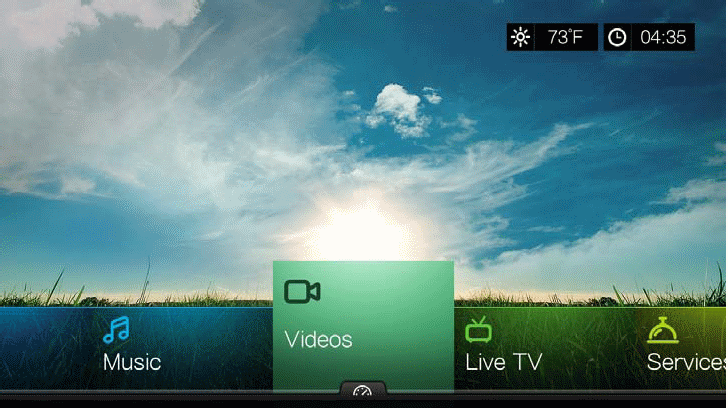
|
| Figure*** 3.2 Part of possibilities of WD TV Live Streaming Media Player. ( + / - ) |
Figure 3.2a shows how to start the retrieval of multimedia content. Given the broadness of the topic, is not the purpose of this content to explain the details of the procedure described in the instructions, but uninformed user should be able to. So in writing instructions to fetch video content within the network infrastructure, and beyond. Figure 3.2b shows how the images can be viewed in one of the local folders or content on the Internet, and then can optionally activate the display frame by frame (slideshow). Figure 3.2c shows how to retrieve the contents of social networks or other Internet service. And it would be easy to come to the required contents of the search option, the default form of the Figure 3.2d to type the desired term. Some services allow you to fill the form as STAPLING SMS messages in a mobile device, and some services require a selection of letters from the displayed keyboard. Possible extensions of signs for localities.
This is not all. It is possible to monitor 'WD TV' using 'WD TV Remote' program support, available for free at 'Apple Store' or for 'Android' and 'Google Play'. Instructions for the use of this device has 235 pages, and if it is to be used effectively it must be carefully read. And it does not hurt to read the forums to which this device is described, because there can find useful content that instructions are not included.
So now what? On a table or shelf is a remote control for TV, STB, WDTV and home theater, and perhaps for some other things. A complete mess! Luckily there is a programmable universal remote control that can be configured to work with multiple devices, or rather can be downloaded from the Internet proper facilities for it, so you can choose which device to the universal remote control wants to use. A variety of companies produce them, and one of the examples of the device shown in the following figure. You need to choose one that can support a variety of devices and for which they regularly update of software and filling the same with the new current events.
|
|

|
|
| Figure 3.3 Universal remote. |
Choice of authors of this site is 'Logitech Harmony 700 Remote' which can be controlled over 250'000 home entertainment devices, and of course, among them the device described in these pages. It belongs to the advanced universal remote control. 'Logitech' once again proved to be an expert on customer requirements. It has an LCD display, storage batteries, a USB port, and its own programme support. While this remote control no touch screen, the screen icons are large, and each handled automatically inflammation LED lights (light up all the buttons), very useful characteristics for people who are visually impaired. Touch screen, according the available keys, is not of any importance. It can be controlled by up to 6 devices.
Devices that we want to monitor using the updated of software provided on a CD along with the remote controller. Via USB remote controller connects to the computer. Through of software installed on the computer through the Internet in the 'Logitech' database to choose which devices are want to monitor. In addition to the device can be selected what wish to assign functions to each key remote control of supervisory devices. It also has a remote possibility of simultaneous use of different devices, so when press the button as 'Watch TV', the remote automatically turns on the TV and STB and AV switch on the TV set.
The display will show the warning when necessary in the case of empty battery, and with the help of electricity supply that is delivered with control, it needs to charge the battery, which is then sufficient for about two weeks of use.
The first thing to do is to check in menu choosing {Control Panel}-{Ad or Remove Programs}-{Ad/Remove Windows Components}-{Network Services}-|Details...| whether included the subcomponents of network services |Internet Gateway Device Discovery and Control Client| and |UPnP User Interface|.
So if TCP / IP network settings are configured correctly for the network connection to the ISP icons will appear to Figure 3.4a, which corresponds to the relationship shown in Figure 4.5.24a which shows at the top the connection of PC <==> SOHO device <==> ISP for Windows 7 and Figure 7.6.12a for Windows XP. This corresponds to the network devices as shown in Figure 3.4a which is recognized as the 'Internet Gateway' and 'Local Area Connection'. At the same time they can not be active at the two network cards of PC (unless it is not set in a specific way). In addition to the correct network address of the device, either dynamic (DHCP) or static, they must be active services 'Remote procedure call (RPC)', 'Network Connections', 'Plug and Play,' 'COM+ Event System', 'Remote Access Connection Manager', 'Telephony' and 'Universal Plug and Play Device Host'.
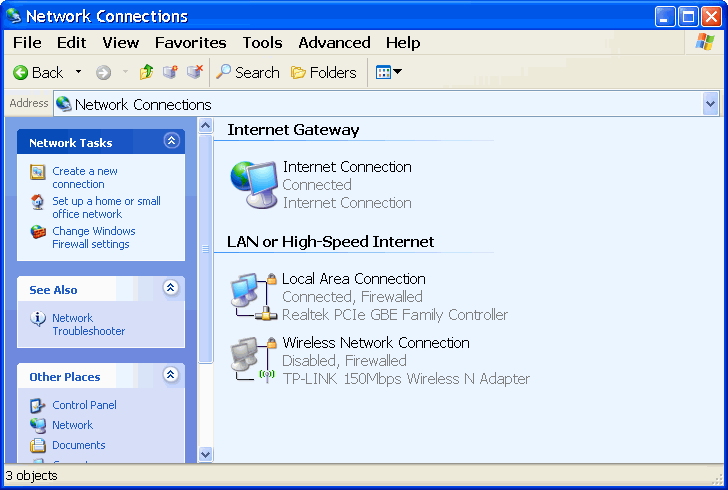
|
| Figure** 3.4 View network connections of SOHO device / PC and multimedia devices. ( + / - ) |
If all the above services are active, enabled NIC {Internet Protocol (TCP / IP) Properties}-{Advaced...}-||WINS||-|Enable NetBIOS over TCP / IP| (as shown in Figure 4.4.33b) and firewall enabled |File and Printer Sharing| and |UPnP Framework| (as shown in Figure 4.4.41a), UPnP protocol will work properly and the devices that use it can be seen in the windows network and user group, according to Figures 3.4b i 3.4c. Of course, the folders with media content must be marked as available for distribution (shared). Should pay attention to the screen saver, because its activation may terminate already established communication with the computer.
|
|
|
Citing of this page: Radic, Drago. " Informatics Alphabet " Split-Croatia. {Date of access}; https://informatics.buzdo.com/specific/file. Copyright © by Drago Radic. All rights reserved. | Disclaimer |