4.6.2. Adjustment - Relocating of working maps |
How to set the computer name and belonging to workgroup according to Figure 4.5.20c is already previously explained. Relocation of virtual memory is done similarly as in 4.5.21, respectively, as discussed in .PDF attachment that describes the installation of the operating system. In accordance with the description in Figures 4.5.22 are virtually indistinguishable from the description belonging to 'Windows 7' operating system. Generally concepts shown in Figures 4.5.34 and 4.5.18 do not differ in relation to concepts in the 'Windows 10' operating system. By executing described the basic setup of the operating system is complete.
Since the working folder users slightly different compared to 'Windows 7' operating system, which can be seen by comparison of structure of the operating system (Figures 4.5.26 and 4.6.19) further need to describe the relocation of working folders for users and public use. What needs to move (relocate) from the system partition?
Redirecting to a new location, do the possibilities offered by the operating system, and if it is not enough to use the system links similar to the description in Chapter 4.4.7. Choice of window to relocate the folder is done by action L1 on the folder icon and selecting {Properties}-||Location||. In the offered form, enter the path to the new location as shown in the next animated images.
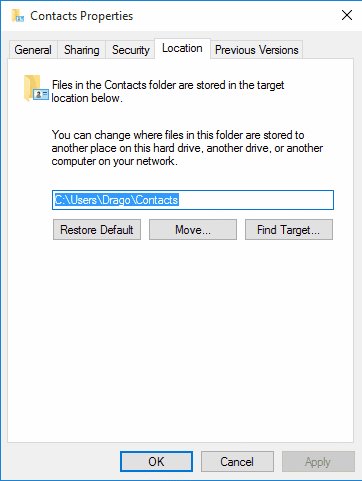 |
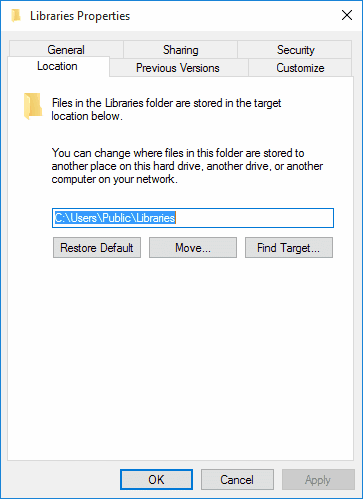 | |
| Figure* 4.6.28 Move the working folder of the user and public available folders. | ||
As was true in earlier operating systems, the content of public available folders [Public] can move only the user 'Administrator' which for this opportunity by admin tools should be activated. It will be created and associated his user profile (visible to all folders and files). Password was not necessary to specify if it will be after the completed task immediately deactivated. When activated user 'Administrator' he can be quickly accessed by action L1 on the icon of user 'Drago Radic' to open the menu according to next Figure.
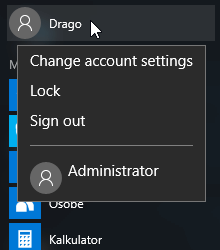 |
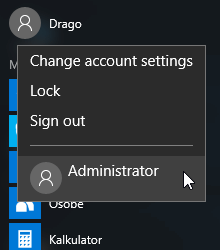 |
|
| Figure 4.6.29 Choice of user 'Administrator'. | ||
When moving the folder the operating system asks for confirmation the folder creation at new location and confirmation of the transfer of data to a new location. As described above is not possible to reallocate all folders the user. Where this can not be, and thinks that it is necessary to made the system links. The result of actions when moving folders with data showing a further set of images of File Explorer (FE).
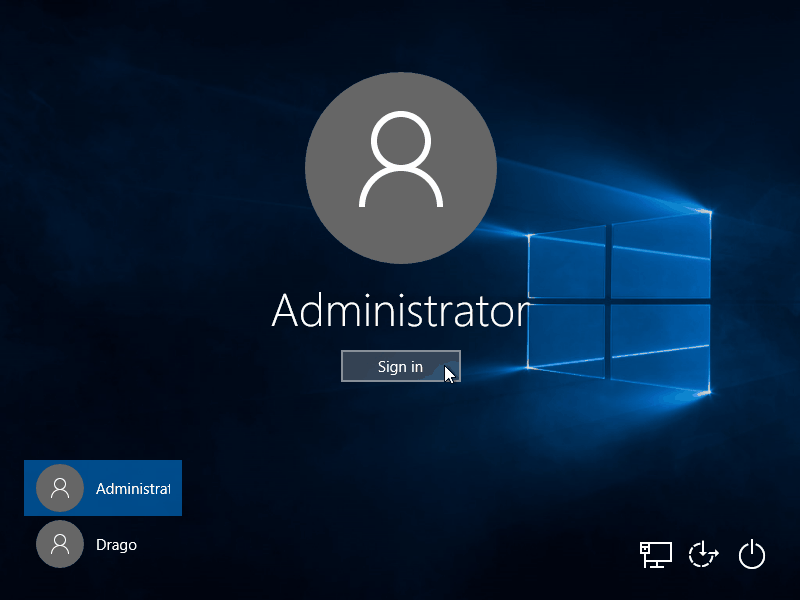
|
| Figure**** 4.6.30 Log in as Administrator / Locations of moved folders displayed in FE. ( + / - ) |
When you log in the system as the user 'Administrator', based on the patterns mentioned in section 4.6.1, will be made its profile in the FE as default which does not show hidden files an folders, and that feature should be enabled. Then can be make the transfer of [Public] folder to a new location. Figure 4.6.30b shows the symbolic links of user 'Drago' at his original folder, Figure 4.6.30c shows moved folders of 'Drago', Figure 4.6.30d showing the original [Public] folder which contents are transferred according the Figure 4.6.30e.
To move 'OneDrive' content do not need administrator privileges. The first thing to do is check out of the CLOUD according to Figure 4.6.31a.

|
| Figure**** 4.6.31 Check out the existing 'OneDrive' / Re-registration to the new location. ( + / - ) |
Then according to Figures 4.6.31b and 4.6.31c performs re-application to the CLOUD, but with selection of already prepared a new location for the content on the computer, selecting objects for synchronization according to Figure 4.6.31d, and the result of the transfer of the content is shown in Figure 4.6.31e.
Move the working folder of program support (software) depends on its design, and some of the examples are displayed at the next Figures.
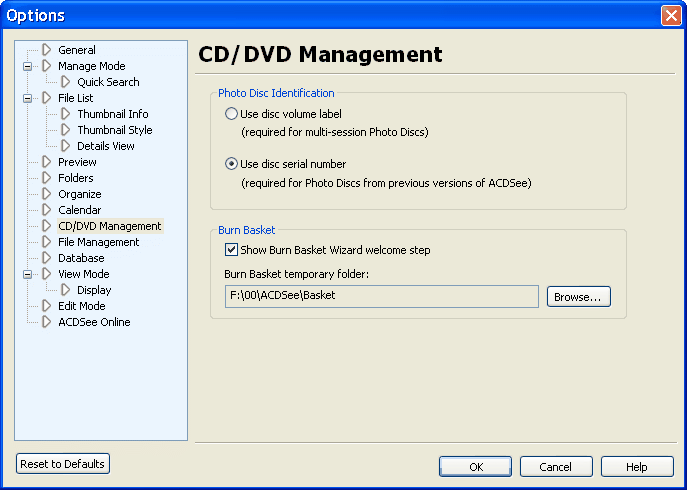
|
| Figure* 4.6.32 Locations of working folder for Software. ( + / - ) |
True, working windows program support (software) belong to 'Windows XP' operating system, but in fact in the process, nothing changes for the 'Windows 10' operating system.
When installing a 'patches' operating system for their uses download folder [C:\ WINDOWS\ SoftwareDistribution\ Download]. If the computer is shut down, the next time the computer download continues until it is finished. Then follows unpacking the contents of the folder [C:\ WINDOWS\ Installer] and their installation in the system. The downloaded content in this folder no longer any function, but unfortunately not automatically deleted. How does this map can 'fill' a multitude of outdated and therefore useless content useful it slip away, you can only use the system links made by command 'MKLINK', as shown in the Figure 4.6.33b.
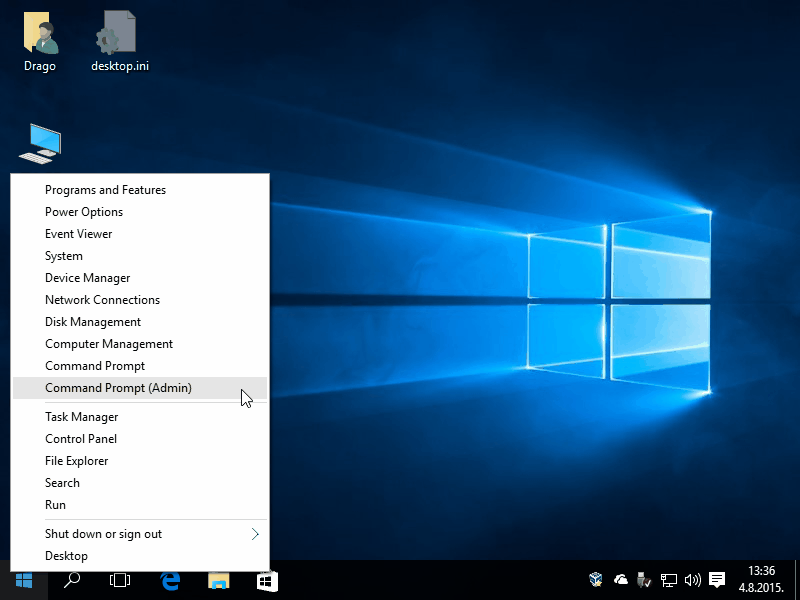
|
| Figure** 4.6.33 The new location of the downloaded temporary files for 'OS update. ( + / - ) |
Before using these commands should be create the destination folder and use the command as shown in Figure 4.6.33c. Command can be used only by the user 'Administrator' and action L1 on the icon of link and selecting /Properties/-||Security|| set full rights so that this link uses all software (ALL APPLICATION PACKAGES). The previous contents, except connectors, may be cleared. The new downloadable content will then be placed in the folder [F:\T-SDD] where they can feel free to delete when the download and installation is complete. For the same purpose with the same command can be created link of type 'SYMLINK' or 'JUNCTION' (Figure 4.6.33c). 'JUNCTION' can be used only for folders. To delete these content can be created and a script.
According to the syntax shown in Chapter 4.4.7 and short instructions displayed in Figure 4.6.33b (mklink /?), link of type 'SYMLINK' is more versatile because it can be used as an absolute and relative links to files and folders at local volumes and absolute connection to volumes to be Discovered in the network. Information about the destination entered in the properties icon connectors. Link of type 'JUNCTION' can only connect to folders at local computer partitions absolute connection, thus significantly limited in relation to the 'SYMLINK', but has been optimized for faster processing. Its connection data to a destination are recorded in the MFT table (Master File Table), which is one of the reasons for faster processing.
Note: When using links should be very careful. The contents of Microsoft software can not be relocated, except those that are provided (Location) as it will be when you upgrade all back as intended, or there will be errors in the upgrade process, but noted however does not apply to the new location of 'patches'. The same can happen when you upgrade other software of user, although it is not the rule. Because of this, if some changes are made still need to check their behavior during the upgrade process of program support.
Finally, adjustment of most popular search engine - Internet Explorer (IE), reachable from the [C:\Program Files\Internet Explorer\iexplore.exe], according to the figure below.
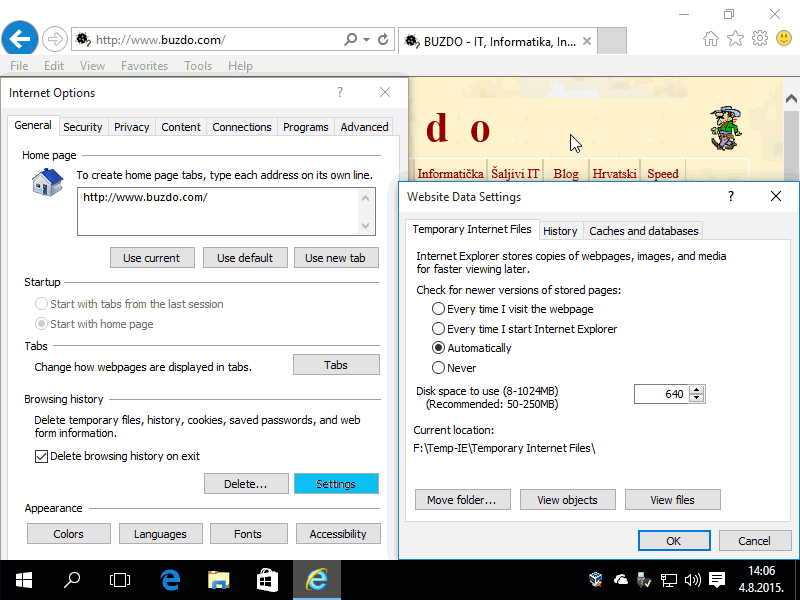
|
| Figure 4.6.34 Location of working folder for Internet Explorer (IE). |
IE is not 'dead'. The window for adjustment the directory Folder) of IE gets by the choice /Tools/-/Internet Options/-||General||-|Settings|-||Temporary Internet Files||-|Move folder...|. Of course, before that should be allow your menu bar by action L1 at header of IE window and activating the menu bar showing at the offered dropdown menu. After signing up a new folder follows log out and log in of user on the system.
Regarding the rapid copying files from one place to another is useful to use two sessions of Windows Explorer (WE) as shown below.

|
| Figure* 4.6.35 Two sessions of File Explorer (FE) / Total Commander (TC). ( + / - ) |
The figure shows the contents of the directory (map, folder) moved to the previously described, although doesnt have possibilities to for example, a program 'Total Commander - TC' (version 9.12, for the operating systems Windows 95/98/ ME/ NT/ 2000/ XP/ Vista/ 7/ 8/ 8.1/ 10, and Windows 3.1), which is the initial window shown in Figure 4.6.35b. This figure irresistibly reminds on legendary 'Norton Commander - NC'. For version of TC at January 22, 2018, page of TC was visited 72'793'335 times since December 18, 1996. Mentioned program support really worth the money for the opportunities it provides. Such effective alternative programs in the future will certainly be more and more for the 'Windows 10' operating system.
SUMMARY:
Described is only a small part of which significantly relieves the system partition of the filling, making the image less system partition and does not violate her consistency during reconstruction from partitions stored in images.
In addition, during the operation of the system and software for the work of its activities are recorded in .log or .txt files that also eventually should be deleted. There are a lot of types of temporary character files that can be deleted, as indicated in the description of the installation and maintenance 'Windows XP' operating system. However, sometimes the user does not have much knowledge of the operating system that is free of fear 'walks' on its contents. Therefore, it is better to buy a quality program support for the protection and maintenance of the system as a whole, intended to work precisely in 'Windows 10' environment, which will specified impeccably done. What kind of software tool to take with regard to the maintenance of the system? Basically worth 'more expensive tool = more possibilities'. When you consider the price of a dozen such tools is useful via a search engine on the forums to read what customers think about each of the individual software tools and then make a decision on the final resolution.

|
| Figure** 4.6.36 Microsoft Edge (ME) vs Internet Explorer (IE) / Shut down. ( + / - ) |
But still worth a user to be set options of program support that benefits and determine where, for example, stored temporarily read WEB pages and how many of these activities must take. This can be set in the program support of Internet Explorer (IE) as described above, but other WEB browsers do not have this option to have. New Microsoft Edge (ME) otherwise is set. If can not be any other way in relation to IE use the symbolic links. Uh, two WEB browsers of the same company in the operating system. There may be a third? When everything is properly defined computer can be until further 'shut down' (Figure 4.6.36c).
|
Citing of this page: Radic, Drago. " Informatics Alphabet " Split-Croatia. {Date of access}; https://informatics.buzdo.com/file. Copyright © by Drago Radic. All rights reserved. | Disclaimer |