4.6.1. Structure of OS (Folders and Files) |
To show the structure of folders and files of the operating system, similar to Figure 4.5.26, first should make all folders and files visible to 'ordinary' user. For this purpose has to serve RIBBON program support of 'File Explorer' (FE) as shown in Figure 4.6.16c. By choosing {FE}-{View}-{Options}-{Change Folder and search options} opens a window which have cards shown in Figure 4.6.18. Then should be able to see hidden files in order to fully understand the structure of the operating system, as shown in Figure 4.6.19.

|
| Figure* 4.6.17 Insight into the PC / Command Prompt of Administrator. ( + / - ) |
Figure 4.6.17a provides a general insight into the PC system is configured to work on a home network. Figure 4.6.17b shows how at quick way to get to a command prompt with administrator rights in order to the operating system partition allocated name (command Label), which in the installation procedure was not possible.
The first thing we notice is the great similarity with the previous operating system, which is nothing strange, because being modified form of windows that were over time proved adequate and meaningful. Of course, the newer operating system always brings some changes of greater or lesser importance.
 |
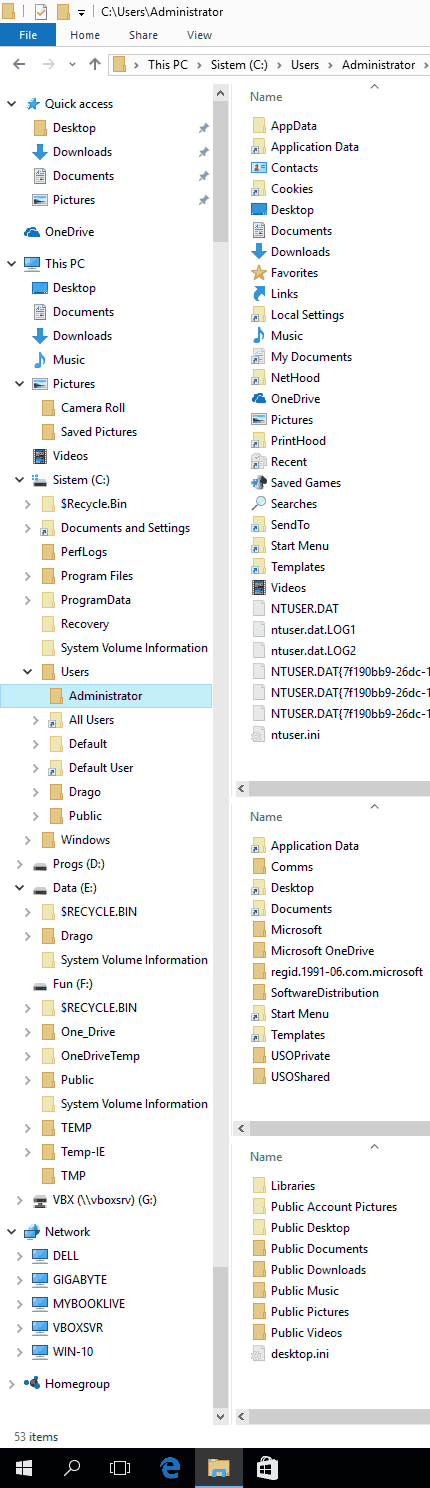 | |
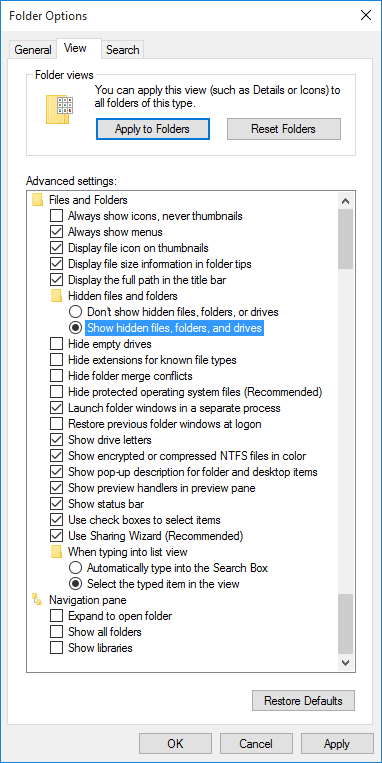 | ||
| Figure 4.6.18 Setting features of folder. | Figure 4.6.19 Directory structure of OS. |
Upon by using mentioned FE can view most of the content, of which those belonging to the property of hiding, the icons are brighter than the other, as shown in Figure 4.6.19. Although it then displays a lot of content, a real view is obtained just browsing through the CMD window (Command Prompt). To all the facilities were consolidated displayed image is a bit 'elongated' to be in it could accommodate all the icons are displayed at once without using the slider to view, although at the Figure slider is drawn. In a real situation where they could display all content slider would not be present. The structure of directories (folders, maps) and files of 'Windows 10' operating system is similar in organization as at 'Windows 7' operating system (Figure 4.5.26).
Compared with 'Windows 7' operating system structure is somewhat simpler. On the right side is shown in the upper part of Figure what sees user 'Administrator', below it a part of what sees user 'All users', and below it a part of what sees user 'Public. Of course, at the same time can not see the contents of all shown parts in one session of WE. Users 'Administrator' and 'Guest' are not active and are absent in the active user view, but can be enabled by using the administration tool by choice {Computer Management}-{Local users and Groups}-{Users} providing insight into all available system users and each of them can be determined by the group to which it belongs and thus the rights on the system being realized. In this example, the case when the user is 'Administrator' is activated.
Although users 'Drago' belongs to a group administrator, does not all the powers as has them actual user 'Administrator' which should be taken into account when working on the computer. Basically users 'Administrator', after carrying out the necessary actions with its powers, should be excluded.
User 'Default' ('Default User' and 'All Users' are symbolic links ) is essentially not an active user of the system but a pattern by which are made by all users on the system. So based on these patterns made users 'Administrator' and 'Drago', and a new user will also be created using it. So, its content are minimal and work on a computer does not increase its content. Symbolic link 'All Users' lead to content that is when you install the operating system or program support common to all users. The right column of image 4.6.19 shows from up to down content of some created user (in our case of a user 'Administrator', under it are common facilities for all users reachable by link 'All Users' and at the bottom of the facilities belonging to 'Public' user which are publicly available for everyone. 'Public' user essentially has the characteristics of users, but it is as a container for publicly available content.
Arrow icon are not shortcuts, but symbolic links that should enable compatibility with older software developed for the previous operating systems. For such files in their properties tab appears with the adjustment compatibility (choice ||Compatibility||-|Run this program in compatibility mode for:|) similar to that shown in Figure 4.5.29. From the picture of folder structure can be seen that all files of users, public content and libraries are on the system partition.
In the present structure are later made folders [E:\Drago], [F:\One_Drive], [F:\Public], [F:\TEMP], [F:\Temp-IE] and [F:\TMP], which are not part of the installation, but will be used later during the relocation of the contents of the system partition at other.
Boost work at the computer
Described above is not exactly 'what make a man happy'. When you buy a new computer with preinstalled operating system everything is on one partition, which means that the user data and all of the dynamic and temporary facilities such as folders, files, and library users and home groups as well as [Temp] folders, Virtual Memory of System (pagefile.sys) and working folders of software, are neatly blended with the system and it is not simply to make a backup of the system since it will eventually fill all enormously. Therefore the disk (or disks) should be divided into partitions, as shown in the table with an example of installation 'Windows 7' operating system in the Chapter 4.5.4 which describes the relocation of the working folder (directory), and thus isolate user data from operating system, and is then is easy to use programmatic support 'Ghost' to create a backup of the whole system partition and the partition with the whole program support. It is irrelevant that the 'Ghost' software is on BOOT optical media with DOS or 'Windows 98' operating system as 'Ghost' is the one who recognizes the partition of newer operating systems.
Distribution disks to partition is the first step to speed up the system. The operating system is on partition [C:], Program support is installed on a partition [D:], the data are placed on the partition [E:], and temporary and less important data on the partition [F:]. Thus activated program support on the partition [D:] first 'will pull' everything needed from the system partition [C:] for their work, and then will be processed data on the partition [E:], and temporary facilities are processing the partition [F:]. In this way, both the two disks at the same time are always used and necessary data quickly supplied components of a computer system with regard to their processing.
The first thing to do is switch the virtual memory, which is nothing but 'special file', at second partition and set it fixed size in the value of 100% to 200% of the size of working memory, so that during of work to prevent the fragmentation of the specified file instead left to her value is constantly changing according to the 'consumption'. Linux systems for this purpose, use a separate partition (SWAP). The next set of pictures showing how to do it.
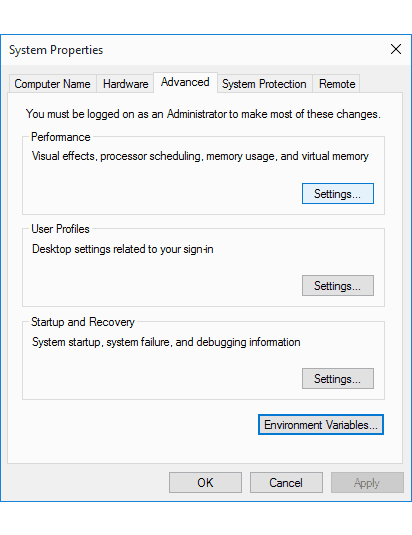 |
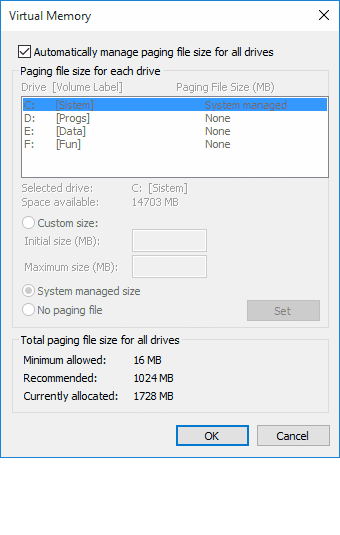 | |
| Figure* 4.6.20. Window of system properties. | Figure* 4.6.21. Virtual Memory. |
The window in Figure 4.6.20 is obtained by choosing {WinX}-{System}-/Advanced system settings/. By choosing the |Settings...|-||-||Advanced Change...|| get a window in the Figure 6.4.21, which defines the virtual memory where instead of the automatic adjustment chooses |Custom size:|. It should be taken that moved virtual memory (file) has the same value for minimum and maximum to avoid fragmentation of file. If the size of the virtual memory proves too small in relation to the previous reference value, should be enhanced.
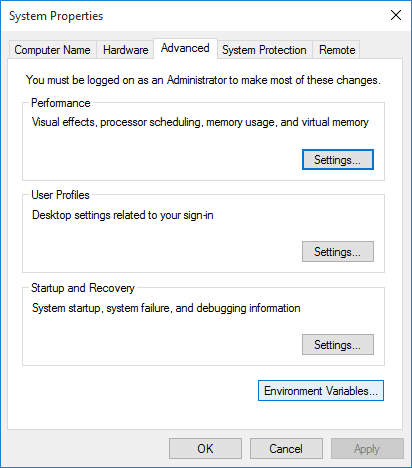 |
 | |
| Figure 4.6.22. Retrieving environment variables. | Figure* 4.6.23. Changing environment variables. |
The same window of System Properties (Figure 6.4.21 and 6.4.22) with a choice |Environment Variables...| allows you to set a new location for temporary files of user and system, according to Figure 4.6.23. Differences in relation to the settings in the 'Windows 7' operating system is almost nonexistent.
The next set of pictures showing that all contain administrative tools that is most easily approach to choice of {WinX}-{Control Panel}-{Administrative Tools} according to Figure 4.6.24e. In Figure 4.6.24b shows the drive system arranged to previous descriptions.
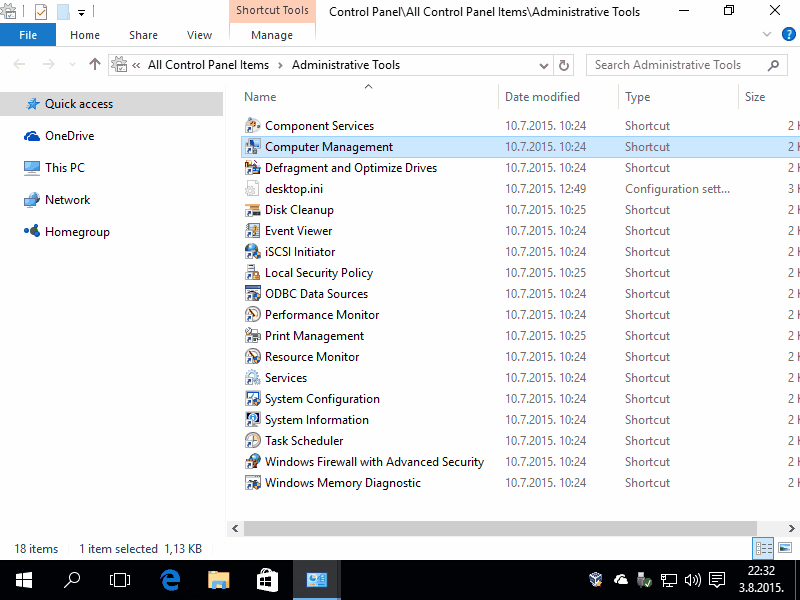
|
| Figure**** 4.6.24 Administrative Tools / Disc / Users and Groups of Users. ( + / - ) |
Figure 4.6.24c shows the aforementioned system users but the template 'Default' to create a user account at system is called 'DefaultAccount', and the image 4.6.24d shows to which group can be assigned made account.
Thus, the process of installing the operating system and a way of making partitions on disk / disks and account creation are almost indistinguishable from descriptions in the Chapter of 'Windows 7' OS.
In this version of the operating system CMD window has finally given due attention; is much easier to navigate through directories (automatic update names with <TAB> key), select the font at the discretion of, the possibility of copying the contents of the Windows interface, open a new CMD 'shells' within the existing (sessions in the session), the richer option controls compared to predecessors and the like. As it was a 'Unix' system:-). In essence, this change is not surprising, because the operating system is predicted that works with devices that do not have a graphical interface.
There are four main reasons why it is necessary to know the use of the command line, in a manner similar to the one used in the MS-DOS operating system.
View some of the directories shown in Figure 4.6.19 gives additional results with CMD as shown in the following set of images.
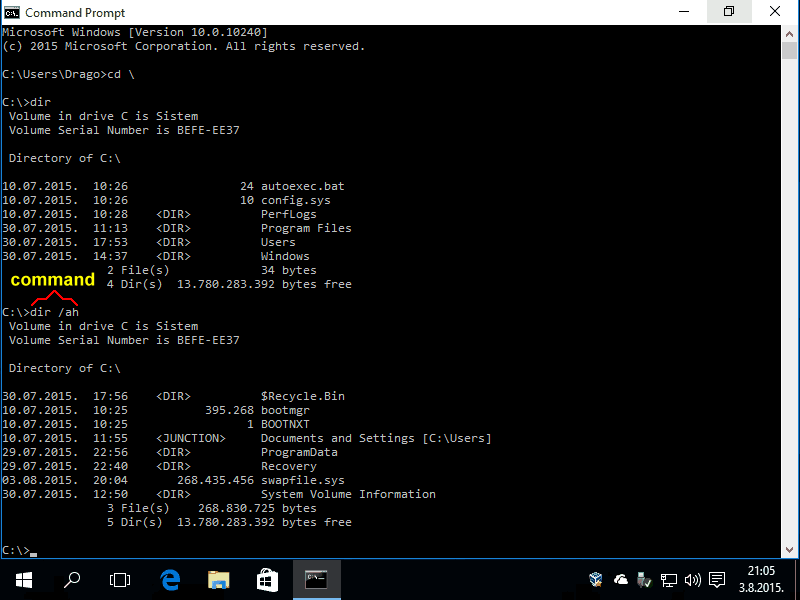
|
| Figure*** 4.6.25 Folders of System / Windows folder / Virtual Memory / Folder of User. ( + / - ) |
Before a description of pictures is well to recall the terms PROMPT and the CURSOR, well explained in Figure 4.5.28. PROMPT is essentially the path to the directory on any partition you are currently working, and blinking CURSOR indicates that the user can type a new COMMAND. Comparison of these Figure and the previous set of images clearly suggests that into 'Windows 10' operating system short file names up to 8 characters not exists or name with the possible character ' - ' within the file name. Figure 4.6.25a shows the upper part of the usual result after use commands to view the contents of the system partition [C:]. On the basis of all of into four main folders and two files, in red color into the following list:
C:\> $Recycle.Bin Documents and Settings [C:\Users] OneDrive PerfLogs Program Files ProgramData System Volume Information Users Windows autoexec.bat bootmgr BOOTNXT config.sys swapfile.sys |
The same command to view the contents of the disk with the option to show hidden content provides additional results that are incorporated into list above in green and purple color. Compared to the predecessor there is file swapfile.sys that are used to monitor 'Metro' application (from Windows 8 OS) and symbolic link 'Documents and Settings [C:\Users]' which is used to all the content from the XP system in the folder [Documents and Settings] redirect to the folder [C:\Users] (from Windows 7) regarding the compatibility of work applications developed for Windows XP.
Figure 4.6.25b shows a list of all the unhidden files in the [Windows] folder, which in addition to above contains three hidden folders and one file. Figure 4.6.25c shows transferred pagefile.sys file to another partition [D:] and new folders at partitions [E:] and [F:]. Figure 4.6.25d shows what contains the [Users] folder and it is evident that almost all symbolic links correspond to the table in Chapter 4.5.2 regarding the achievement of compatibility to older operating systems.
When all is done as previously described File Explorer (FE) are shown the contents of the computer as in the example at Figure 4.6.26a.
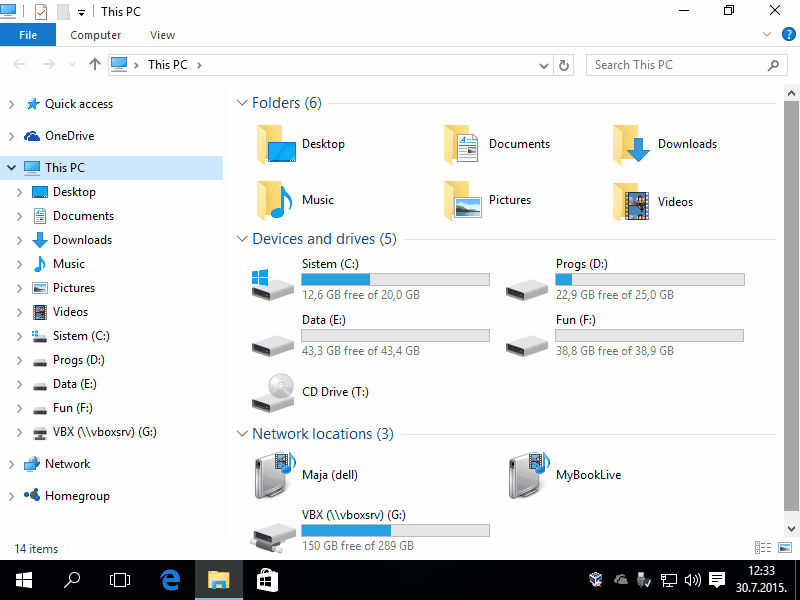
|
| Figure** 4.6.26 Arranged PC System / Network environment / Viewing system parameters. ( + / - ) |
If, however, the use of an overview of the network (Figure 4.6.26b), you will see the network devices distributed according to their function, and the computer user to display in two places in two different ways; in one group as a computer in the second group of users as well as multimedia content on your computer. Similar is displayed the NAS device 'WD My Book Live'. Older operating systems (up to XP systems) above can not distinguish. Figure 4.6.26c shows the system parameters in the command window.
Upgrading of the OS
Each operating system over time is periodically updaded. The purpose is to eliminate any inadequacies or add new features in terms of new software products or support for new types of hardware. Updates can be like:
Be sure must not be forgotten to activate DHCP service of SOHO device and turn off its security settings for MAC addresses, according to avoid inconvenience during the upgrade, especially when re-installation of the OS, because of the obligatory communication between the 'Windows 10' computers and Microsoft servers.
Setting up the system is carried out through the window in the figure below, which is accessible by choosing {START Menu}-{Settings} according to Figure 4.6.7.
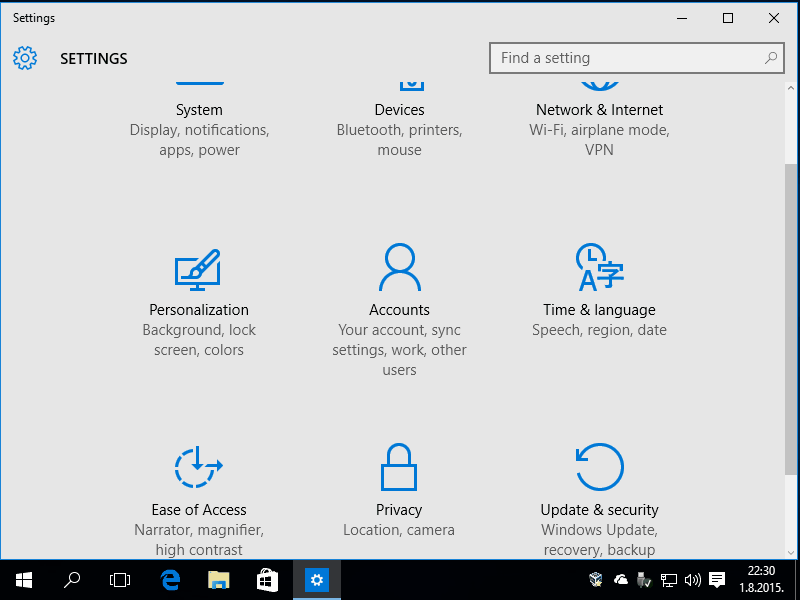
|
| Figure** 4.6.27 The interface for settings / Versions of OS and DirectX. ( + / - ) |
Installation procedure and settings at the final version is even more simplified, although it is still very similar to previous versions. C:\Windows\System32\dxdiag.exe control program reads DirectX 12 (Figure 4.6.27b) version of the programming environment (API - Application Programming Interface) for games, graphics and multimedia. DirectX 12 has a new version of Direct3D program support which provides more granular and more effective access to CPU and GPU hardware compared to the previous version, and increases the performance of games by up to 50%. Modified versions, in addition to new features, usually means a significant change in the composition of the operating system core. But the final version of OS (Figure 4.6.27c) shows the use of versions of DirectX 11.2. Probably the reason for a lack of hardware and drivers for newer technology. All updates are basically improvements and tuning of version 10.0.9926.
As already mentioned above, installation the operating system on two physical disk, division of disks to partitions, and the relocation of some content, especially of virtual memory, visibly accelerating system. And furthermore worth recommendation division disk drives the previously mentioned table and move folders with the data, and working and temporary folders (maps, directory) to the new position.
Definitely, to the final issuance of versions of this operating system will be more upgrades, which were first seen in the appearance of the user interface, menus and icons of program support, but the essence in relation to the so far presented does not substantially change. The most important thing is that the installation process of the operating system simplifies and further adjustments are performed after installation, so that, for example, in newer versions of the OS some phase of the installation is no more but necessary adjustments are possible after installation. If necessary, will be make the appropriate changes to later content of these pages.
SUMMARY:
Taking into account all presented it can be concluded that the 'Windows 10' is indeed a significant step forward in the development of the operating system, where the of course used all the good and available in previous versions. The idea of using the congeneric systems for desktop and mobile computing platforms is not without significance because the development and miniaturization of hardware certainly lead to the mobile platform that have characteristics similar to desktops, but will be significantly more able to use the screen with the touch pad. Therefore possible philosophy used by the 'Apple' with different platforms for desktop and mobile systems is not good.

|
Novelty, which is an integral part of the operating system, is recognizing of voice commands ('Speech Recognition', of particular importance for mobile devices to avoid the relatively slow using the virtual keyboard. Be cheered up by at least the kids :).
As this operating system distributed in 32 bit and 64 bit versions, are present differences in the structure of folders (maps, directories) and files. For example, the folder [Program Files] refers to 64 bit software, and next to it is the folder [Program Files (x86)] in which be installed the 32 bit contents. Differences has more, but the basic structure is as shown in Figure 4.6.19.
What the author of these text nerves during the initial review of the system is a bunch of content on different 'languages' that are installed regardless of whether he wants to or not to use, as well as a bunch of drivers for hardware, as by author of these text is not very important because drivers are constantly updated. Consumes unnecessary resources and slows down the whole system. The author of these text is particularly nerves unnecessary 'legacy' that arises after installing OS patches or some computer programs. If the purpose of the operating system is to be closer as possible to ignorant or casual users then stated makes sense. Luckily there is a gentleman Nuhi who with his masterpiece NTLite allows fanatic customers to effectively resolve unnecessary 'garbage' and much more. But no longer free as it once was, which is quite correct.
|
Citing of this page: Radic, Drago. " Informatics Alphabet " Split-Croatia. {Date of access}; https://informatics.buzdo.com/file. Copyright © by Drago Radic. All rights reserved. | Disclaimer |