Menus of OS - Networking in the home network |
Desktop in many ways reminiscent of the 'Windows 7' operating system, with the main difference being that there is no 'Aero' characteristics (can be subsequently able to 'install' transparency) that have been removed for simplicity and less consumption of resources, which is important for portable devices. Hence the possible result and different design icon (note: to me these icons are ugly). What is most looking forward to PC users is 'return' of the START MENU, which is incorporated 'metro' supplement the model of 'Windows 8' operating system that works quite well - START SCREEN.
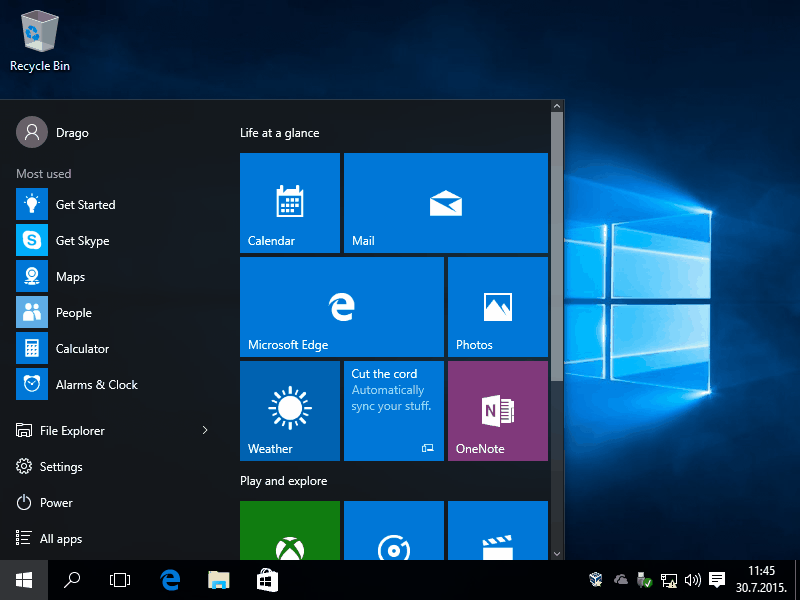
|
| Figure** 4.6.7 START Screen / Alphabetical list in Start menu / WinX menu. ( + / - ) |
As the design of the operating system used tested 'recipes' from previous versions (meaning descriptions for the Windows 7 operating system are interested), users have access to different types of menus. Through the 'Windows' icon (START BUTTON), the first icon in the lower left corner of the menu about jobs (TASK MENU), it is possible to carry out the following actions:
Best of all is that the choice of the associated icons can make a preparation of 'tiles' for METRO menu (PIN to ...), the icon for the actual jobs (TASK MENU), remove an icon from the list or uninstall the software that it deserves. Similar actions are available for METRO icons with additional options including the size of the 'tiles'. In addition to this individual 'tiles' live show content to which they refer, for example, time and news. Of course, to track changes as 'live' necessary network connection.
How do without a network connection username specifies at will and does not assume the username from the Microsoft Download Center, and there is no automatic installation of 'avatar'. Subsequent changes in the user's name is changed only the name but the user ID remains the same as explained in the description next to the Figure 4.5.61. When the computer restarts, login to the system seems to Figure 4.6.6b. Some picture of users or 'avatar' can be added later with a menu near 'avatar' of user which appears in Figure 4.6.7a. If you subsequently accept Microsoft's offer to take over their account instead been made on the computer changes to the existing name of the user on the computer in accordance with a user account with Microsoft and adds to them set 'avatar', and at the same time does not change the user ID.
Even before it was stated that the only formats the system partition, while the other or need to format or create and format, depending on how the confession process to figure 4.6.2c. The next set of images briefly describes the process of editing the remaining partitions, while an expanded description displayed in the already mentioned .PDF file. But to disk partitions have the proper sequence of letters should first optical drives to change the letter and assign them some of next letters, according to the example in Figure 4.6.8b to optical drive is assigned a letter [T:]. The simplest approach to the disk management is realized through WinX menu as shown in Figure 4.6.8a. It is a network where IP addresses are assigned based on a pattern 192.168.X.X. If these services are not active IPv4 parameters should be registered under the established scheme for the devices in the home network, so that the virtual computer in the example of assigned address 192.168.0.33. Of course, configuring network cards easily accessed via WinX menu.
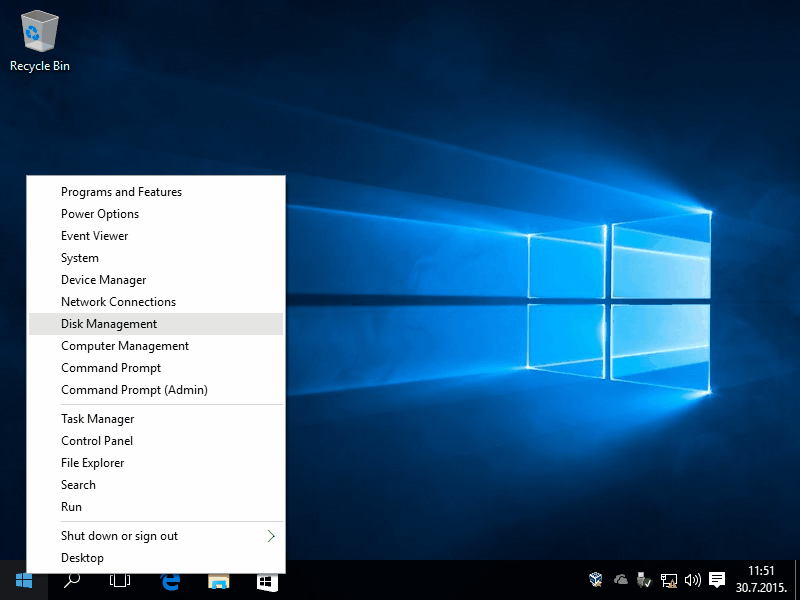
|
| Figure*** 4.6.8 WinX choice for editing disks / Editing the optical drive and partitions of disks. ( + / - ) |
After editing disk partitions, of which the name of the system partition can be changed only by an administrator, as shown in Figure 4.6.17b, should assign a name to a computer different from the names of all the computers and devices on the network, and change the name of the workgroup in accordance with the group name in the home network. Of course, the performance of these actions is the most affordable WinX menu.
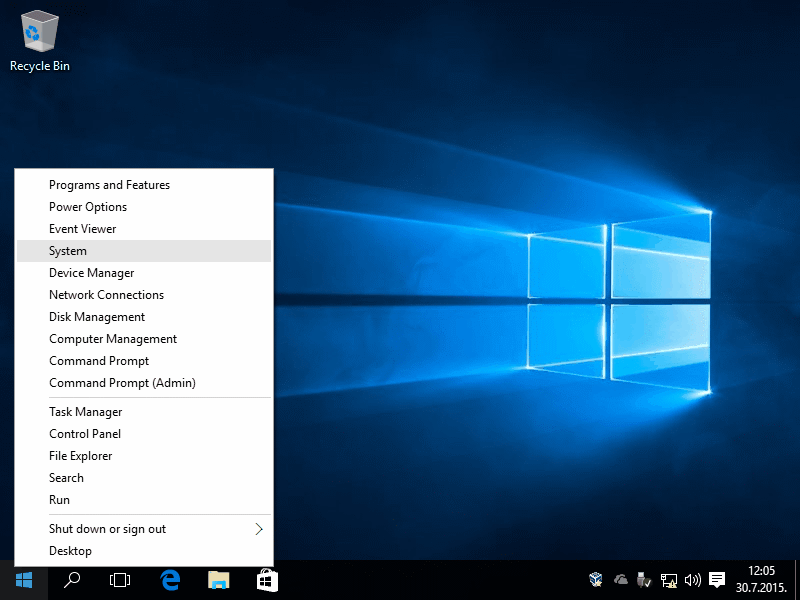
|
| Figure*** 4.6.9 WinX choice of System window / Change of name, workgroup and computer description. ( + / - ) |
Figures 4.6.9b and 4.6.9c show how changing the name of the computer and the working group, and the Figure 4.6.9d how it changes the description of the computer. Both require two actions to restart the computer. In addition to the bottom of the system window says 'Windows is not activated.' The activation will be performed only when the computer over the network accesses Microsoft Server and check the serial number of the figure 4.6.2b.
Installations without activation is an old practice of system-administrator, who used to install keys that are available, and a sensible reason to join the network after installing anti-virus protection or a more comprehensive software with regard to protection from predators on the Internet. After all, if it is necessary to establish the availability of computer resources with computers of other users with respect to the reach of the available resources (File and Printer Sharing) may be required in addition to the existing account to add new users, of course, with limited rights.
If the installation is done in a SOHO network, and not in a local network in which the system-administrator of the computer IP address assigned to a scheme to settled, and the available is DHCP service of SOHO device and no network access protection on specified MAC addresses, network settings of the network card (NIC) awarded automatically to the first discovered free IPv4 address in a private network class ' C '. It is a network where IP addresses are assigned based on a pattern 192.168.X.X. If these services are not active IPv4 parameters should be given according the established scheme for the devices in the home network, so that the virtual computer in the example of assigned address 192.168.0.33. Of course, configuring network cards easily accessed via WinX menu.
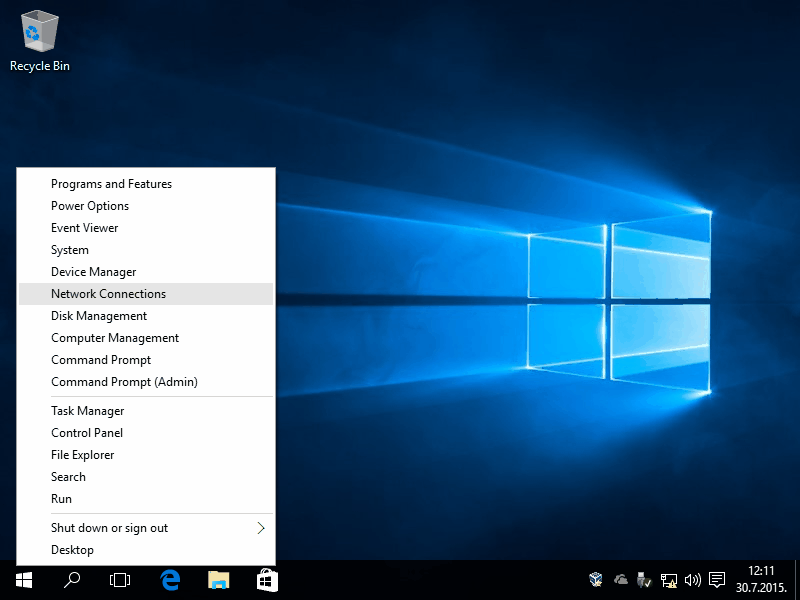
|
| Figure* 4.6.10 WinX choice of network connectivity / Window for change the settings of NIC. ( + / - ) |
It does not necessarily have to be the suggested pattern, but another one in the range of private network class 'C', which is basically determined by the Internet Service Provider (ISP). The addresses of the DNS servers of the ISP are entered, and if necessary the list of DNS servers can be expanded, for example by adding the IP addresses of the Google DNS server (8.8.8.8 and 8.8.4.4).
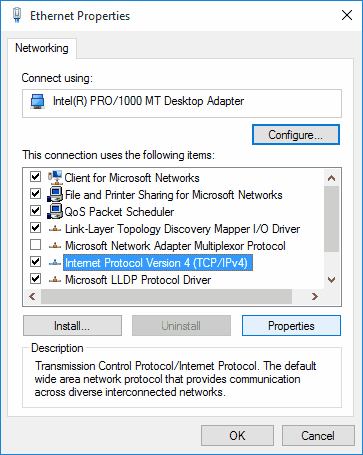
|
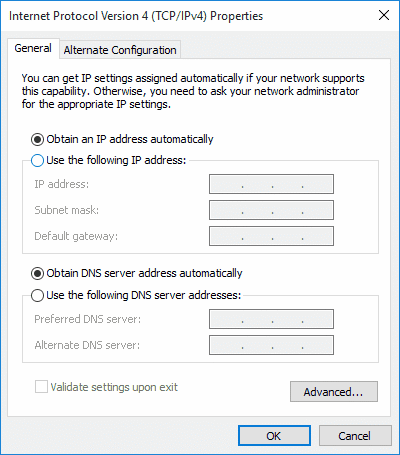 | |
| Figure 4.6.11 Network settings. | Figure* 4.6.12 TCP / IPv4 Settings. |
Upon closer examination picture 4.6.12 shows that in the case of auto-assign IP addresses via DHCP services, with the card ||General|| present additional card ||Alternate Cofiguration||. It provides that in case of automatic assign addresses used in the above record card if to allocate address comes. Thus, the automatic assignment of address can be used for example in an internet cafe or at work, a permanent address at home. If, however, chooses to enter the IP address in the ||General|| tab, according to the parameters supplied by the ISP, that additional card does not appear. In the example shown is not used IPv6 network protocol, although it is possible to use it. Thus, the adjustment of network settings is very similar to the description in Chapter 4.5.5, which refers to 'Windows 7' operating system. In the case of portable computer (as Notebook) and using a wireless connection special attention should be paid to the protection of communication, where is set of SOHO device, as Cisco EPC2425 in the example for 'Windows XP' and 'Windows 7' operating system, as well as wireless network PC card. Selected security mode of communication between the devices must be aligned and it is not good to choose a SOHO device and / or computer with the very old method of protection. Thus, descriptions related to the older operating systems, are acceptable for this operating system.
As soon as we establish a network connection to the Internet, and the computers and devices on a home network, appears menu on the side (SIDE BAR), which offers to search the network environment (Figure 4.6.13a), which of course should be accepted.
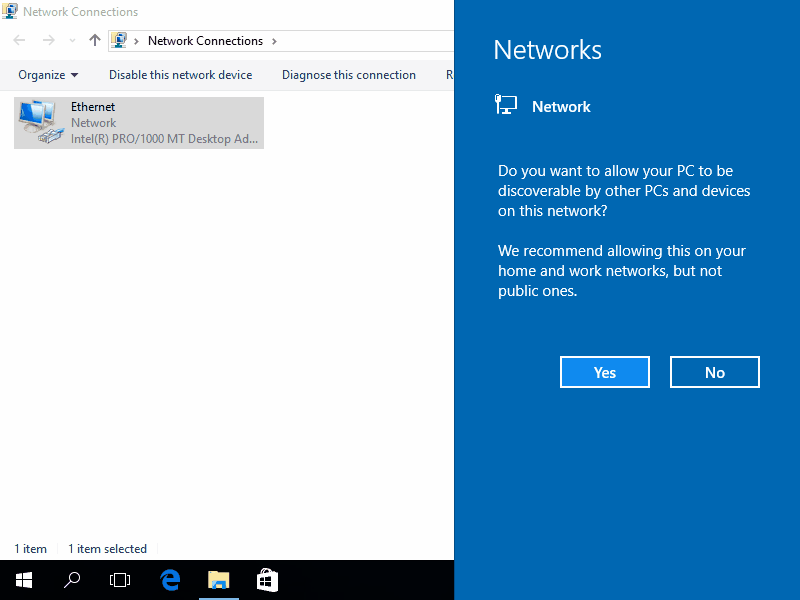
|
| Figure** 4.6.13 Searching for devices in the network / Network environment / The adjusted system. ( + / - ) |
Figure 4.6.13b shows what a computer network environment. It is well after the establishment of the Network Connection shut down the computer and restart it in order to provide a complete picture of the network environment. Figure 4.6.13c shows that the computer has contacted Microsoft site and was conducted activation.
Animated illustration 4.6.14a shows that the preferences of the user may subsequently choose to accept the Microsoft account, which brings certain benefits, and may also be accepted image of 'avatar' associated Microsoft account.
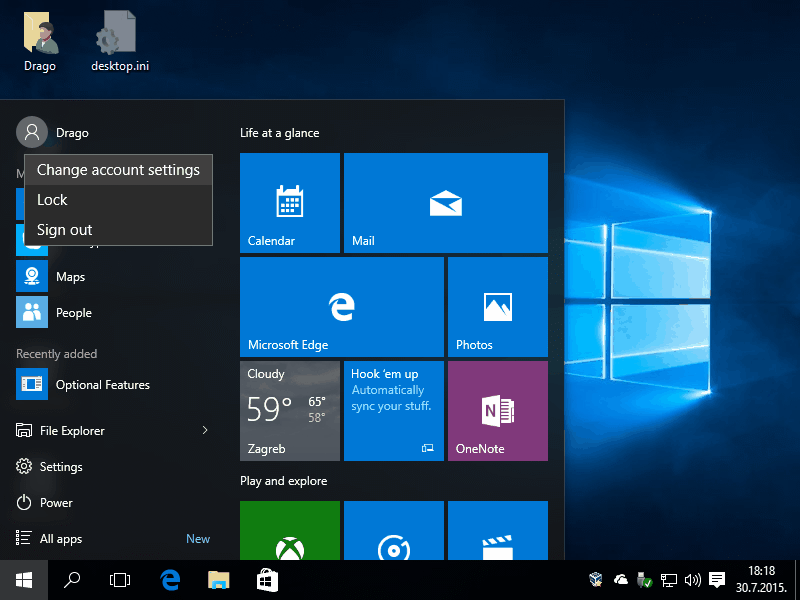
|
| Figure*** 4.6.14 Account settings / Editing START menu / Rearranged START menu / Searching. ( + / - ) |
START menu is a mix of 'Windows XP/ Vista/ 7/ 8' peculiarities of the operating system, the right primary choices offers 'tiles' specific 'Windows 8' operating systems - METRO menu, where the number and the arrangement is not limited and can be added as desired contents as shown in the previous Figure. The 'tile' can be changed if the contents are concerned, for example news or shop, which illustrates the difference in Figures. 'Shop' does not work if not used the Microsoft account during the installation, which can be later used, nor to change the content of 'tile' if there is no network connectivity. Does this mean that your computer has to be on constantly?
According to Figure 4.6.15 promises a free service for some capacity sufficient for storing largest number of undemanding but significant data and allows you to sync content between your computer and the 'CLOUD'. Such data are always available to any type of device, because if the synchronization is performed regularly in the 'CLOUD' are always the latest version of the users content. Of course, first need to create a Microsoft account.
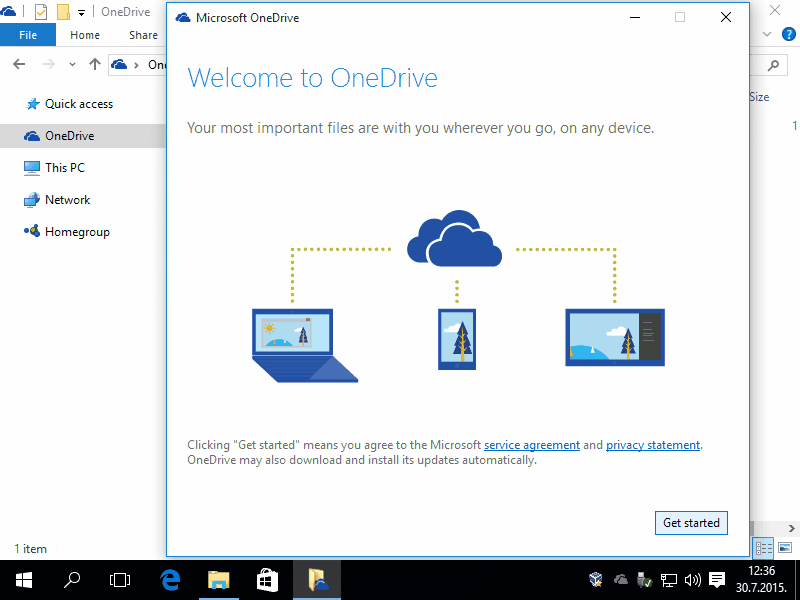
|
| Figure*** 4.6.15 Login at 'OneDrive' / Working folder / Data synchronization / Folder 'OneDrive'. ( + / - ) |
When signing up to the cloud, the connection parameters are kept in a dedicated directory (folder) of computer, which is as described on the bottom of the image 4.6.15b, thus in the directory (folder) of user. This location, if necessary, be subsequently changed. According to Figure 4.6.14c be responsible for their contents to be synchronized. Everything is pretty easy to use.
Along with standard menus type ToolBar is a very interesting addition to the example in Windows Explorer (WE) program support, now named File Explorer (FE), may optionally include or exclude - RIBBON. This type of menu is essentially a concentrated overview of the main concepts of the toolbar, which can be further expanded drop-down menus associated with icons to allow for further adjustments. Not very suitable for tablet computers, but it is very usable in desktop computers with large monitor. The following Figure shows how to use one term in the ribbon of FE.

|
| Figure***** 4.6.16 Various ribbon menus containing of File Explorer (FE). ( + / - ) |
Windows Explorer of 'Windows 10' operating system is nothing but a significantly improved File Manager - File Explorer - FE shown in Figure 4.2.13, which was later renamed in Windows Explorer (WE) is shown in Figure 4.3.8. Efficient way to use the WE is shown in Figure 4.3.9, as well as in the Chapter of multimedia and backbone of SOHO network in Figure 5.4. File Explorer (FE) is a much more appropriate name for this program support of called WE.
So, lots of windows like the previously described operating systems which allows for certain explanations can use their descriptions.
With regard to security, careful home user will activate the MAC filter traffic so that network access only allow computers to determine. If this protection is not used at the level of a wired connection, it is recommended its use at the level of the wireless connection because it is not wise to your home network to make available to its neighbors.
SUMMARY:
![]() In assigning network parameters computer can not happen to the same network, there are two computers with the same NAME and / or IP ADDRESS. The same applies to the MAC address, but this is unlikely because the manufacturers of network cards strictly take into account that that does not happen. In the case of SOHO network can apply the same rules of networking described for 'Windows 7' operating system. The computer name can be entered, and if not default, the computer will remain the name of the generated random process when you install the operating system. If you do not assign an IP address, and is an active DHCP service, the address will automatically assign by SOHO device. If it is a laptop, by default has Ethernet and Wi‑Fi communication possibility. It is usual to when connecting UTP cable automatically turns off Wi‑Fi communications. If the above does not support the installed software, very useful to use free software 'NetSetMan' with which they can choose the mode of communication. A very useful feature of if used 'Tunngle' service or similar service for online gaming. In larger networks, network administrator will assign names and addresses to computers at the network by the established scheme and make subnetting of users groups to each other not to interfere.
In assigning network parameters computer can not happen to the same network, there are two computers with the same NAME and / or IP ADDRESS. The same applies to the MAC address, but this is unlikely because the manufacturers of network cards strictly take into account that that does not happen. In the case of SOHO network can apply the same rules of networking described for 'Windows 7' operating system. The computer name can be entered, and if not default, the computer will remain the name of the generated random process when you install the operating system. If you do not assign an IP address, and is an active DHCP service, the address will automatically assign by SOHO device. If it is a laptop, by default has Ethernet and Wi‑Fi communication possibility. It is usual to when connecting UTP cable automatically turns off Wi‑Fi communications. If the above does not support the installed software, very useful to use free software 'NetSetMan' with which they can choose the mode of communication. A very useful feature of if used 'Tunngle' service or similar service for online gaming. In larger networks, network administrator will assign names and addresses to computers at the network by the established scheme and make subnetting of users groups to each other not to interfere.
The description of these settings is not discussed setting the date, time and currency, according to the country. But this is not a problem because the setting of regional settings almost as the description applies to 'Windows 7'. Why Microsoft all switches in the window 'Settings' and leave the 'Control Panel'? Because all activities are focused on the fact that the contact surface as large as possible so that works in the same way as the operating system worked on a variety of platforms.
Otherwise, as far as window management elements are concerned, nothing has changed significantly in relation to Figure 4.2.1 and Figure 4.3.3. This seems to be the standard.
|
Citing of this page: Radic, Drago. " Informatics Alphabet " Split-Croatia. {Date of access}; https://informatics.buzdo.com/file. Copyright © by Drago Radic. All rights reserved. | Disclaimer |